Installing a cd/dvd drive – Dell XPS 600 User Manual
Page 54
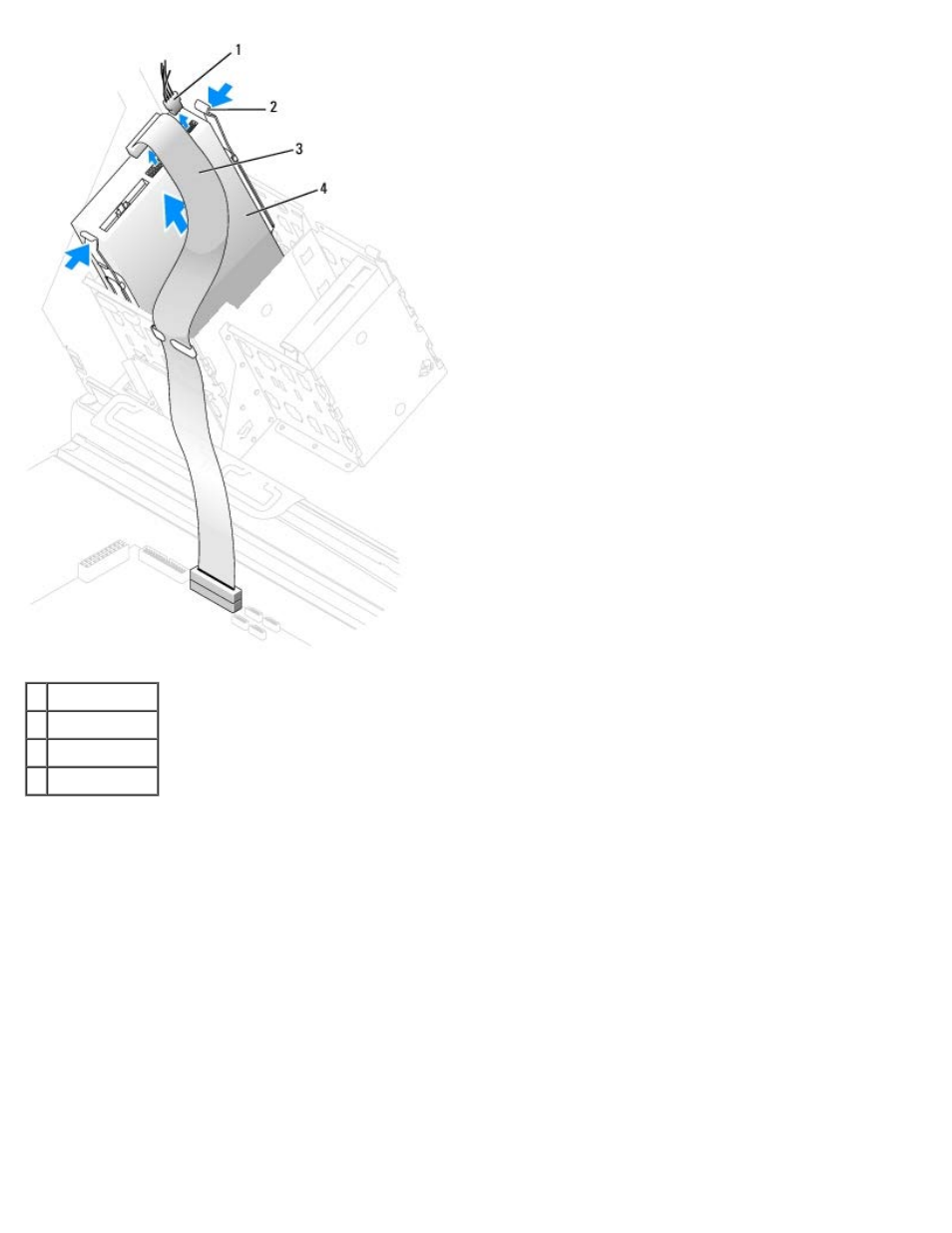
Removing and Installing Parts: Dell XPS 600 Service Manual
parts0.htm[4/10/2014 9:50:52 PM]
1 power cable
2 tabs (2)
3 data cable
4 CD/DVD drive
3. Press inward on the two tabs on the sides of the drive, and then slide the drive upward and remove it from the drive
bay.
Installing a CD/DVD Drive
1. If you are installing a new drive, unpack the drive and prepare it for installation.
Check the documentation that accompanied the drive to verify that the drive is configured for your computer. If you are
installing an IDE drive, configure the drive for the cable select setting.
2. Connect the new drive to the set of rails that are attached to the inside of the cover. If a set of rails is not attached
inside the computer cover, contact Dell.
3. If you are installing a replacement drive and the new drive does not have the bracket rails attached, remove the rails
from the old drive by removing the two screws that secure each rail to the drive. Attach the bracket to the new drive by
aligning the screw holes on the drive with the screw holes on the bracket rails and then inserting and tightening all four
screws (two screws on each rail).
