Hard drive, Connecting drive cables, Removing a hard drive – Dell XPS 600 User Manual
Page 41
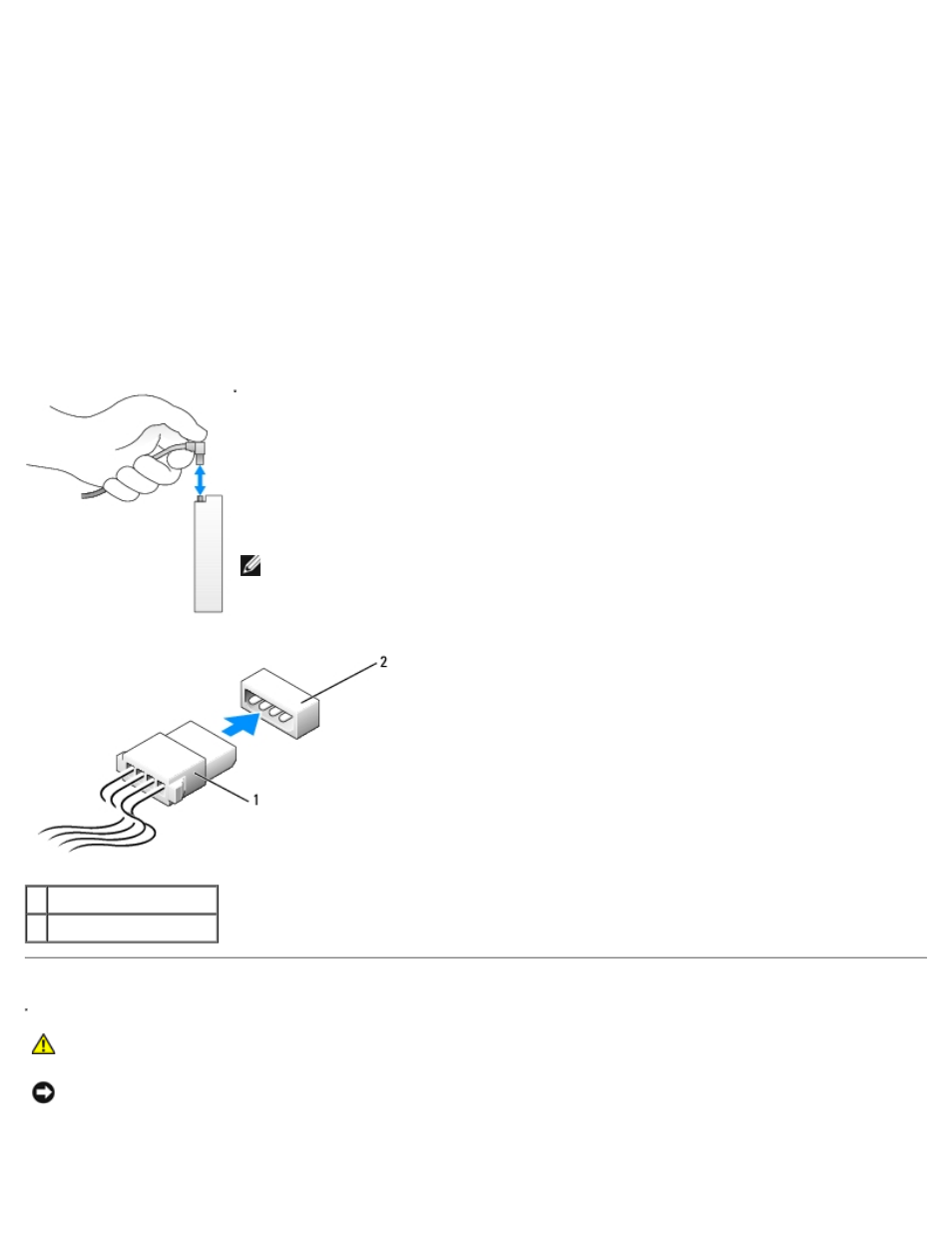
Removing and Installing Parts: Dell XPS 600 Service Manual
parts0.htm[4/10/2014 9:50:52 PM]
Connect serial ATA hard drives to the SATA0 - SATA3 connectors on the system board. Connect CD/DVD drives to the IDE
connector.
When you connect two IDE devices to a single IDE interface cable and configure them for the cable select setting, the device
attached to the last connector on the interface cable is the primary or the boot device (drive 0), and the device attached to
the middle connector on the interface cable is the secondary device (drive 1). See the drive documentation in your upgrade kit
for information on configuring devices for the cable select setting.
Connecting Drive Cables
When you install a drive, you connect two cables—a DC power cable and a data cable—to the back of the drive and to the
system board. Some drives may also have an audio connector; one end of the audio cable attaches to the drive connector and
the other end attaches to the system board.
Drive Interface Connectors
Most interface connectors are keyed for correct insertion; that is, a notch or a missing pin on one
connector matches a tab or a filled-in hole on the other connector.
When you connect an IDE cable, ensure that you align the colored stripe with the pin 1
connector. When you disconnect an IDE cable, grasp the colored pull tab and pull until the
connector detaches.
When connecting and disconnecting a serial ATA cable, hold the cable by the connector at
each end.
NOTE:
The system board serial ATA connector may have an attached cover or shroud.
Power Cable Connector
1 power cable
2 power input connector
Hard Drive
CAUTION:
Before you begin any of the procedures in this section, follow the safety instructions in the
Product Information Guide.
NOTICE:
To avoid damage to the drive, do not set it on a hard surface. Instead, set the drive on a surface, such as a
foam pad, that will sufficiently cushion it.
Removing a Hard Drive
