Computer (see, Installing memory, Reseating the – Dell XPS 600 User Manual
Page 25: Memory modules
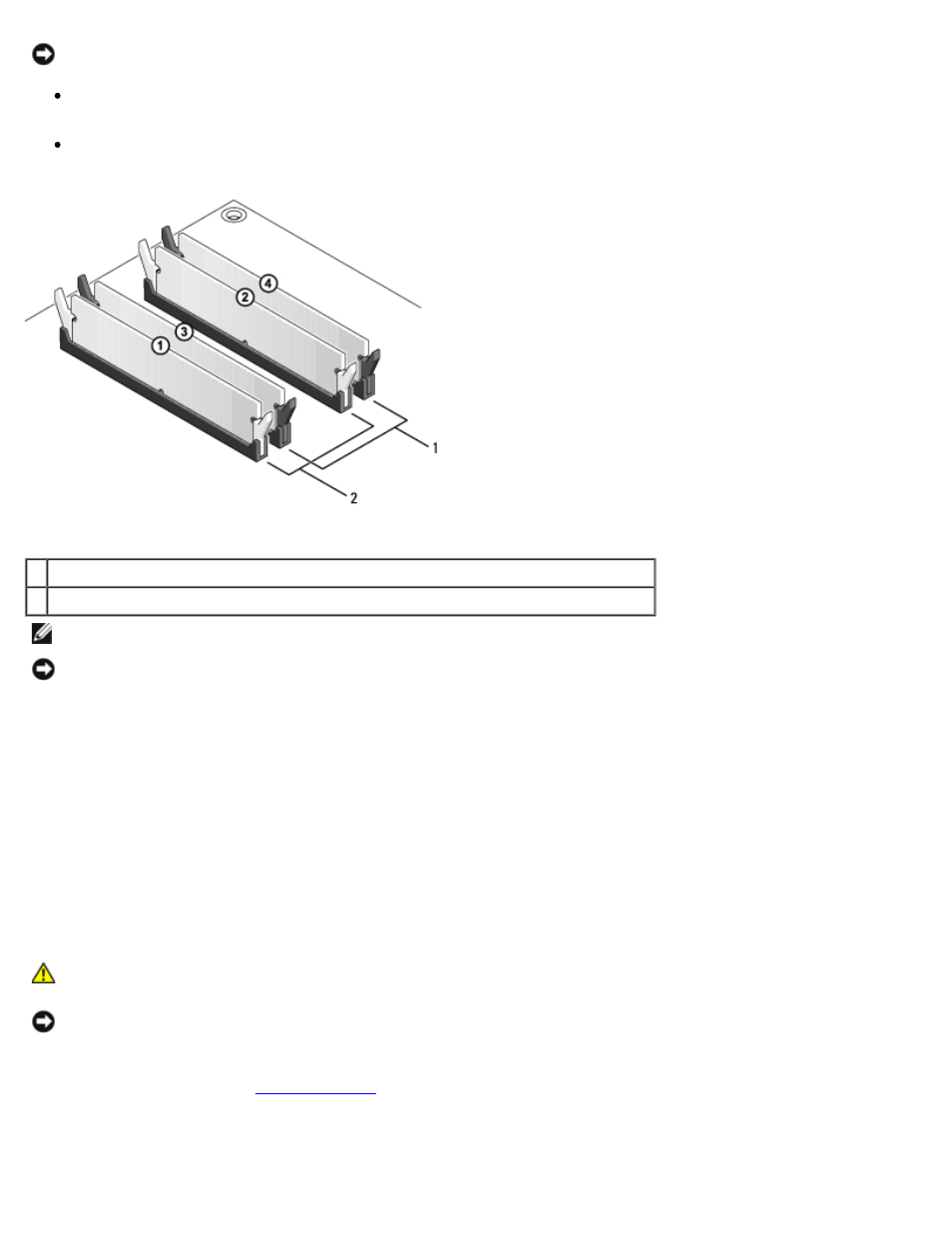
Removing and Installing Parts: Dell XPS 600 Service Manual
parts0.htm[4/10/2014 9:50:52 PM]
If you install mixed pairs of PC2-4200 (DDR2 533-MHz) and PC2-5300 (DDR2 667-MHz) memory, the modules function
at the speed of the slowest module installed.
Be sure to install a single memory module in DIMM connector 1, the connector closest to the processor, before you
install modules in the other connectors.
1 matched pair of memory modules in DIMM connectors 3 and 4 (black securing clips)
2 matched pair of modules in DIMM connectors 1 and 2 (white securing clips)
NOTE:
Memory purchased from Dell is covered under your computer warranty.
NOTICE:
If you remove your original memory modules from the computer during a memory upgrade, keep them
separate from any new modules that you may have, even if you purchased the new modules from Dell. If possible, do
not pair an original memory module with a new memory module. Otherwise, your computer may not start properly.
You should install your original memory modules in pairs either in DIMM connectors 1 and 2 or DIMM connectors 3 and
4.
Addressing Memory Configurations
If using a 32-bit operating system such as Microsoft® Windows® XP, your computer will support a maximum of 2 GB of
memory. If you are using a 64-bit operating system, your computer will support a maximum of 8 GB (2-GB DIMMs in each of
the four slots) of memory.
Installing Memory
CAUTION:
Before you begin any of the procedures in this section, follow the safety instructions located in
the Product Information Guide.
NOTICE:
To prevent static damage to components inside your computer, discharge static electricity from your body
before you touch any of your computer's electronic components. You can do so by touching an unpainted metal surface
on the computer chassis.
1. Follow the procedures in "
."
2. Lay the computer on its side so that the system board is on the bottom of the inside of the computer.
