Dell XPS 600 User Manual
Page 61
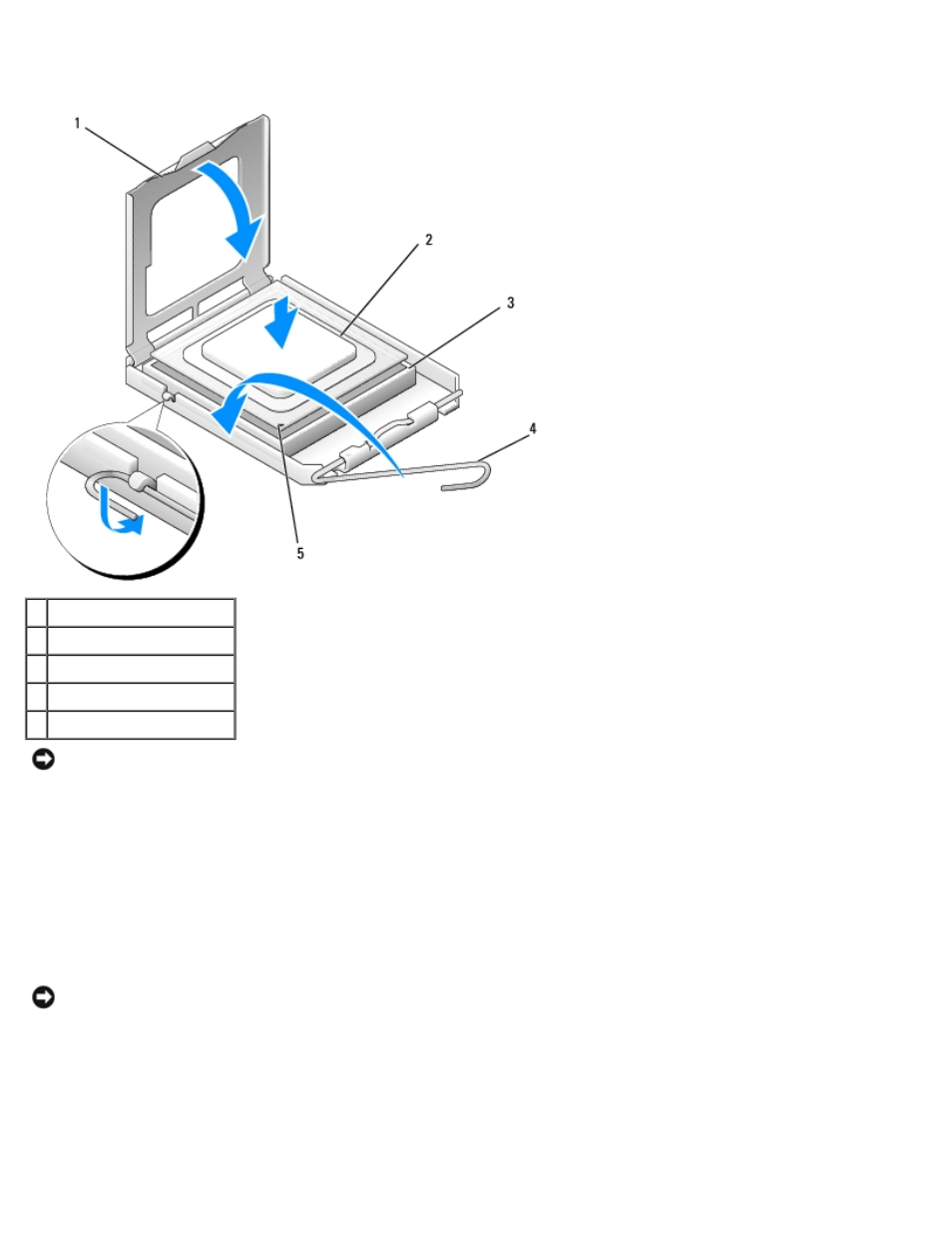
Removing and Installing Parts: Dell XPS 600 Service Manual
parts0.htm[4/10/2014 9:50:52 PM]
3. Align the pin-1 corner of the processor and socket.
1 processor pin-1 indicator
2 release lever
3 processor
4 processor socket
5 socket pin-1 indicator
NOTICE:
Socket pins are delicate. To avoid damage, ensure that the processor is aligned properly with the socket, and
do not use excessive force when you install the processor. Be careful not to touch or bend the pins on the system
board.
4. Set the processor lightly in the socket and ensure that the processor is level in the socket. When the processor is
positioned correctly, press it with minimal pressure to seat it.
5. When the processor is fully seated in the socket, close the processor cover.
6. Pivot the socket release lever back toward the socket and snap it into place to secure the processor.
NOTICE:
If you are not installing a processor upgrade kit from Dell, reuse the original heat sink assembly when you
replace the processor.
If you installed a processor replacement kit from Dell, return the original heat sink assembly and processor to Dell in the
same package in which your replacement kit was sent.
7. Install the heat sink:
a. Slide one end of the heat sink under the retention tab.
b. Pull out the other retention tab and lower the heat sink until it fits securely in the base.
