Troubleshooting a microprocessor, Troubleshooting expansion cards – Dell PowerEdge 2650 User Manual
Page 42
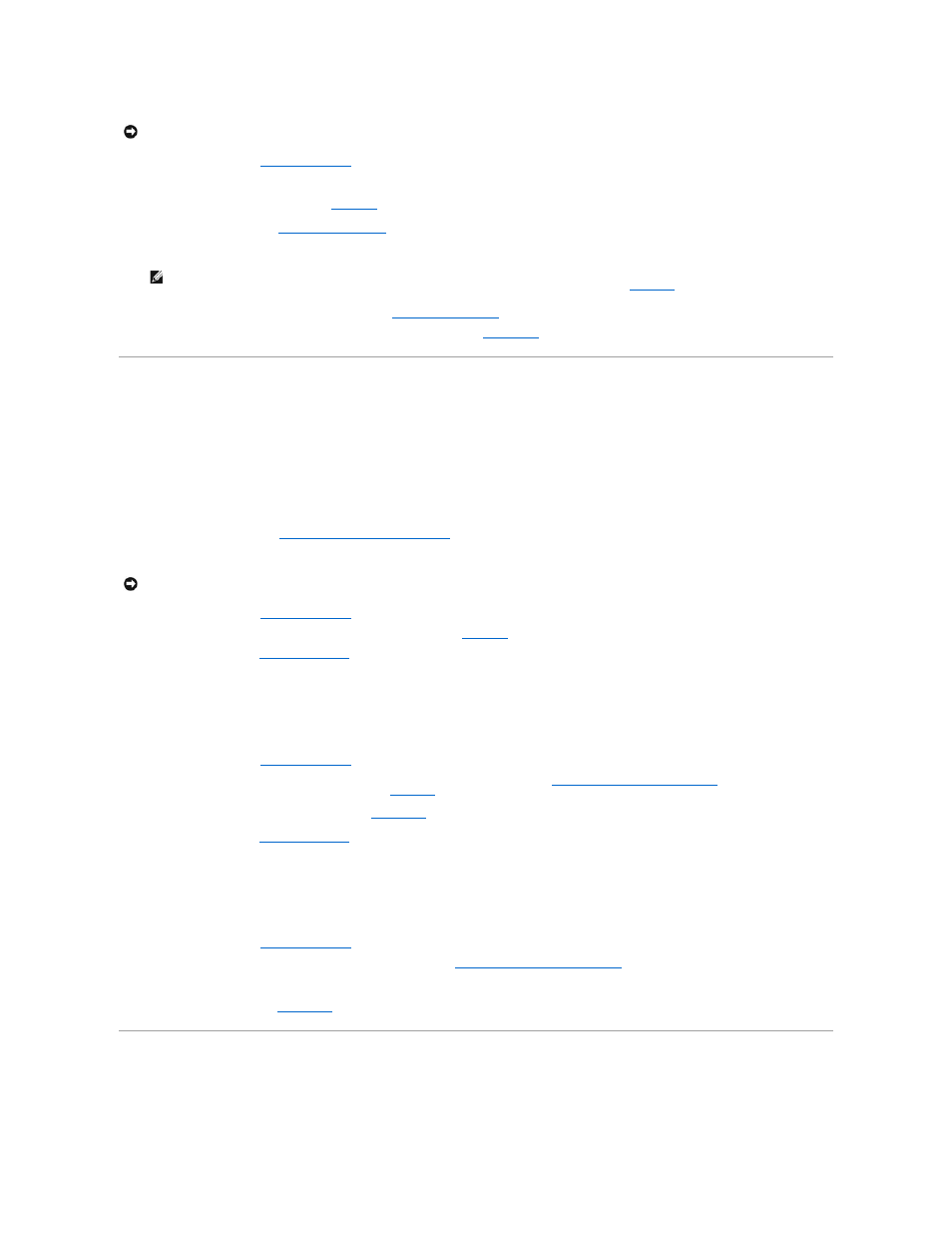
1.
2.
Locate the faulty fan.
The fan's indicator is amber blinking (see
Figure 2
-7
).
3.
Remove the faulty fan (see "
Removing a Cooling Fan
" in "Installing System Options").
4.
Reseat the fan and ensure that the fan connector is firmly seated.
5.
If the problem is not resolved, install a new fan (see "
Replacing a Cooling Fan
" in "Installing System Options").
6.
If the replacement fan does not operate, the fan connector is faulty (see "
Getting Help
," for information on obtaining technical assistance).
Troubleshooting a Microprocessor
Problem
l
Error message indicating a microprocessor problem
l
Front-panel status LCD indicating a problem with microprocessors, VRMs, or the system board
l
A heat sink is not installed for each microprocessor
Action
1.
Observe the precautions in "
Safety First—For You and Your System
2.
Turn off the system, including any attached peripherals, and disconnect the system from its electrical outlet.
3.
4.
Ensure that VRMs are properly installed for each microprocessor (see
Figure 6
-9
).
5.
").
6.
Reconnect the system to its electrical outlet and turn the system on, including any attached peripherals.
7.
Run Quick Tests in the system diagnostics.
If the problem persists, continue to step 8.
8.
Turn off the system, including any attached peripherals, and disconnect the system from its electrical outlet.
9.
10.
Remove microprocessor 2 and VRM 2, leaving microprocessor 1 and VRM 1 installed (see "
Adding or Replacing a Microprocessor
" in "Installing System
Options"). To locate microprocessor 1 and VRM 1, see
Figure A
-3
.
If there is only one microprocessor installed, see "
Getting Help
."
11.
").
12.
Reconnect the system to its electrical outlet and turn the system on, including any attached peripherals.
13.
Run Quick Tests in the system diagnostics.
If the tests complete successfully, continue to step 14.
14.
Turn off the system, including any attached peripherals, and disconnect the system from its electrical outlet.
15.
16.
Reinstall microprocessor 2 and VRM 2 you removed in step 10 (see "
Adding or Replacing a Microprocessor
" in "Installing System Options").
17.
Run Quick Tests in the system diagnostics.
If the problem persists, see "
Getting Help
."
Troubleshooting Expansion Cards
Problem
NOTICE:
The cooling fans are hot-pluggable. To maintain proper cooling while the system is on, replace only one fan at a time.
NOTE:
After installing a new fan, allow up to 30 seconds for the system to recognize the fan and determine whether it is working properly. The fan
status indicator on the system board will turn green to signify that the fan is functioning properly (see
Figure 2
-7
).
NOTICE:
See "Protecting Against Electrostatic Discharge" in the safety instructions in your System Information document.
