Installing drives, Scsi interface cables, Scsi configuration information – Dell PowerEdge 2650 User Manual
Page 59: External scsi tape drive, Scsi id numbers, Device termination, Installing an external scsi tape drive
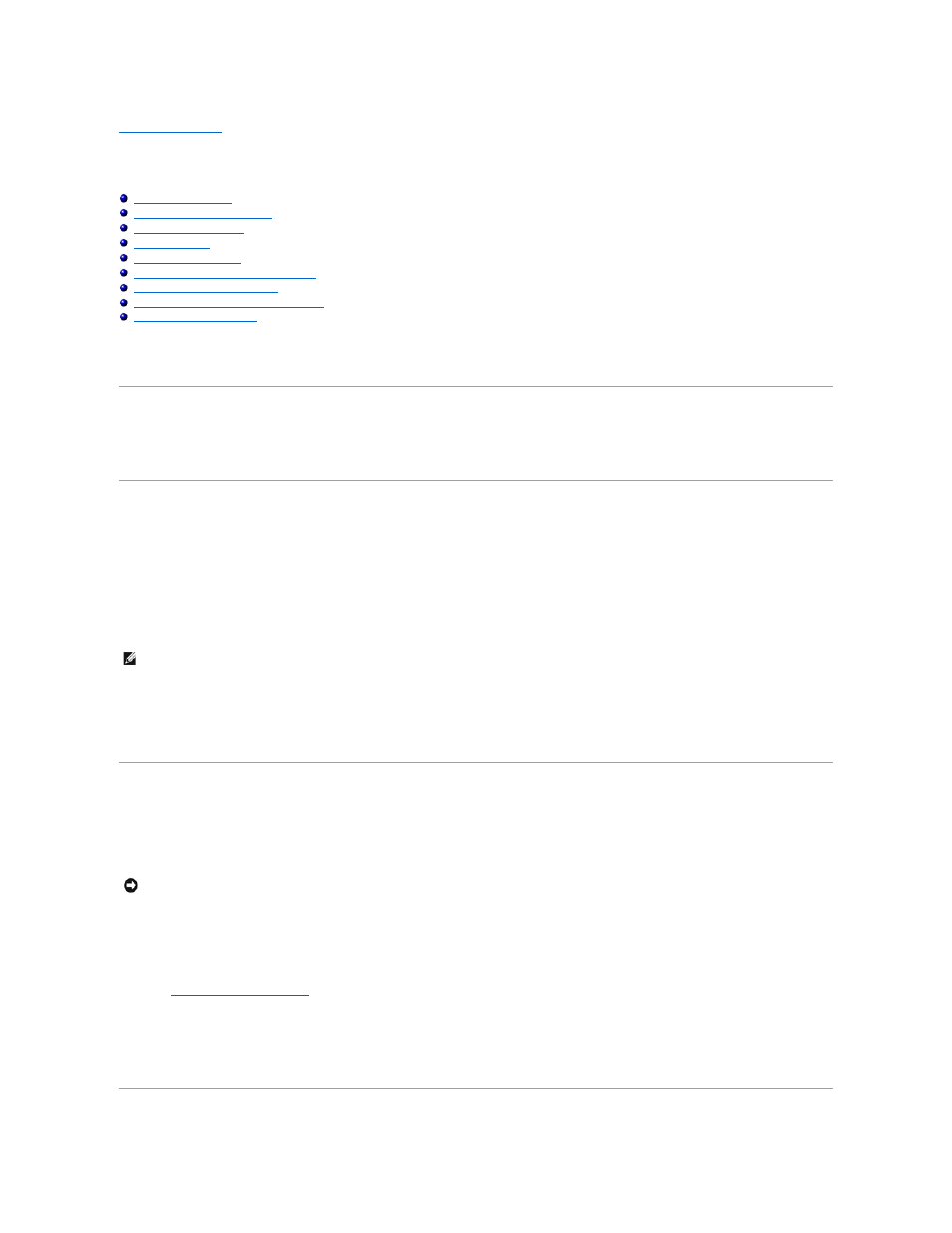
Back to Contents Page
Installing Drives
Dell™ PowerEdge™ 2650 Systems Installation and Troubleshooting Guide
SCSI Configuration Information
Activating the Integrated RAID Controller
Installing a RAID Controller Card
Installing a SCSI Backplane Daughter Card
Your system contains up to five 1-inch SCSI hard drives. A CD drive and a diskette drive are mounted together on a tray that slides in the front panel and SCSI
backplane board. This design allows the diskette and CD drives to be serviced without removing the cover or connecting and disconnecting cables. This section
contains instructions for replacing these devices.
SCSI Interface Cables
SCSI interface connectors are keyed for correct insertion. Keying ensures that the pin-1 wire in the cable connects to pin 1 in the connectors on both ends.
When you disconnect an interface cable, take care to grasp the cable connector, rather than the cable itself, to avoid stress on the cable.
SCSI Configuration Information
Although SCSI devices are installed in essentially the same way as other devices, their configuration requirements are different. To configure an external SCSI
device, follow the guidelines in the following subsections.
SCSI ID Numbers
Each device attached to a SCSI host adapter must have a unique SCSI ID number from 0 to 15.
A SCSI tape drive is configured by default as SCSI ID 6.
Device Termination
SCSI logic requires that termination be enabled for the two devices at opposite ends of the SCSI chain and disabled for all devices in between. For internal
SCSI devices, termination is configured automatically. For external SCSI devices, you should disable termination on all devices and use terminated cables. See
the documentation provided with any optional SCSI device you purchase for information on disabling termination.
External SCSI Tape Drive
This subsection describes how to configure and install an external SCSI tape drive.
Installing an External SCSI Tape Drive
1.
Turn off the system, including any attached peripherals, and disconnect the system from the electrical outlet.
2.
Prepare the tape drive for installation.
Ground yourself by touching an unpainted metal surface on the back of the system, unpack the drive (and controller card, if applicable), and compare the
jumper and switch settings with those in the drive documentation.
See "
SCSI Configuration Information
," for information on setting the drive's SCSI ID number and enabling termination (if required). Change any settings
necessary for your system's configuration.
3.
Connect the tape drive's interface cable to the external SCSI connector on the controller card.
4.
Reconnect the system to its electrical outlet and turn the system on, including any attached peripherals.
5.
Perform a tape backup and verification test with the drive as instructed in the software documentation that came with the drive.
NOTE:
There is no requirement that SCSI ID numbers be assigned sequentially or that devices be attached to the cable in order by ID number.
NOTICE:
See "Protecting Against Electrostatic Discharge" in the safety instructions in your System Information document.
