Troubleshooting a serial i/o device, Troubleshooting a usb device, Troubleshooting the nics – Dell PowerEdge 2650 User Manual
Page 38
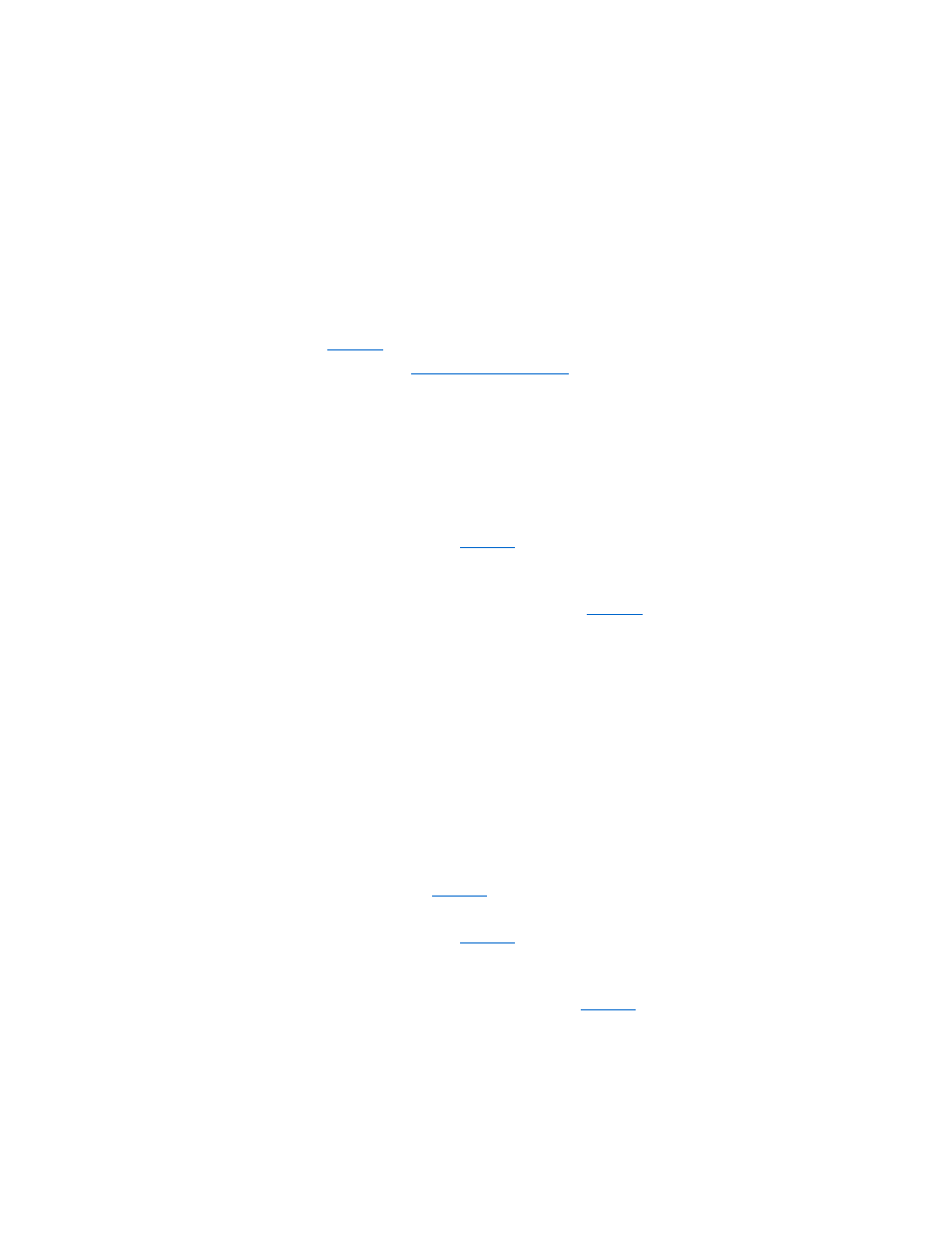
Action
1.
Enter the System Setup program (see "Using the System Setup Program" in the User's Guide for instructions) and check the Serial Port settings.
If the ports are set to Off, go to step 3.
If the ports are not set to Off, continue to step 2.
2.
Change the Serial Port settings to Auto; then reboot the system.
3.
Check the settings in the System Setup program.
See "Using the System Setup Program" in the User's Guide for instructions. If the settings are correct, go to step 5.
4.
Change the necessary settings in the System Setup program. If the port problem is confined to a particular application program, see the application
program's documentation for specific port configuration requirements.
5.
Reboot the system from the diagnostics diskette, and run the serial port test in the system diagnostics.
If the test did not run successfully, see "
Getting Help
" for instructions on obtaining technical assistance.
If the test runs successfully but the problem persists, see "
Troubleshooting a Serial I/O Device
."
Troubleshooting a Serial I/O Device
Problem
l
Device connected to the port is not working
Action
1.
Turn off the system and any peripheral devices connected to the serial ports.
2.
Swap the interface cable with a known working cable.
If the problem is resolved, the interface cable must be replaced (see "
Getting Help
," for instructions on obtaining technical assistance).
3.
Turn off power to the system and the serial device, and swap the device with a comparable device.
4.
Turn on the system and the serial device.
If the problem is resolved, the serial device must be replaced. If the problem is not resolved, see "
Getting Help
" for instructions on obtaining technical
assistance.
Troubleshooting a USB Device
Problem
l
System error message indicates problem
l
Device connected to the port is not working
Action
1.
Enter the System Setup program and ensure that the USB ports are enabled (see "Using the System Setup Program" in the User's Guide for
instructions).
2.
Turn off the system and any USB devices.
If there is only one USB device connected to the system, go to step 5.
3.
Disconnect all USB devices, and connect the malfunctioning device to the other port.
4.
Turn on the system and the reconnected device.
If the problem is resolved, the USB port may be defective (see "
Getting Help
" for instructions on obtaining technical assistance).
5.
If possible, swap the interface cable with a known working cable.
If the problem is resolved, the interface cable must be replaced (see "
Getting Help
" for instructions on obtaining technical assistance).
6.
Turn off the system and the USB device, and swap the device with a comparable device.
7.
Turn on the system and the USB device.
If the problem is resolved, the USB device must be replaced. If the problem is not resolved, see "
Getting Help
" for instructions on obtaining technical
assistance.
Troubleshooting the NICs
Problem
l
A NIC cannot communicate with the network
