Back panel – Dell Precision 620 User Manual
Page 96
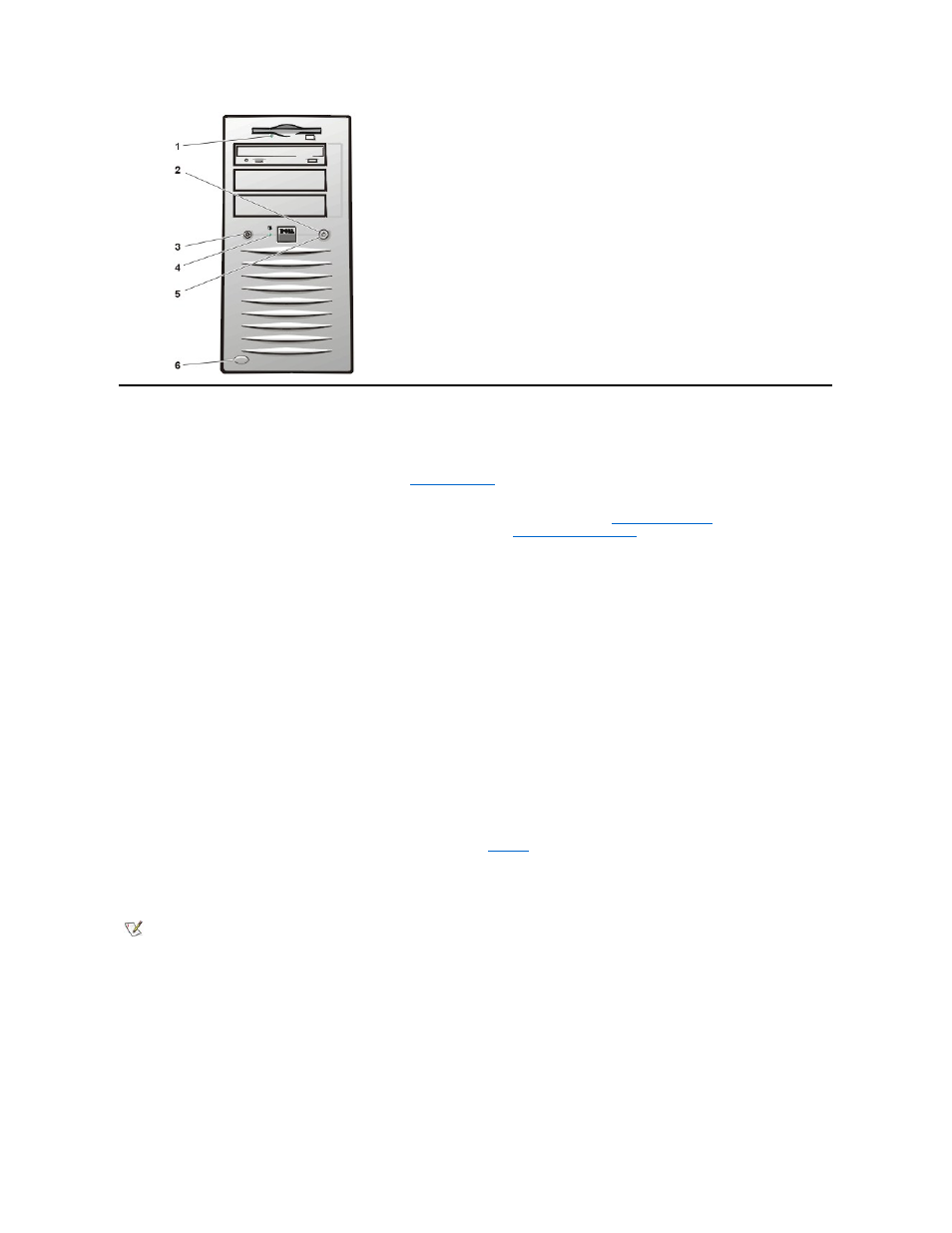
Back Panel
The computer's back panel contains various ports and connectors for attaching external devices and includes a security cable slot. These features
are described in the following subsections.
The back panel also contains diagnostic LEDs that provide
diagnostic codes
for resolving problems that may occur during the computer system's
power-on self-test (POST).
For information about enabling, disabling, or configuring input/output (I/O) ports and connectors, see "
Using System Setup
." For detailed
descriptions and illustrations of each port and connector on the back panel, see "
I/O Ports and Connectors
."
Connecting External Devices
You can connect various external devices, such as a mouse and printer, to the I/O ports and connectors on the computer's back panel. The system
BIOS detects the presence of most external devices when you boot or reboot the system. When connecting external devices to the computer,
follow these guidelines:
l
Check the documentation that came with the device for specific installation and configuration instructions.
For example, most devices must be connected to a particular I/O port or connector to operate properly. Also, external devices like a
mouse or printer usually require you to load software files called device drivers into system memory before they will work. These
software drivers help the computer recognize the external device and direct its operation.
l
Dell recommends that you attach external devices only while the computer is turned off unless you are instructed otherwise in the
documentation for the particular device. Then turn the computer on before turning on any external devices unless the documentation for the
device specifies otherwise. (If the computer does not seem to recognize the device, try turning on the device before turning on the computer.)
Security Cable Slot and Padlock Ring
On the back of the computer are a security cable slot and padlock ring (see
) for attaching commercially available antitheft devices.
Security cables for personal computers usually include a segment of galvanized cable with an attached locking device and key. To prevent
unauthorized removal of the computer, loop the cable around an immovable object, ensure that the padlock ring is in its closed position, insert the
locking device into the security cable slot on the back of the computer, and lock the device with the key provided. Complete instructions for
installing this kind of antitheft device are usually included with the device.
The padlock ring allows you to secure the computer cover to the chassis to prevent unauthorized access to the inside of the computer. To use the
padlock ring, slide the padlock ring to its closed position and insert a commercially available padlock through the ring and then lock the padlock.
Figure 2. Security Cable Slot and Padlock Ring
1 Diskette-drive access indicator
2 Power button
3 Reset button
4 Hard-disk drive access indicator
5 Power indicator
6 Chassis door latch release button
NOTICE: When you disconnect external devices from the back of the computer, wait 10 to 20 seconds after disconnecting the
computer from the electrical outlet before you disconnect the device to avoid possible damage to the system board.
NOTE: Antitheft devices are of differing designs. Before you purchase such a device, make sure it will work with the cable slot on the
computer.
