Dell Precision 620 User Manual
Page 36
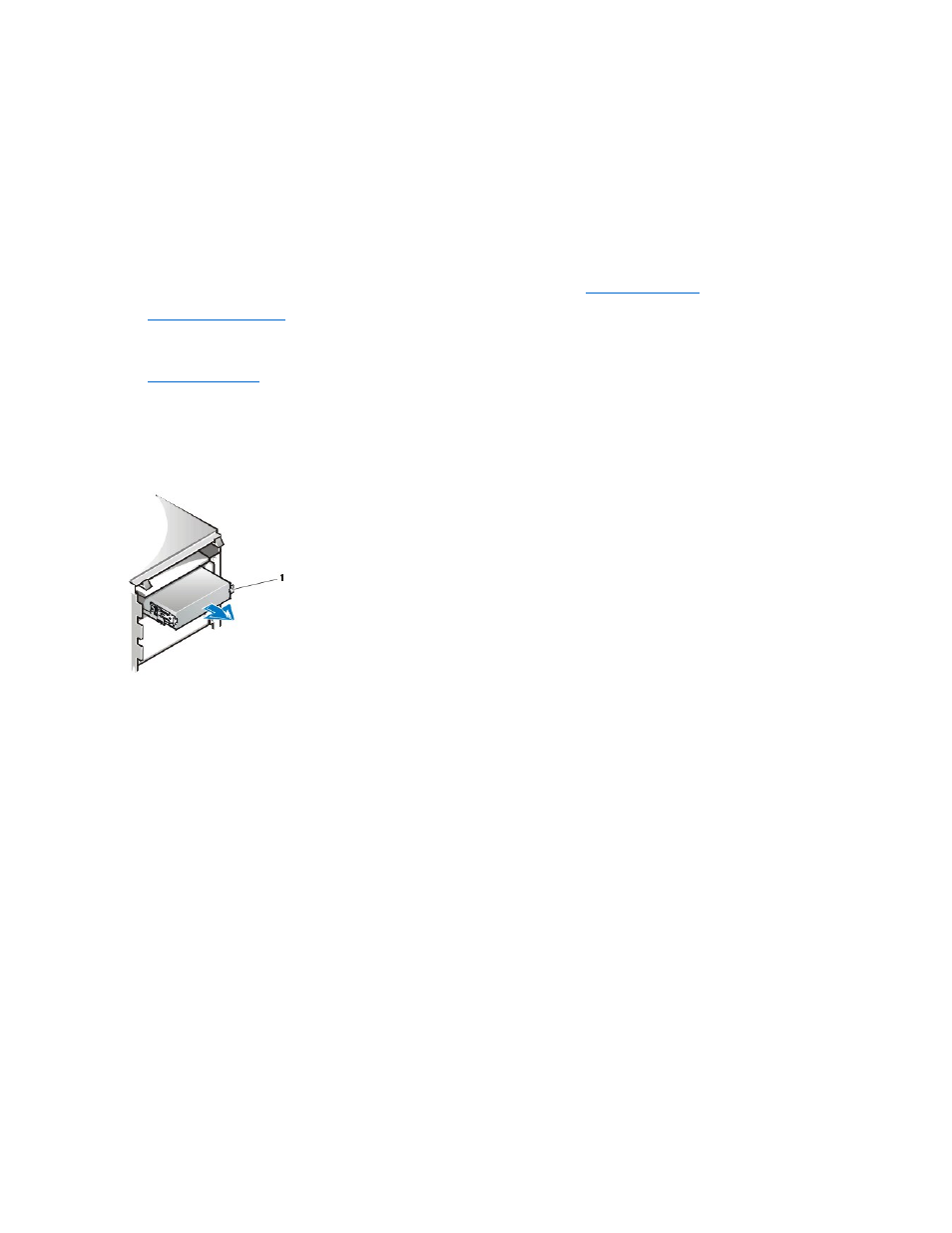
To install a drive in a 5.25-inch drive bay, perform the following steps:
1. Unpack the drive and prepare it for installation.
Check the documentation that accompanied the drive to verify that the drive is configured for your computer system. Change any
settings necessary for your configuration.
If you are installing an EIDE CD-ROM, LS-120 SuperDisk, or tape drive, configure the drive for the Cable Select setting.
If you are installing a SCSI device, make sure the device has termination disabled. See "
."
2.
Remove the computer cover
.
3.
.
4. Remove the drive bracket from the bay you want to use.
Squeeze the metal tabs that extend from each side of the drive bracket toward each other, and pull the bracket out of the bay (see
Figure 6).
Figure 6. Removing a Drive
If a drive is already installed in the bay and you are replacing it, be sure to disconnect the DC power cable and interface cable from the
back of the drive before sliding the bracket out of the bay. To remove the old drive from the bracket, unscrew the four screws that
secure the drive to the bracket (see Figure 7).
5. Attach the bracket to the new drive.
Locate the four screw holes around the drive's perimeter. Fit the bracket over the drive, and then tilt the front of the drive up so that the
bracket drops down into place. To ensure proper installation, all screw holes should be aligned and the tabs on the front of the bracket
should be flush with the front of the drive (see Figure 7).
Figure 7. Attaching the Drive Bracket to the New Drive
NOTICE: When you unpack the drive, do not set it on a hard surface, which may damage the drive. Instead, set the drive on a
surface, such as a foam pad, that will sufficiently cushion it.
NOTICE: Ground yourself by touching an unpainted metal surface on the back of the computer.
1 Bracket tabs (2)
