Dell Precision 620 User Manual
Page 12
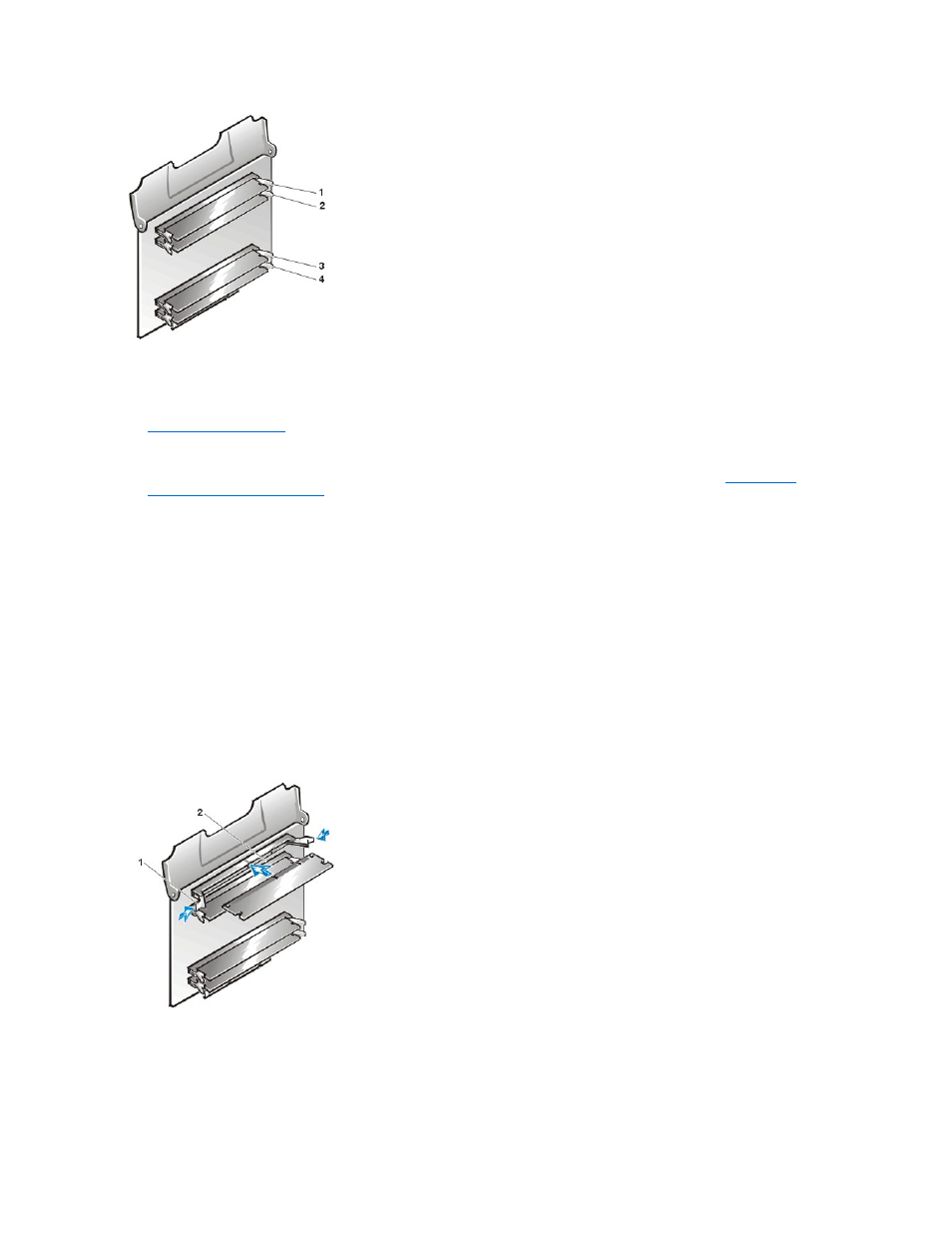
To add memory, perform the following steps.
1.
Remove the computer cover
.
2. Determine the memory module sockets in which you will install modules or replace existing modules.
Installing a Memory Expansion Card
4.
Repeat step 3 for the other MEC.
5. Install or replace the memory modules as necessary to reach the desired memory total.
To install a memory module, perform the following steps:
a. Locate the plastic securing clips at each end of the socket (see Figure 7). Press the clips outward until they snap open.
b. Press the memory module straight into the slot running down the center of the socket until the securing tabs snap into place around the
ends of the memory module.
Figure 7. Installing a RIMM
To remove a memory module, press the securing clips outward simultaneously until the module disengages from the socket (see
Figure 8). It should pop out slightly.
Figure 9. Removing a RIMM
1 RIMM1_A
2 RIMM2_A
3 RIMM3_B
4 RIMM4_B
NOTICE: See "Protecting Against Electrostatic Discharge" in your Dell Precision WorkStations System Information Guide.
NOTICE: To avoid damage to the memory modules, press the module straight down into the socket with equal force applied
at each end of the module.
NOTICE: Do not leave empty sockets between RIMMs. After you install the last RIMM, insert a C-RIMM in socket RIMM1_A or
RIMM4_B, whichever is the lowest-numbered empty socket, on each MEC.
1 Securing clips (2)
2 Slot
NOTICE: To avoid damage to the memory module, press the securing clips with equal force applied at each end of the socket.
