Installing scsi devices – Dell Precision 620 User Manual
Page 42
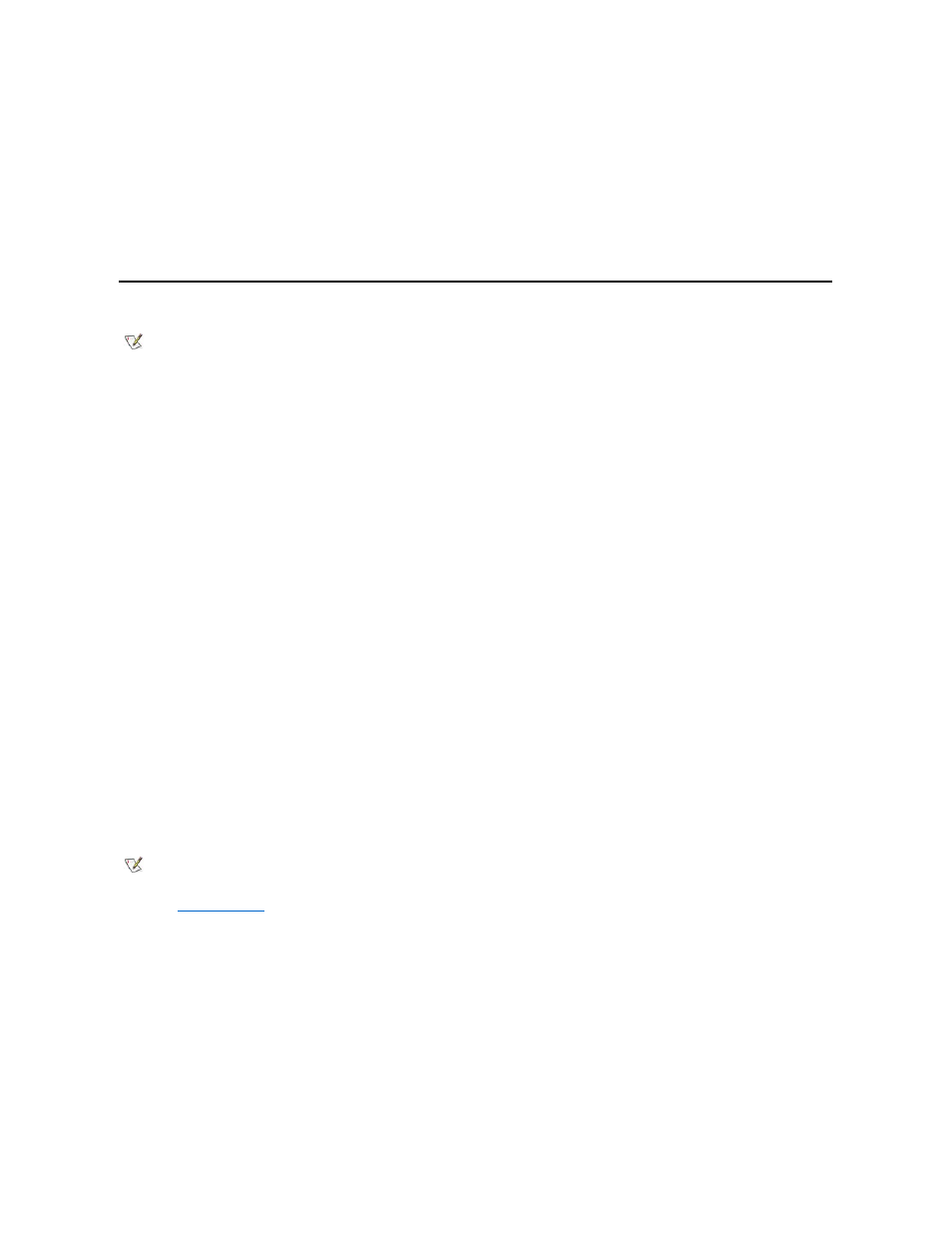
23. Test the hard-disk drive by running the Hard-Disk Drives (Non-SCSI) test group in the Dell Diagnostics.
See your Diagnostics and Troubleshooting Guide for information on running the diagnostics and troubleshooting any problems that
may occur.
24. Install your operating system on the hard-disk drive.
See the documentation that came with your operating system.
Installing SCSI Devices
This section describes how to install and configure SCSI devices in your computer system.
Although SCSI devices are installed essentially the same way as other devices, their configuration requirements are different. For details on
configuring your particular SCSI subsystem, refer to the documentation that came with your SCSI devices and your host adapter card. The
following subsections offer some general SCSI configuration guidelines.
SCSI ID Numbers
Internal SCSI devices attached to the integrated Adaptec 7899 Ultra160/M low voltage differential (LVD) controller through the 68-pin Primary
SCSI connector on the system board must have a unique SCSI ID number from 0 to 15.
Externally accessible SCSI devices attached to the integrated Adaptec 7899 Ultra160/M controller through the 50-pin Narrow SCSI connector on
the system board must have a unique SCSI ID number from 0 to 7.
External SCSI devices connected to the integrated Adaptec 7899 Ultra160/M controller through the 68-pin Ultra/Wide SCSI connector on the
system back panel must have a unique SCSI ID number from 0 to 15. This SCSI ID number cannot conflict with any SCSI ID number already
assigned to a SCSI device connected to the 50-pin internal SCSI connector on the system board.
Dell assigns default SCSI ID numbers to the primary and secondary controllers as follows:
l
Primary SCSI controller:
¡
The primary 7899 Ultra160/M LVD SCSI controller is configured through the computer's basic input/output system (BIOS) as
SCSI ID 7.
¡
The first internal SCSI hard-disk drive is configured as SCSI ID 0. (The drive used to boot your system should always be
configured as SCSI ID 0.)
l
Secondary SCSI controller:
¡
The secondary 7899 Ultra160/M SCSI controller is configured through the computer's BIOS as SCSI ID 7.
¡
A SCSI CD-ROM drive is configured as SCSI ID 5.
¡
A SCSI tape drive or digital audio tape (DAT) drive (if installed) is configured as SCSI ID 6.
SCSI devices installed by Dell are configured correctly during the manufacturing process. You do not need to set the SCSI ID for these devices.
If you attach additional optional SCSI devices, refer to the documentation that came with each device for information about setting the appropriate
SCSI ID number.
Device Termination
SCSI logic requires that termination be enabled for the two devices at opposite ends of the SCSI chain and disabled for all devices in between.
However, because both SCSI controllers are self-terminating and because all internal SCSI cables provided by Dell have active termination at the
end of the cables, any SCSI devices you install should have termination disabled on the devices.
Furthermore, when attaching external SCSI devices, you should use only external SCSI cables with active termination on the cable. When used
with this type of cable, all external SCSI devices also need to have termination disabled on the devices.
each hard-disk drive can be no larger than 2 gigabytes (GB). Extended partitions can be larger than 2 GB, but each logical
drive within an extended partition must be no larger than 2 GB.
NOTE: Although Dell Precision WorkStation 620 computer systems normally use only SCSI devices, they also support EIDE devices.
Your system does not support a mix of SCSI and EIDE devices.
NOTES: There is no requirement that SCSI ID numbers be assigned sequentially or that devices be attached to the cable in order by
ID number.
See "
System Features
" for performance limitations of the secondary controller.
