Removing and installing a memory expansion card, Removing and, Installing a memory expansion card – Dell Precision 620 User Manual
Page 13
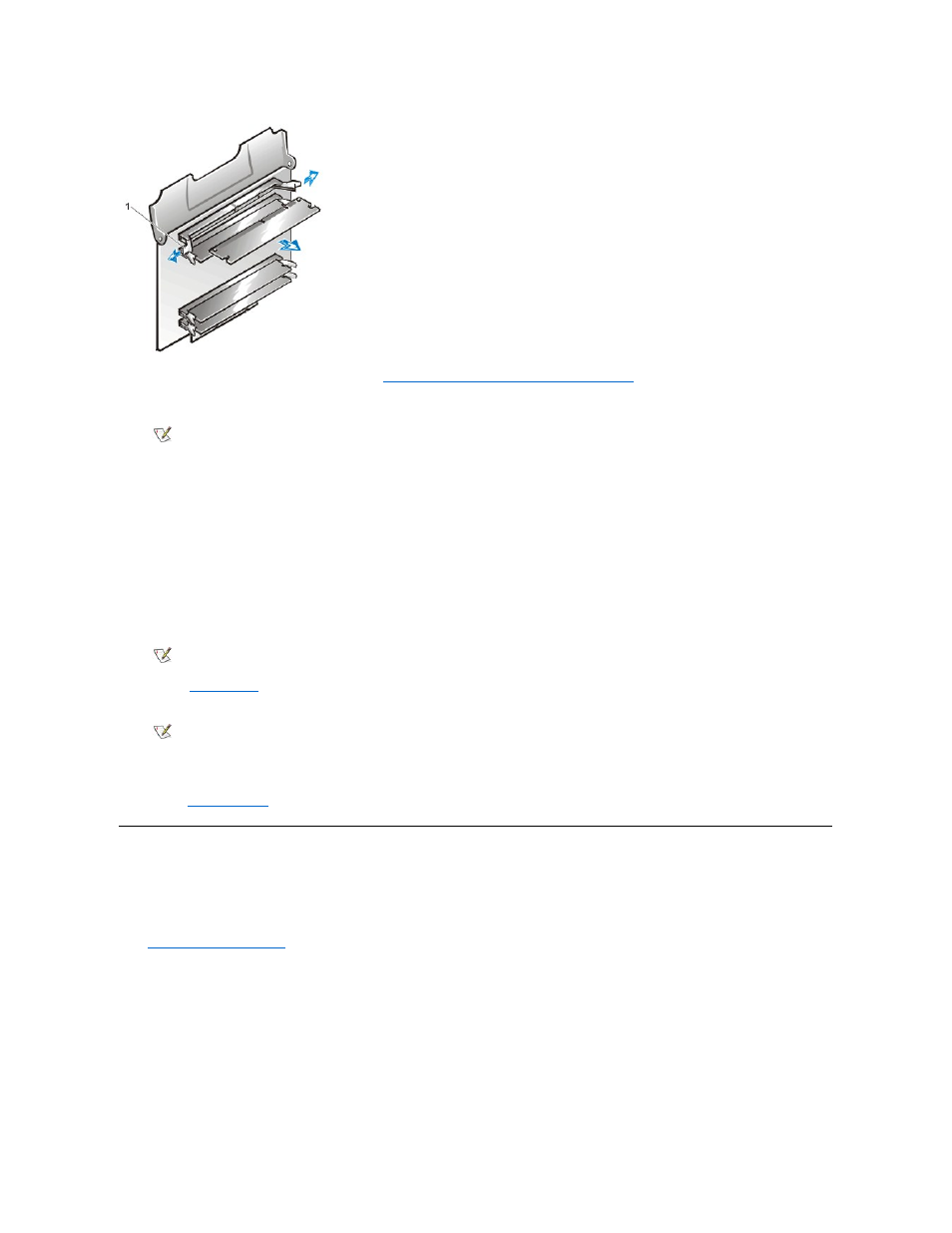
6. Reinstall both MECs on the system board. See "
Removing and Installing a Memory Expansion Card
."
7. Replace the computer cover, reconnect your computer and peripherals to their electrical outlets, and turn them on.
ALERT! Cover was previously removed.
The system detects that the new memory does not match the existing system configuration information and generates the following
message:
The amount of system memory has changed.
Strike the F1 key to continue, F2 to run the setup utility
8. Press
The system should have already changed the value of System Memory to reflect the newly installed memory. Verify the new total.
9. While in
System Setup
, reset the chassis intrusion detector by selecting System Security, and changing Chassis Intrusion to Enabled,
Enabled-Silent, or Disabled.
10. When the system memory total is correct, press the
11. Run the
Dell Diagnostics
to verify that the memory modules are operating properly.
Removing and Installing a Memory Expansion Card
To remove a MEC, perform the following steps:
1.
Remove the computer cover
.
2. Rotate the green MEC cover up until it frees the MEC from its socket (see Figure 11.) Pull the MEC from the system.
Figure 11. Removing a Memory Expansion Card
1 Securing clips (2)
NOTE: After you remove and replace the cover, the chassis intrusion detector will cause the following message to be
displayed at the next system start-up:
NOTE: If the memory total is incorrect, repeat steps 1 through 3. Verify that the installed memory modules are securely seated in
their sockets on the MECs, and that the MECs are securely seated in the system board. Then repeat steps 7 and 8.
NOTE: If a setup password has been assigned by someone else, contact the network administrator for information on
resetting the chassis intrusion detector.
NOTICE: See "Protecting Against Electrostatic Discharge" in your Dell Precision WorkStations System Information Guide.
