Dell Precision 620 User Manual
Page 104
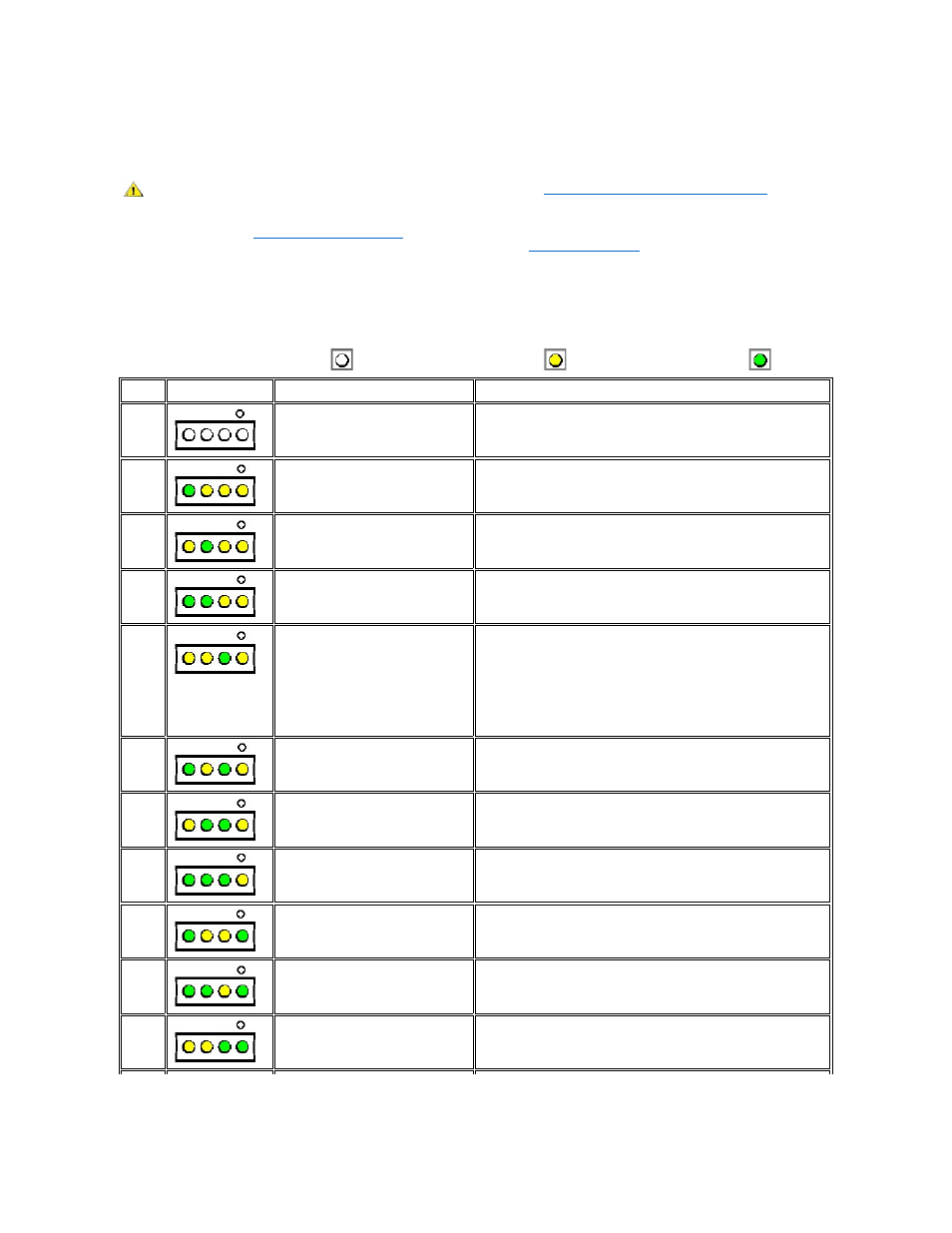
When you turn on your system, it performs a power-on self-test (POST), which is a series of self-diagnostic checks. A successful POST ends with
a single beep that signifies the start of normal operation. If the system fails to emit the single beep or appears to stop responding during POST, a
series of LEDs located at the rear of the computer can help you understand which POST test failed or why the system stopped responding. These
LEDs indicate problems encountered during POST only, not during normal operation.
The LED patterns described in Table 4 can help you determine what to do to resolve the problem. If a problem resolution requires you to open the
computer chassis, refer to "
Working Inside Your Computer
" for procedures you need to complete prior to performing the suggested resolution. If
the problem persists after you perform the suggested problem resolution(s), contact
Dell Technical Support
for further help.
Table 4 lists the codes for the back panel diagnostic LEDs, probable causes, and suggested corrective actions. The LED patterns are shown as
they appear on the back of your mini tower chassis. Use this circle to match the LED pattern your computer is displaying with one of the patterns
shown in Table 4.
Table 4. Back Panel Diagnostic LED Codes
CAUTION: Before servicing any components inside your computer, see "
Safety First
—For You and Your Computer
."
Key:
LED OFF
LED Yellow
LED Green
State
LED pattern
Problem Description
Suggested Resolution
S0
Normal off condition or possible pre-
BIOS failure
Re-flash BIOS, and restart the system to retest.
S1
Possible BIOS failure and the
system is in the recovery mode
Insert the BIOS recovery diskette, wait for recovery completion,
and restart the system to retest.
S2
Possible processor failure
Reseat the processor(s) and the terminator card (if present), and
restart the system to retest.
S3
Possible memory failure
Reseat all RIMMs, any C-RIMMs, and both MECs, and restart the
system to retest.
S4
Possible expansion card failure
Remove each expansion card individually, and restart the system to
retest.
Reinstall the expansion card(s) one at a time, and restart the
system to retest.
Move each expansion card one at a time to another PCI slot, and
restart the system to retest.
S5
Possible video card failure
Reseat the video card, and restart the system to retest.
S6
Possible diskette or hard-disk drive
failure
Reseat all power and data cables, and restart the system to retest.
S7
Possible USB failure
Reseat all USB devices and cables, and restart the system to
retest.
S9
Possible system board failure
Remove any internal options recently added, and restart the system
to retest.
S11
Possible system board resource
conflict
Remove any internal options recently added, and restart the system
to retest.
S12
Possible system board resource
conflict
Remove any internal options recently added, and restart the system
to retest.
