Cpu information, Diskette drive a and diskette drive b – Dell Precision 620 User Manual
Page 112
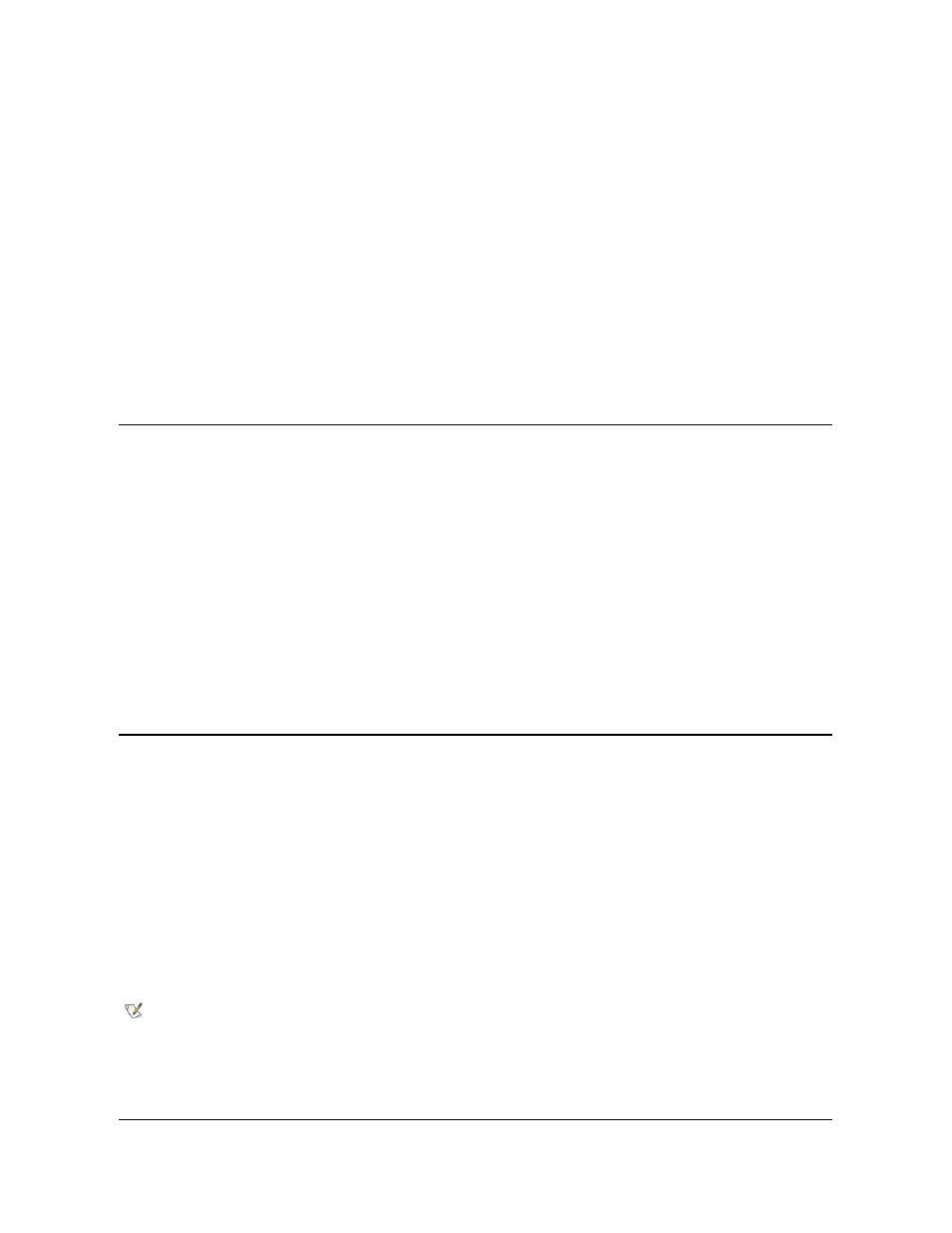
the next device in the boot sequence list.
Hard-Disk Drive
Selecting Hard-Disk Drive causes the system to attempt to boot first from the hard-disk drive and then from the next device in the boot sequence
list.
IDE CD-ROM Device
Selecting IDE CD-ROM Device causes the system to try booting from the IDE CD-ROM drive first. If it does not find a CD in the drive, the system
tries to boot from the next device in the boot sequence list.
AIC-7899 SCSI CD-ROM Drive
Selecting AIC-7899 SCSI CD-ROM Drive causes the system to try booting from the SCSI CD-ROM drive first. If it does not find a CD in the drive,
the system tries to boot from the next device in the boot sequence list.
MBA
Selecting MBA causes the system to prompt you to press
to select PXE, RPL, BootP, or NetWare as the active boot mode. If a boot routine is not available from the network server, the system tries to
boot from the next device in the boot sequence list.
CPU Information
CPU Information opens a window that allows you to configure or view the following properties of the installed microprocessor(s):
CPU Speed allows you to configure the internal clock speed of the installed processor(s). Set this option to Normal for the rated speed, or to
Compatible for a slower compatibility speed.
Bus Speed displays the front-side bus external speed of the installed processor(s).
Processor 0 ID displays the processor serial number of processor 0.
Clock Speed (under Processor 0 ID) displays the rated internal speed of processor 0.
Cache Size (under Processor 0 ID) displays the amount of level-2 (L2) cache for processor 0.
Processor 1 ID displays the processor serial number of processor 1.
Clock Speed (under Processor 1 ID) displays the rated internal speed of processor 1.
Cache Size (under Processor 1 ID) displays the amount of L2 cache for processor 1.
Diskette Drive A and Diskette Drive B
Diskette Drive A and Diskette Drive B identify the type of diskette drives installed in your computer. With the standard cabling configuration,
Diskette Drive A (the boot diskette drive) is the 3.5-inch diskette drive installed in the top externally accessible drive bay; Diskette Drive B is a
second diskette drive installed in any of the lower externally accessible drive bays.
The Diskette Drive A and Diskette Drive B options have the following possible settings:
l
5.25 Inch, 360 KB
l
5.25 Inch, 1.2 MB
l
3.5 Inch, 720 KB
l
3.5 Inch, 1.44 MB
l
Not Installed
NOTES: Tape drives are not reflected in the Diskette Drive A and Diskette Drive B options. For example, if you have a single diskette
drive and a tape drive attached to the diskette/tape drive interface cable, set Diskette Drive A to match the characteristics of the
diskette drive and set Diskette Drive B to Not Installed.
If your system has LS-120 SuperDisk drives installed in place of 1.44-MB diskette drives, set these options to Not Installed.
If your system has a 1.44 MB diskette drive as Diskette Drive A and you install a SuperDisk LS-120 diskette drive in one of the lower
externally accessible drive bays, the system will automatically assign drive letter B to it.
