Suprfreq utility program – Dell Precision 620 User Manual
Page 16
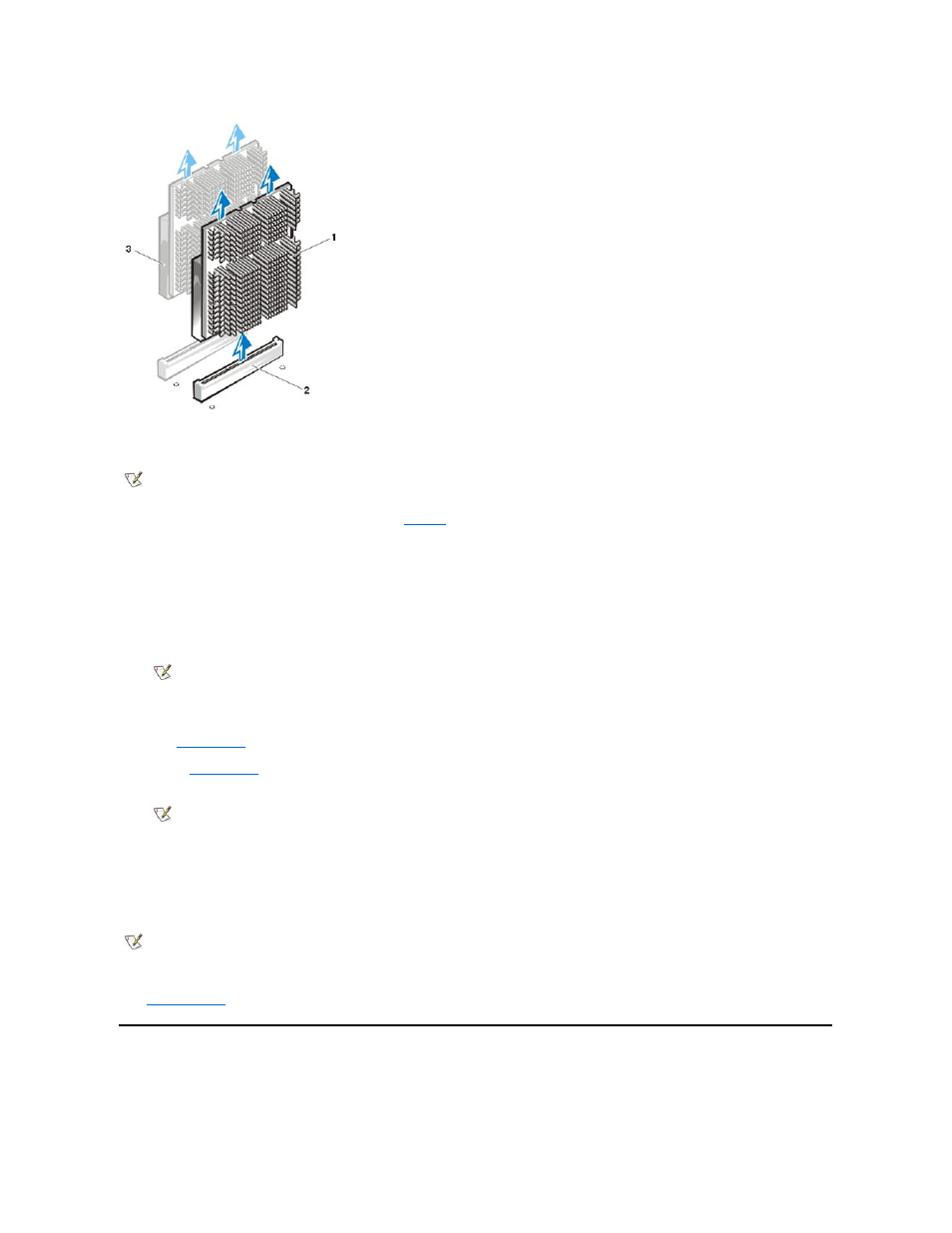
6. Press the new SEC cartridge/heat sink assembly firmly into the system board connector until it is fully seated. Then reconnect the processor
fan to the processor fan connector on the system board.
7. Rotate the processor retention bracket back to its closed position, and ensure that it is securely latched.
8. Using a Phillips head screwdriver, reinstall the four large thumbscrews in the recessed holes on the processor retention bracket.
9. Replace the computer cover, reconnect your computer and peripherals to their electrical outlets, and turn them on.
As the system boots, it detects the presence of the new processor and automatically changes the system configuration information in
the System Setup program.
ALERT! Cover was previously removed.
10. Enter
System Setup
, and confirm that the system data area correctly identifies the type and number of installed processor(s).
11. While in
System Setup
, reset the chassis intrusion detector by selecting System Security, and changing Chassis Intrusion to Enabled,
Enabled-Silent, or Disabled.
12. If you installed a second processor and your system is running Microsoft Windows NT 4.0, reinstall the operating system.
See your Windows NT documentation for instructions.
When you reinstall Windows NT 4.0, the operating system detects the second processor.
13. Run the Dell Diagnostics to verify that the new processor is operating correctly.
See "
Troubleshooting
" for information on running the diagnostics and troubleshooting any problems that may occur.
SuprFreq Utility Program
SuprFreq is an MS-DOS
® utility program used to correctly set the processor(s) core frequency based on a multiplier ratio of the front side bus
(FSB) frequency. The SuperFreq program provides options for selecting the correct multiplier ratio that the input/output (I/O) controller hub provides
to the processor(s) to set the speed.
1 CPU Fan
2 SEC cartridge connector
3 Processor/heat sink assembly
NOTES: You must use up to 25 lb of force to fully seat the SEC cartridge in its connector.
To test if the new SEC cartridge/heat sink assembly is installed correctly, plug in the power cord. The processor mismatch LED will turn
amber if the processor is not correctly seated. See
for the location of this LED. Unplug the power cord after checking the LED.
NOTE: After you remove and replace the cover, the chassis intrusion detector will cause the following message to be
displayed at the next system start-up:
NOTE: If a setup password has been assigned by someone else, contact the network administrator for information on
resetting the chassis intrusion detector.
NOTE: If your Windows NT 4.0 operating system was installed by Dell, you do not need to reinstall it.
