Installing an eide hard-disk drive – Dell Precision 620 User Manual
Page 39
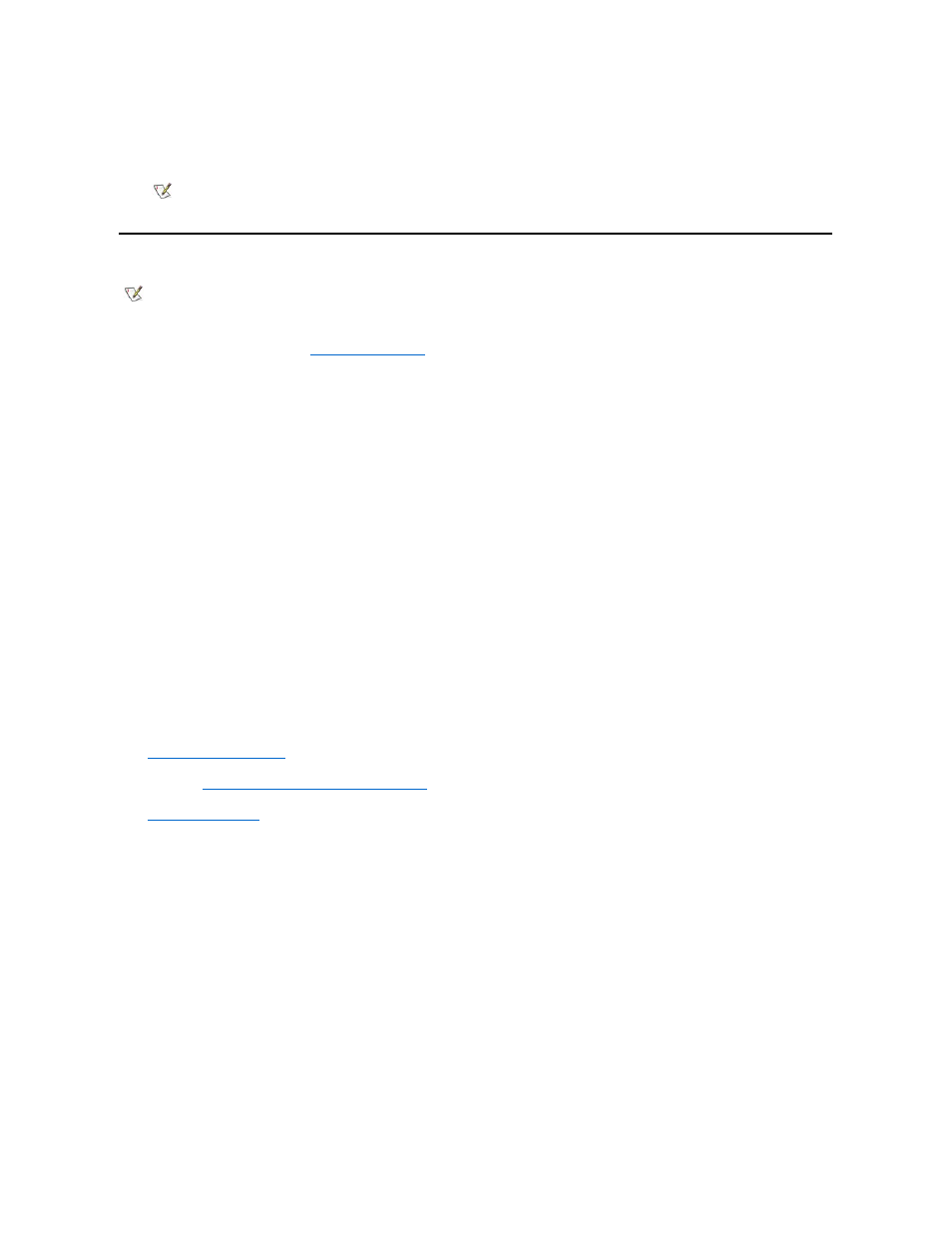
drive. If it is an EIDE CD-ROM drive, test it by running all of the subtests in the EIDE CD-ROM Drives test group of the Dell Diagnostics.
l
If you installed a tape drive, perform a tape backup and verification test with the drive as instructed in the documentation that came with the
tape drive.
Installing an EIDE Hard-Disk Drive
This section includes information on installing, partitioning, and formatting EIDE hard-disk drives. For instructions on installing, partitioning, and
formatting SCSI hard-disk drives, see "
Up to four 1-inch or up to two 1-inch and two 1.6-inch EIDE drives can be installed in the internal hard-disk drive cage below the externally
accessible 5.25-inch drive bays.
EIDE Drive Addressing
All EIDE devices should be configured for the cable select jumper position, which assigns master and slave status to devices by their position on
the EIDE cable. When two EIDE devices are connected to a single EIDE cable and are configured for the cable select jumper position, the device
attached to the last connector on the interface cable is the master or boot device (drive 0) and the device attached to the middle connector on the
interface cable is the slave device (drive 1). Refer to the drive documentation in your upgrade kit for information on setting devices to the cable
select jumper position.
With the two EIDE interface connectors on the system board, your system can support up to four EIDE devices. EIDE hard-disk drives should be
connected to the EIDE interface connector labeled "IDE1." (EIDE tape drives, LS-120 SuperDisk drives, and CD-ROM drives should be
connected to the EIDE interface connector labeled "IDE2.")
Installing an EIDE Hard-Disk Drive in the Hard-Disk Drive Bracket
1. If you are replacing a hard-disk drive that contains data you want to keep, backup your files before you continue with this procedure.
2. Prepare the drive for installation.
Check the documentation that came with the drive to verify that it is correctly configured for your system.
3.
Remove the computer cover
.
4.
.
5. Open the drive cage door.
If any hard-disk drives are already installed in the bracket, disconnect the DC power cable and interface cable from each drive.
Grasp the handle of the drive cage door on the front of the chassis, and pull out and down until the arms on the drive cage door disengage
from the tabs on the bracket (see Figure 10). This action pulls the bracket out of the drive cage about 1 to 3 inches.
Figure 10. Removing the Hard-Disk Drive Bracket
NOTE: The tape drives sold by Dell come with their own operating software and documentation. After you install a tape drive,
refer to the documentation that came with the drive for instructions on installing and using the tape drive software.
NOTE: Although Dell Precision WorkStation 620 computer systems normally use only SCSI devices, they also support EIDE devices.
Your system does not support a mix of SCSI and EIDE devices.
NOTICE: Ground yourself by touching an unpainted metal surface on the back of the computer.
When you unpack the drive, do not set it on a hard surface, which may damage the drive. Instead, set the drive on a surface, such
as a foam pad, that will sufficiently cushion it.
NOTICE: See "
Safety First
—For You and Your Computer
."
