Adjusting volume – Dell Precision 620 User Manual
Page 3
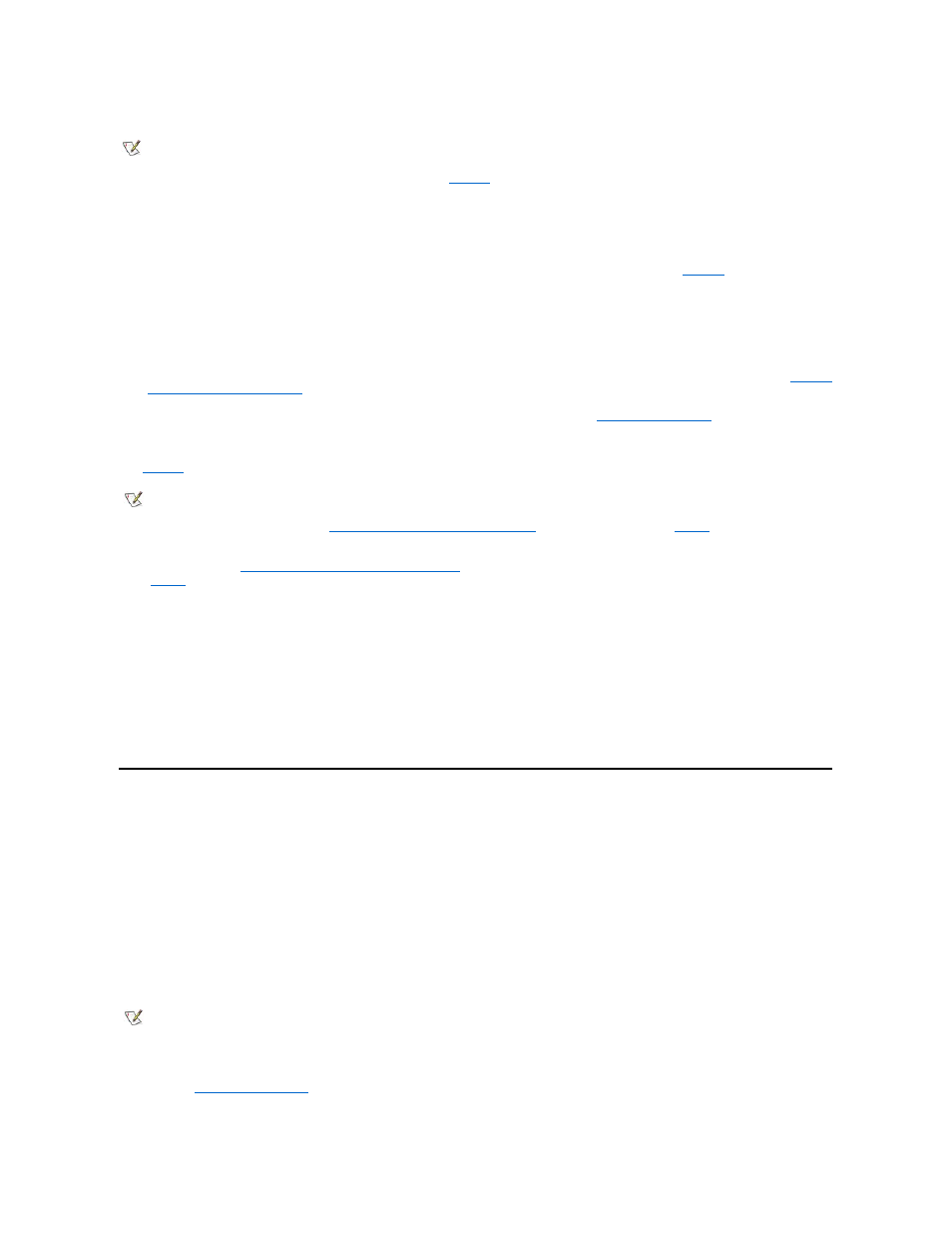
Your computer system supports most standard personal computer microphones. You can purchase a microphone separately from Dell.
Connect the microphone's audio cable to the microphone jack (see
).
Recording and Playback Devices
Your computer system supports a variety of recording and playback devices such as cassette players, CD players, radios, stereo systems, VCRs,
and tape players.
Connect the line-out cable from any one of these devices to the audio line-in jack on the back of your computer (see
CD-ROM Drives
To use an internal CD-ROM drive with the integrated audio controller, perform the following steps:
1. Install the CD-ROM drive in your computer.
For instructions on installing a CD-ROM drive that uses the computer's enhanced integrated drive electronics (EIDE) interface, see "
Installing
a Drive in a 5.25-Inch Drive Bay
."
For instructions on installing a small computer system interface (SCSI) CD-ROM drive, see "
Installing SCSI Devices
."
2. Connect the audio cable from the CD-ROM drive to the CD-ROM drive audio connector on the system board.
See
Figure 1
in "Installing System Board Options" for the location of the CD-ROM drive audio connector (CD-IN) on the system board.
Aux-In
Your computer system supports analog input from DVD decoder and TV tuner expansion cards.
Connect the data cable from either expansion card to the white AUX pocket connector on the system board.
TAPI
Your computer system allows a voice modem to interface with the integrated audio system.
Connect the voice modem data cable to the green Telephony Application Programming Interface (TAPI) pocket connector on the system board.
Adjusting Volume
Use the instructions in the following subsections to adjust the speaker balance and volume of an audio source that uses the integrated audio
controller in your Dell™ computer or to mute the internal speaker.
Adjusting Volume in the Microsoft Windows NT
®
4.0 Operating System
1. Double-click the speaker icon in the Windows NT task bar to open the Master Out volume control.
2. Adjust the Master Out slide controls labeled Volume and Balance to adjust the volume and balance for all devices, or adjust the slide
controls for an individual device.
For detailed instructions on adjusting the volume, see your Windows NT documentation.
Muting the Legacy PC Beep
To mute the internal speaker, perform the following steps:
1. Enter the
System Setup program
.
2. Set PC Speaker to Off.
NOTE: Do not use standard microphones. Use only microphones designed for use with computers.
NOTES: The integrated audio controller allows you to manipulate musical instrument digital interface (MIDI) files on your computer and
to hear output from those files on external speakers. However, to communicate with an external MIDI device, such as a synthesizer or
other musical instrument, you must
install a MIDI-compatible expansion card
. If you use a MIDI card, set
Sound
in the System Setup
program to Off.
To use a joystick,
install a joystick-compatible expansion card
in your computer. If you use a joystick card with sound capabilities, set
Sound
in the System Setup program to Off.
NOTE: Muting the internal speaker only mutes the computer system generated beep codes. The internal speaker is automatically
disabled when external speakers are plugged in.
