Ieee 1394 device problems, Keyboard problems, Lockups and software problems – Dell Vostro 410 (Late 2008) User Manual
Page 52
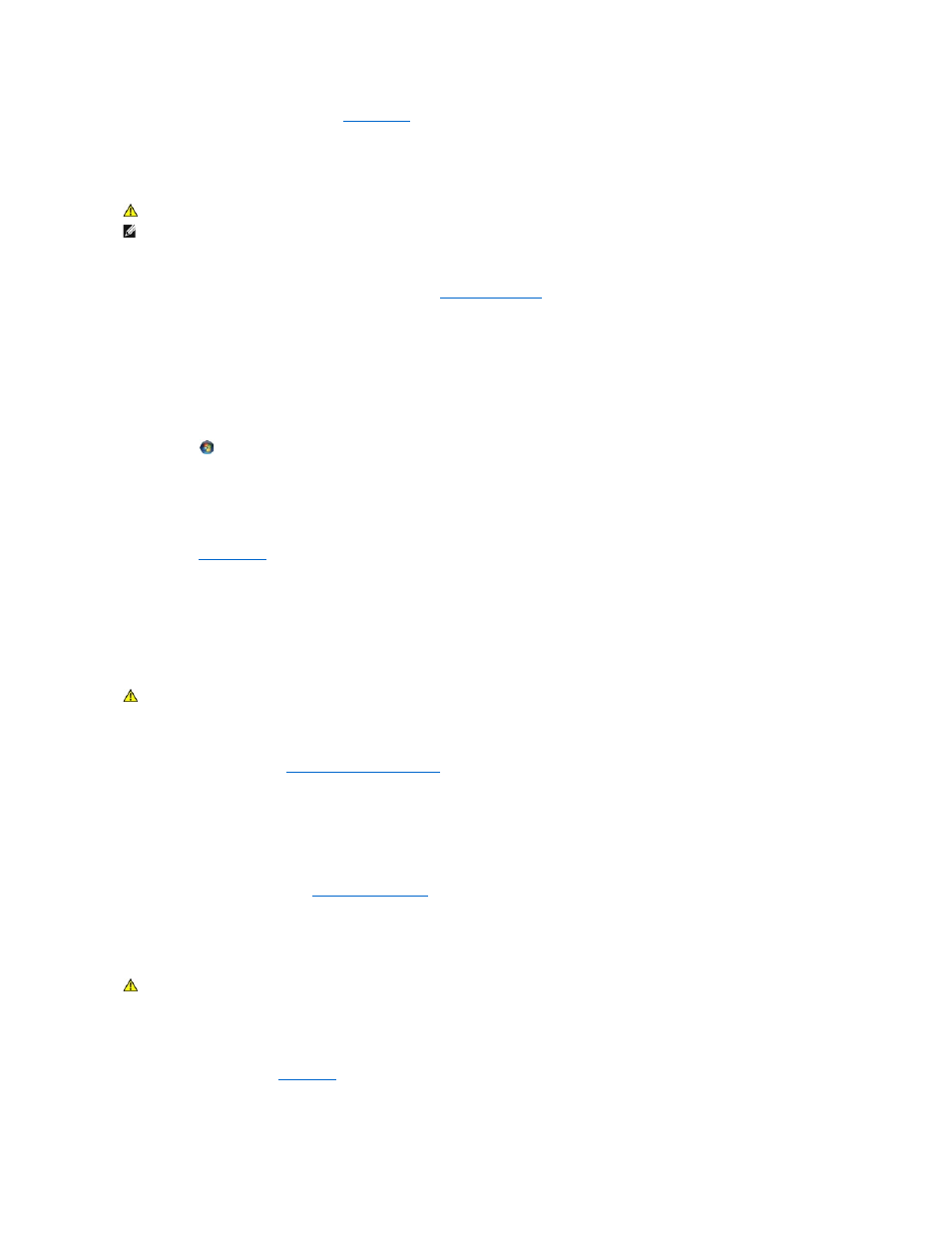
Operating system not found —
Contact Dell (see
Contacting Dell
).
IEEE 1394 Device Problems
Ensure that the cable for the IEEE 1394 device is properly inserted into the device and into the connector on the computer
Ensure that the IEEE 1394 device is enabled in system setup —
See
Entering System Setup
.
Ensure that the IEEE 1394 device is recognized by Windows —
Windows XP:
1.
Click Start and click Control Panel.
2.
Under Pick a Category, click Performance and Maintenance® System® System Properties ® Hardware® Device Manager.
Windows Vista:
1.
Click Start
® Control Panel® Hardware and Sound.
2.
Click Device Manager.
If your IEEE 1394 device is listed, Windows recognizes the device.
If you have problems with a Dell IEEE 1394 device —
Contact Dell (see
Contacting Dell
).
If you have problems with an IEEE 1394 device not provided by Dell —
Contact the IEEE 1394 device manufacturer.
Keyboard Problems
Check the keyboard cable —
l
Ensure that the keyboard cable is firmly connected to the computer.
l
Shut down the computer (see
Before Working on Your Computer
), reconnect the keyboard cable as shown on the setup diagram for your computer, and
then restart the computer.
l
Ensure that the cable is not damaged or frayed and check cable connectors for bent or broken pins. Straighten any bent pins.
l
Remove any keyboard extension cables and connect the keyboard directly to the computer.
Test the keyboard —
Connect a properly working keyboard to the computer, then try using the keyboard.
Run the Hardware Troubleshooter —
Lockups and Software Problems
The computer does not start up
Check the diagnostic lights —
See
.
CAUTION:
Before you begin any of the procedures in this section, follow the safety instructions that shipped with your computer.
NOTE:
Your computer supports only IEEE 1394a standard.
CAUTION:
Before you begin any of the procedures in this section, follow the safety instructions that shipped with your computer.
CAUTION:
Before you begin any of the procedures in this section, follow the safety instructions that shipped with your computer.
