I/o panel, Removing the i/o panel, Replacing the i/o panel – Dell Vostro 410 (Late 2008) User Manual
Page 28
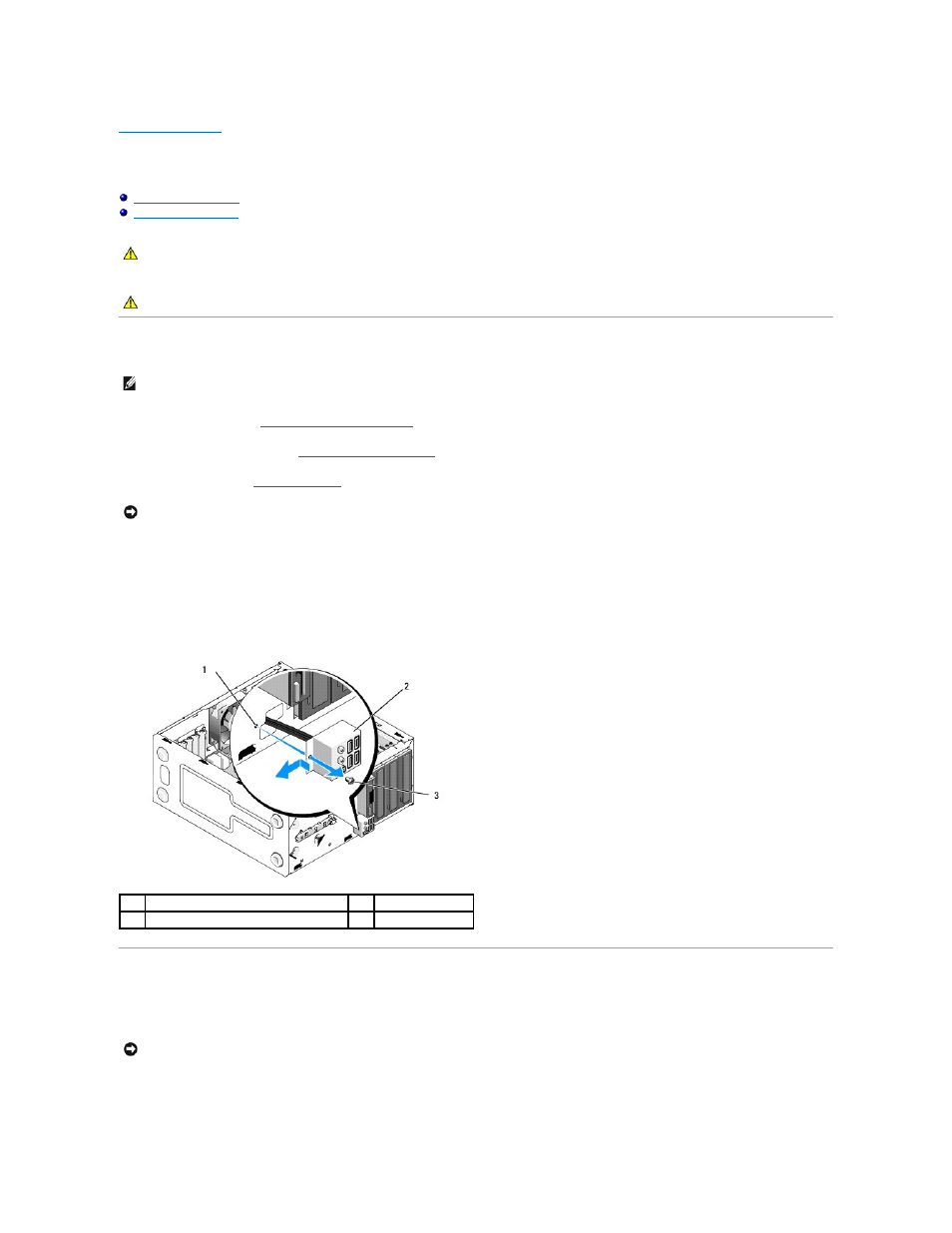
Back to Contents Page
I/O Panel
Dell™ Vostro™ 410 Service Manual
Removing the I/O Panel
1.
Follow the procedures in
Before Working on Your Computer
.
2.
Remove the computer cover (see
Removing the Computer Cover
).
3.
Remove the bezel (see
Removing the Bezel
).
4.
Disconnect the I/O panel cables from the system board.
5.
Remove the screw that secures the I/O panel.
6.
Slide the I/O panel down to release the I/O panel clamp from the I/O panel clamp slot.
7.
Carefully remove the I/O panel and cables from the chassis.
Replacing the I/O Panel
1.
Route the I/O panel cables into the chassis through the I/O panel slot. Align and slide the I/O panel clamp up into the I/O panel clamp slot.
2.
Replace and tighten the screw that secures the I/O panel.
CAUTION:
Before working inside your computer, read the safety information that shipped with your computer. For additional safety best
practices information, see the Regulatory Compliance Homepage on www.dell.com at the following location:
www.dell.com/regulatory_compliance.
CAUTION:
To guard against electrical shock, always unplug your computer from the electrical outlet before removing the cover.
NOTE:
Note the routing of all cables as you remove them so that you can reroute them correctly when installing the new I/O panel.
NOTICE:
When sliding the I/O panel out of the computer, be extremely careful to prevent damage to the cable connectors and the cable routing clips.
1
I/O panel screw hole
2
I/O panel
3
screw (1)
NOTICE:
Take care not to damage the cable connectors and the cable routing clips when sliding the I/O panel into the computer.
