Fans, Remove the processor heat sink assembly – Dell Vostro 410 (Late 2008) User Manual
Page 25
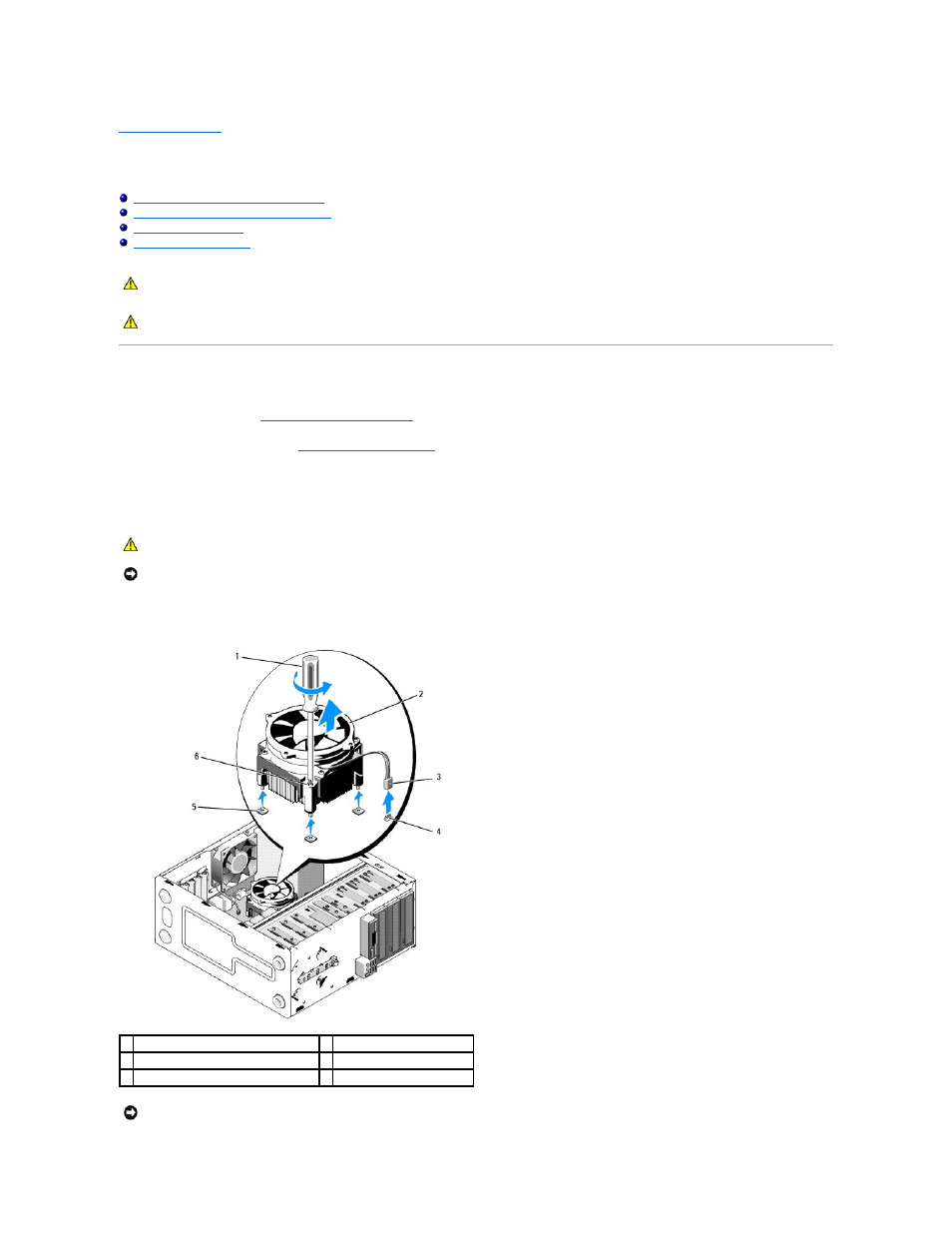
Back to Contents Page
Fans
Dell™ Vostro™ 410 Service Manual
Remove the Processor Heat Sink Assembly
Replacing the Processor Heat Sink Assembly
Remove the Processor Heat Sink Assembly
1.
Follow the procedures in
Before Working on Your Computer
.
2.
Remove the computer cover (see
Removing the Computer Cover
).
3.
Disconnect the heat sink fan cable from the system board.
4.
Loosen the four captive screws holding the heat sink assembly to the system board.
5.
Lift the heat sink assembly upward gently, and remove it from the computer. Lay the heat sink assembly down on its top, with the thermal grease facing
upward.
CAUTION:
Before working inside your computer, read the safety information that shipped with your computer. For additional safety best
practices information, see the Regulatory Compliance Homepage at www.dell.com/regulatory_compliance.
CAUTION:
To guard against likelihood of electric shock, laceration by moving fan blades or other unexpected injuries, always unplug your
computer from the electrical outlet before removing the cover.
CAUTION:
Despite having a plastic shield, the heat sink assembly may become very hot during normal operation. Be sure that it has had sufficient
time to cool before you touch it.
NOTICE:
A strong thermal solution bond may exist between the processor and heat sink. Do not use excessive force to separate the heat sink
assembly from the processor to avoid damaging the processor.
1 Phillips screwdriver
2 heat sink assembly
3 heat sink fan cable
4 fan system board connector
5 screw holes with rubber bushings (4)
6 screws (4)
NOTICE:
Unless a new heat sink is required for the new processor, reuse the original heat sink assembly when you replace the processor.
