Installing driver during a windows server 2008, Windows server 2008 r2 installation, Installing windows server 2008 – Dell PowerEdge RAID Controller H800 User Manual
Page 72: Windows server 2008 r2, windows, Server 2003 for a new raid controller
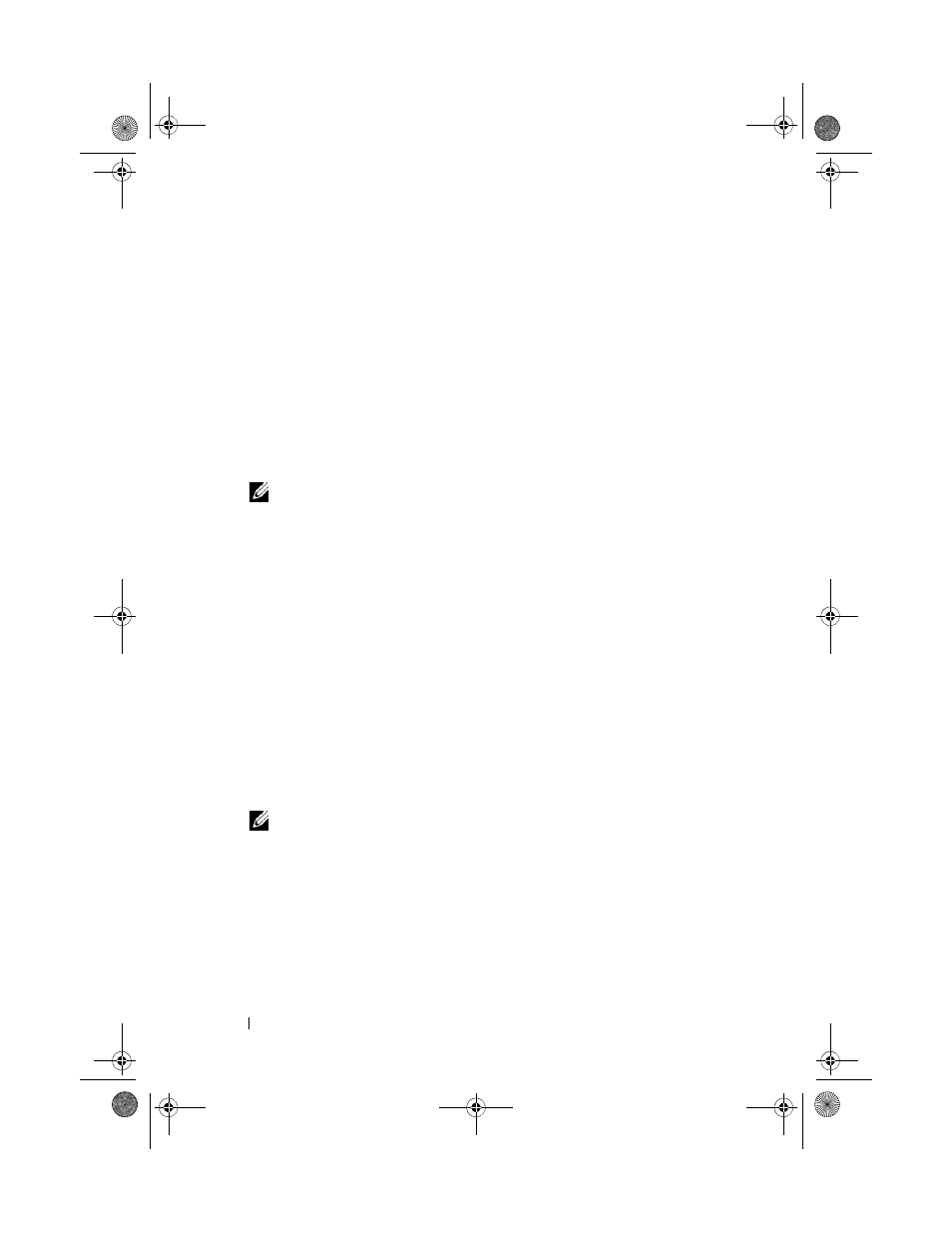
72
Driver Installation
Installing Driver During a Windows Server 2008, Windows Server 2008
R2 Installation
1 Boot the system using the Windows Vista, Windows Server 2008,
Windows 7 Server or Windows Server 2008 R2 media.
2 Follow the on-screen instructions until you reach Where do you want to
install Vista/2008/7 window and then select Load driver.
3 The system prompts you to insert the media. Insert the installation media
and browse to the proper location.
4 Select the appropriate PERC H700 or H800 card from the list, click Next
and continue installation.
NOTE:
The Windows Server 2008 R2 operating system includes native drivers
for the PERC H700 and H800 cards. For driver updates, see the Drivers and
Downloads section at support.dell.com.
Installing Windows Server 2008, Windows Server 2008 R2, Windows
Server 2003 for a New RAID Controller
Perform the following steps to configure the driver for the RAID controller on
a system that already has Windows installed:
1 Turn off the system.
2 Install the new RAID controller in the system.
For detailed instructions on installing and cabling the RAID controller in
the system, see "Installing and Configuring Hardware" on page 41.
3 Turn on the system.
4 The Found New Hardware Wizard screen displays the detected hardware
device.
NOTE:
Windows Server 2008 R2 has native drivers for the PERC adapters. The
system automatically detects the controller and installs the drivers. Check the
version of the driver and update if required.
5 Click Next.
6 On the Locate device driver screen, select Search for a suitable driver for
my device and click Next.
7 Browse and select the drivers from the Locate Driver Files screen.
8 Click Next.
PERC7.2_UG.book Page 72 Thursday, March 3, 2011 2:14 PM
