Dell PowerEdge RAID Controller H800 User Manual
Page 89
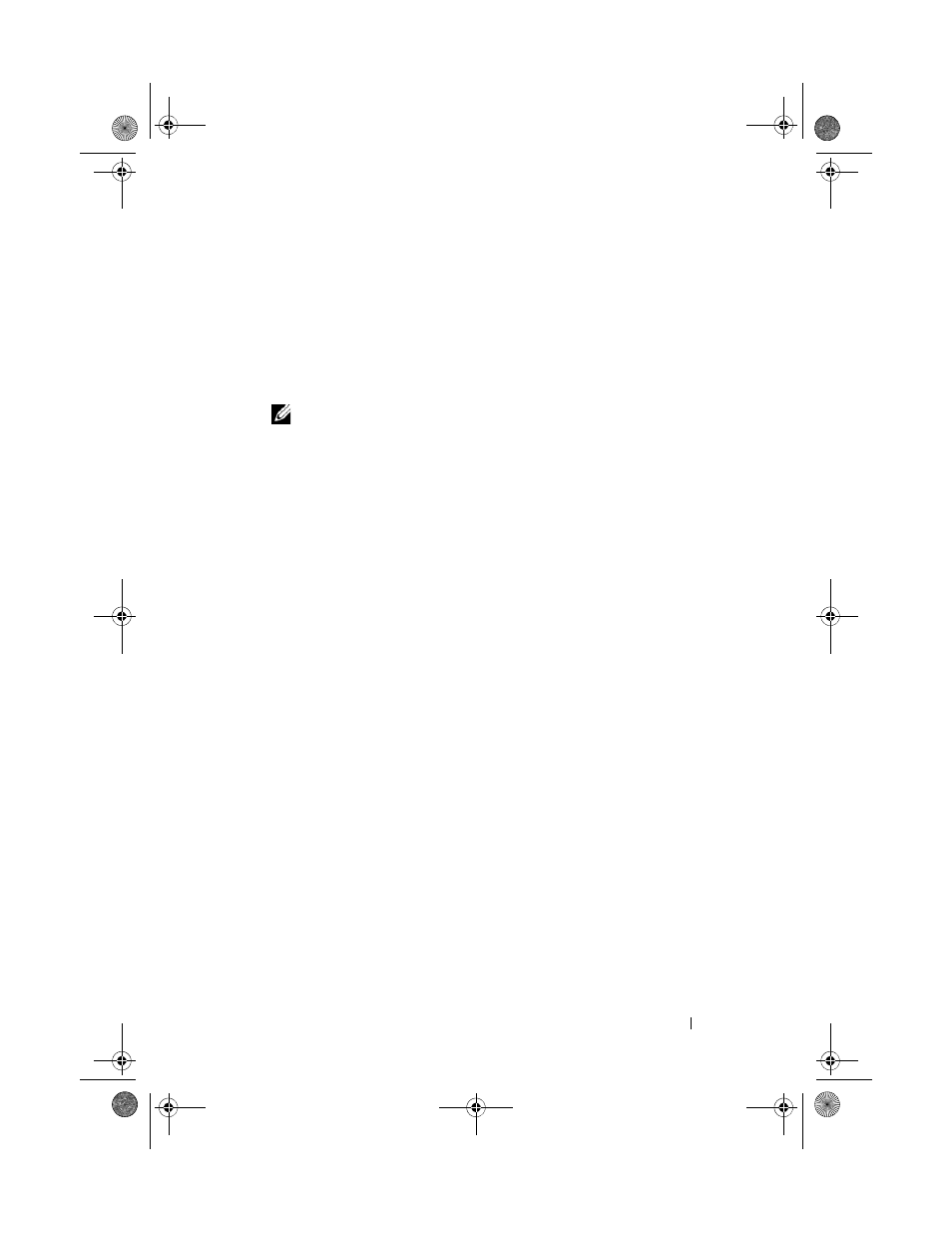
Configuring and Managing RAID
89
9 Use the arrow key to highlight a physical disk and press the spacebar,
10 Select additional disks, if required.
11 Press
12 Set the virtual disk size in the VD Size field.
The virtual disk size is displayed in GB format.
NOTE:
You can use part of the available disk space to create one virtual disk
and then use the rest of the disk space to create another virtual disk or disks.
13 Press
14 Press
15 Press the spacebar to make the settings active so that you can change
them.
An X is displayed beside
Advanced Settings. The settings are the stripe
element size, read policy, and write policy. You can also choose advanced
options such as forcing the cache policy to
Write-Back, initializing the
virtual disk, and configuring a dedicated hot spare.
The defaults parameters are displayed. You can accept the defaults or
change them. For detailed information about the virtual disk parameters,
see "Virtual Disk Parameters and Descriptions" on page 86.
16 Perform the following steps to select the virtual disk parameters:
a
Press
change.
b
Press the down-arrow key to open the parameters and scroll down the
list of settings.
c
To change the stripe element size, press
Element Size.
d
Press
32 KB, 64 KB, 128 KB, 256 KB, 512 KB, and 1024 KB). Press the
down-arrow key to highlight the desired option and press
The default is
64 KB.
e
If you need to change the read policy, press
to
Read Policy.
PERC7.2_UG.book Page 89 Thursday, March 3, 2011 2:14 PM
