Dell PowerEdge RAID Controller H800 User Manual
Page 117
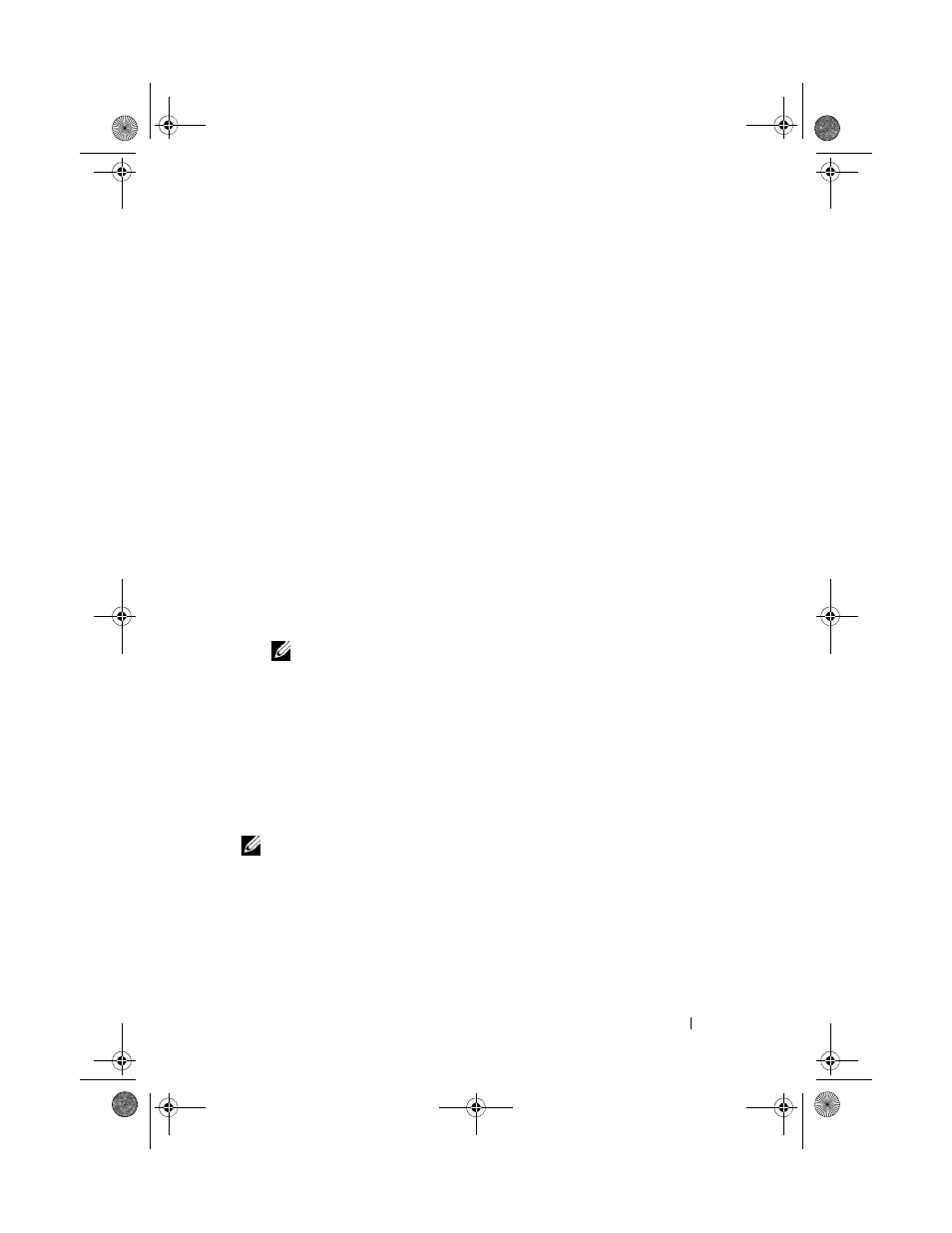
CacheCade
117
To create a CacheCade virtual disk:
1 During host system bootup, press
displayed.
The Virtual Disk Management screen is displayed. If there are more than
one controller, the main menu screen is displayed.
2 Select a controller, and press
The Virtual Disk Management screen is displayed for the selected
controller.
3 Use the arrow keys to highlight Controller #.
4 Press
The list of available actions is displayed.
5 Select Create CacheCade Virtual Disk and press
The
Create CacheCade Virtual Disk screen is displayed. The cursor is on
the first SSD listed in the
Select SSD section.
6 Select the desired SSD(s). As each new SSD is selected, the CacheCade
Virtual Disk Size changes to reflect the new size.
NOTE:
You cannot specify the size of the virtual disk.
7 Press
field. Enter a name if required.
8 After you specify the virtual disk name, select OK to save the selection or
select
Cancel to cancel the selection.
After the CacheCade virtual disk is created successfully, it is listed in the
Virtual Disk Management screen under the CacheCade disk group, and is
labeled as a CacheCade virtual disk. The virtual disk has an optimal state and
its RAID level is RAID 0.
NOTE:
You can only delete or rename a CacheCade virtual disk. Background
Initialization, fast initialization, full initialization, and consistency check operations
are not applicable to CacheCade virtual disks.
PERC7.2_UG.book Page 117 Thursday, March 3, 2011 2:14 PM
