Updating existing windows server 2008, Windows server 2008 r2, Windows server 2003 – Dell PowerEdge RAID Controller H800 User Manual
Page 73
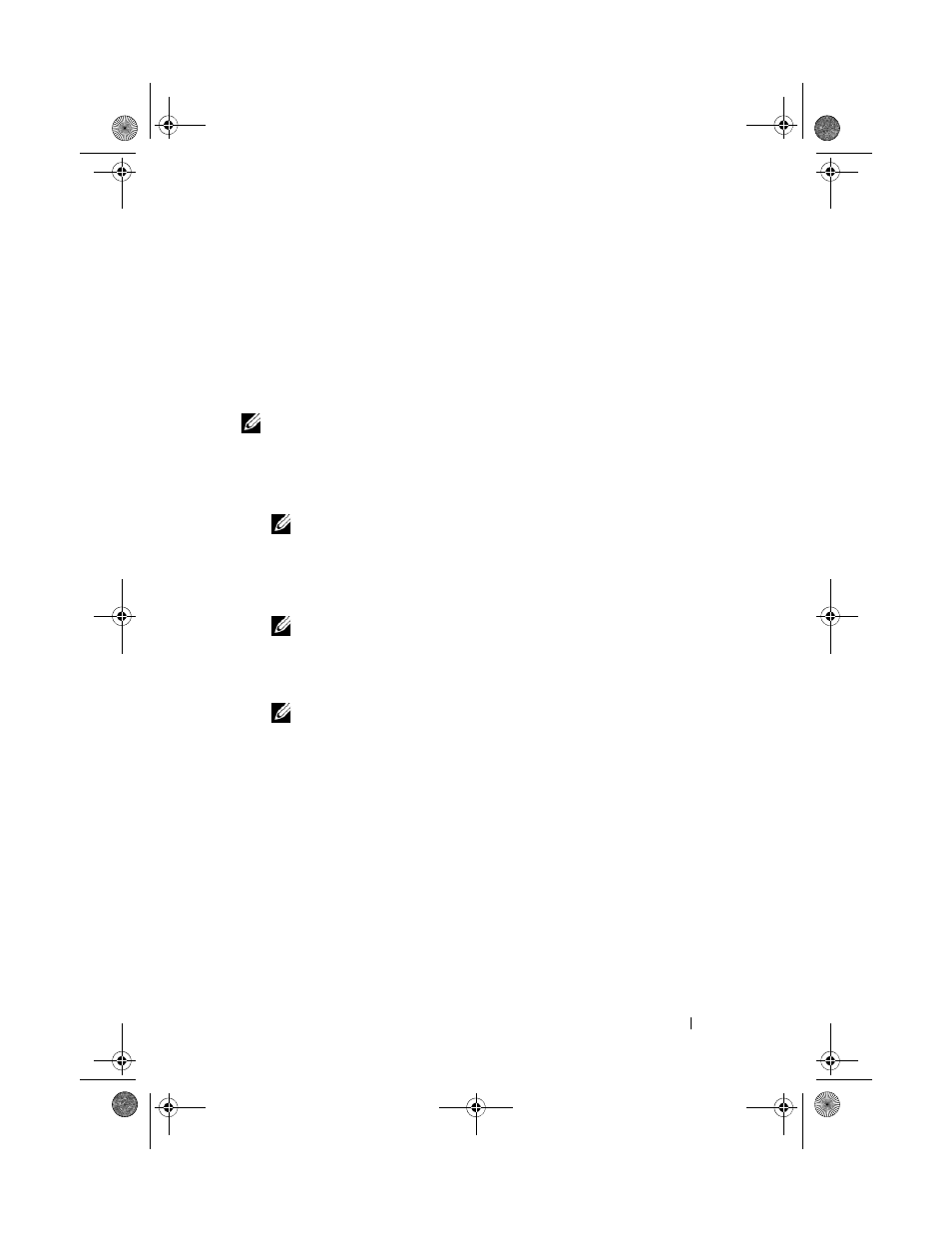
Driver Installation
73
9 The wizard detects and installs the appropriate device drivers for the new
RAID controller.
10 Click Finish to complete the installation.
11 Reboot the system when prompted.
Updating Existing Windows Server 2008, Windows Server 2008 R2,
Windows Server 2003
NOTE:
Close all applications on your system before you update the driver.
1 Insert the media (CD, DVD, or USB drive) containing the driver.
2 Select Start Settings Control Panel System.
The
System Properties screen is displayed.
NOTE:
The path to System might vary depending on the operating system family.
3 Click on the Hardware tab.
4 Click Device Manager.
The
Device Manager screen is displayed.
NOTE:
The path to Device Manager might vary depending on the operating
system family.
5 Expand SCSI and RAID Controllers by double-clicking the entry or by
clicking on the plus symbol next to
SCSI and RAID Controller.
NOTE:
In Windows 2008 and Windows Vista, the PERC adapter is listed under
Storage Controllers.
6 Double-click the RAID controller for which you want to update the driver.
7 Click the Driver tab and click Update Driver.
The screen to update the device driver wizard is displayed.
8 Select Install from a list or specific location.
9 Click Next.
10 Follow the steps in the wizard and browse to the location of the driver files.
11 Select the INF file from the driver media (CD, DVD, or other media).
12 Click Next and continue the installation steps in the wizard.
13 Click Finish to exit the wizard and reboot the system for the changes to
take place.
PERC7.2_UG.book Page 73 Thursday, March 3, 2011 2:14 PM
