Windows vista – Dell Inspiron 531s (Mid 2007) User Manual
Page 48
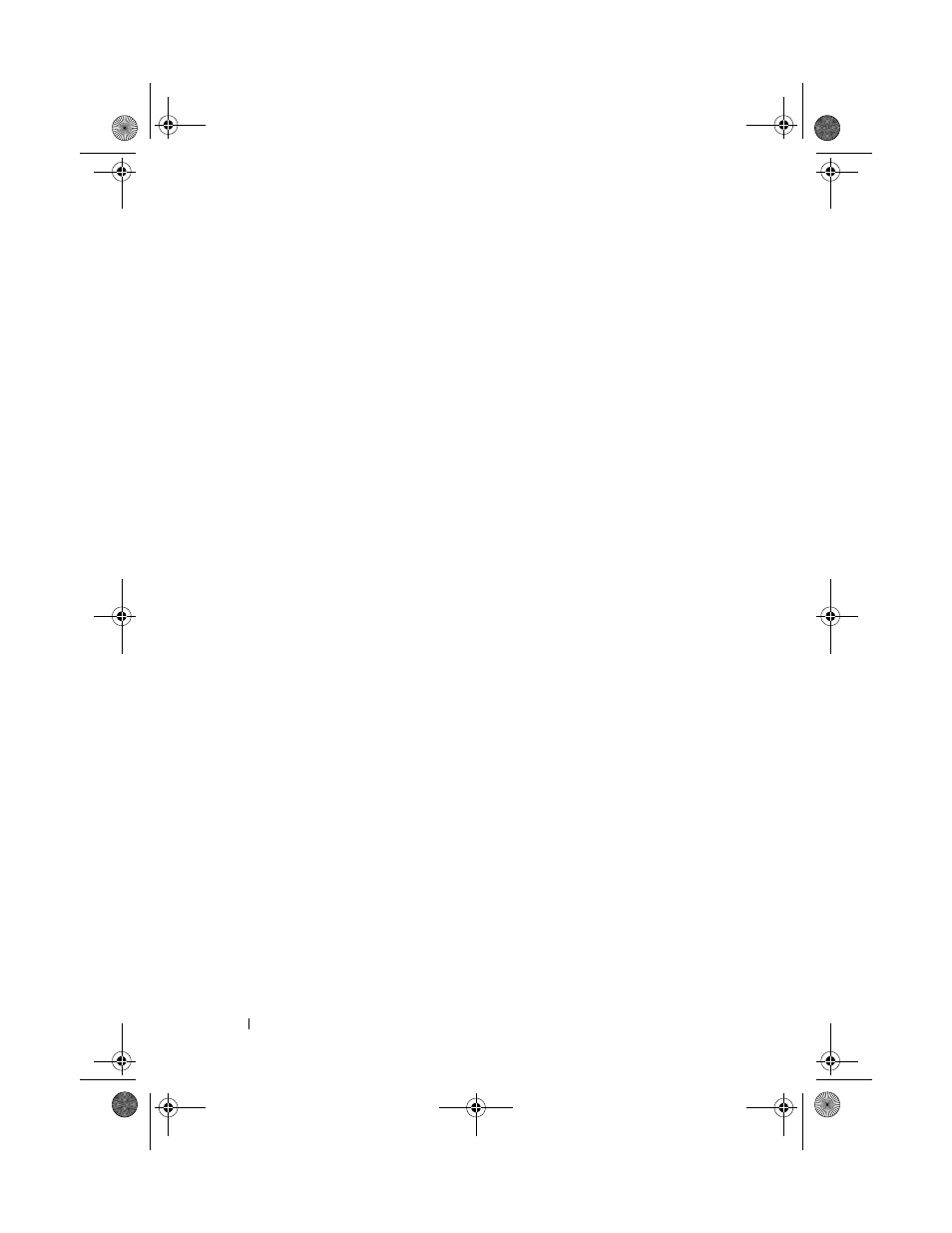
48
Setting Up and Using Your Computer
5 On the Which computer is this? screen, click Old Computer, and then
click Next.
6 On the Select a transfer method screen, click the transfer method of your
preference.
7 On the What do you want to transfer? screen, select the items you want to
transfer, then click Next.
8 After the information has been copied, the Completing the Collection
Phase screen appears.
9 Click Finish.
To transfer data to the new computer:
1 On the Now go to your old computer screen on the new computer, click
Next.
2 On the Where are the files and settings? screen, select the method you
chose for transferring your files and settings, and then click Next.
3 The wizard reads the collected files and settings and applies them to your
new computer.
4 When all of the settings and files have been applied, the Finished screen
appears.
5 Click Finished and restart the computer.
Windows Vista
®
:
The
Windows Vista operating system provides the Windows Easy Transfer
wizard to move data from a source computer to a new computer. You can
transfer data, such as:
•
User account
•
Files and folders
•
Program settings
•
Internet settings and favorites
•
E-mail settings, contacts, and messages
You can transfer the data to the new computer over a network or serial
connection, or you can store it on removable media, such as a writable CD,
for transfer to the new computer.
book.book Page 48 Wednesday, April 16, 2008 3:33 PM
