Installing a second hard drive (optional) – Dell Inspiron 531s (Mid 2007) User Manual
Page 129
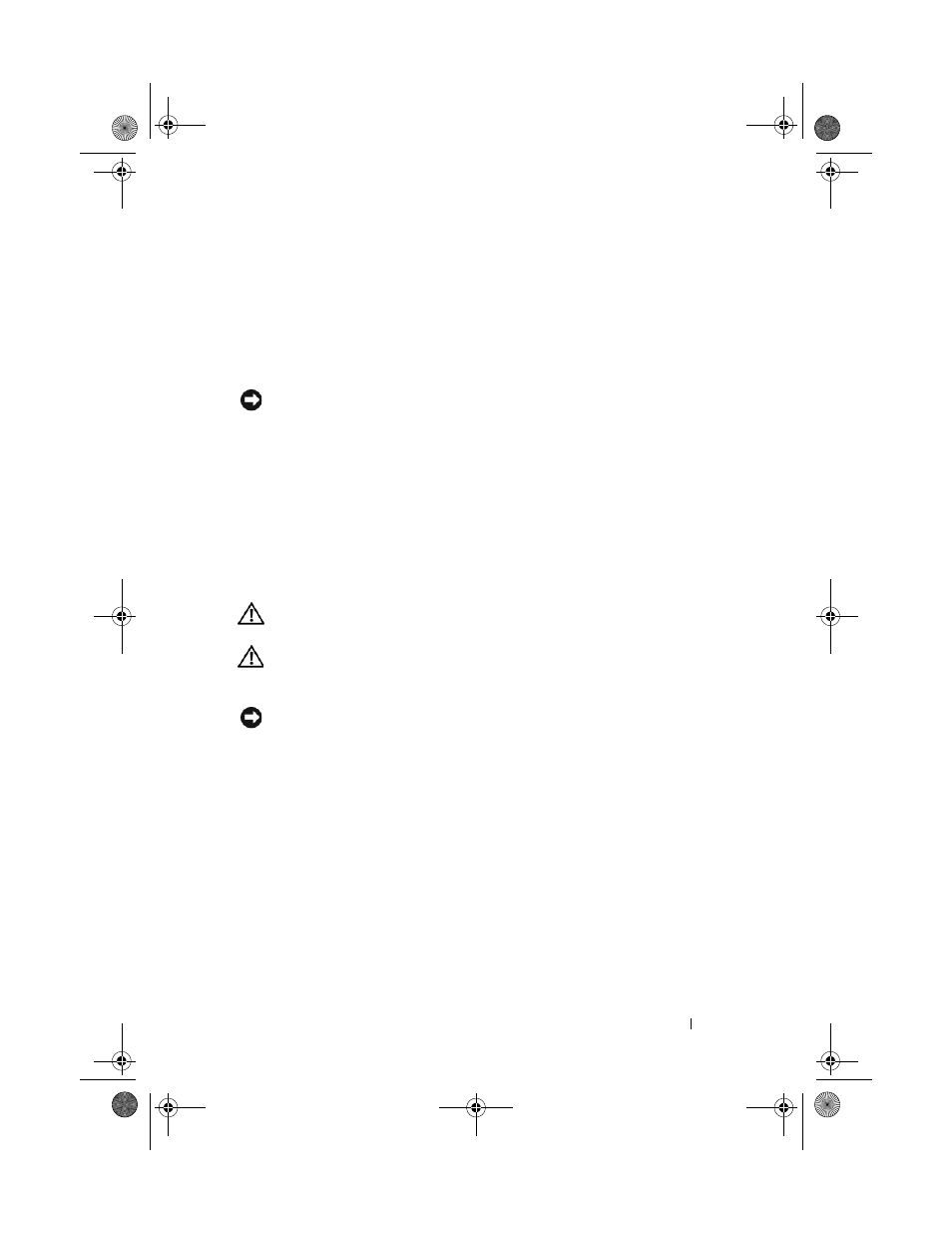
Removing and Installing Parts
129
9 Check all cables to be certain that they are properly connected and
firmly seated.
10 Replace the support bracket (see "Replacing the Support Bracket" on
11 Replace the computer cover (see "Replacing the Computer Cover" on
NOTICE:
To connect a network cable, first plug the cable into the network port or
device and then plug it into the computer.
12 Connect your computer and devices to electrical outlets, and then turn
them on.
13 See the documentation that came with the drive for instructions on
installing any software required for drive operation.
14 Check the system setup for drive configuration changes (see "Entering
Installing a Second Hard Drive (Optional)
CAUTION:
Before you begin any of the procedures in this section, follow the
safety instructions in the Product Information Guide.
CAUTION:
To guard against electrical shock, laceration by moving fan blades, or
other unexpected injuries, always unplug your computer from the electrical outlet
before opening the cover.
NOTICE:
To avoid damage to the drive, do not set it on a hard surface. Instead, set
the drive on a surface, such as a foam pad, that will sufficiently cushion it.
1 Follow the procedures in "Before You Begin" on page 101.
2 Remove the computer cover (see "Removing the Computer Cover" on
3 Remove the support bracket (see "Removing the Support Bracket" on
4 Check the documentation for the drive to verify that it is configured for
your computer.
5 Remove the first hard drive (see "Removing a Hard Drive" on page 127).
6 Attach the shoulder screws to the second hard drive.
7 Connect the power and data cables to the drive.
book.book Page 129 Wednesday, April 16, 2008 3:33 PM
