Using the nvidia mediashield rom utility – Dell Inspiron 531s (Mid 2007) User Manual
Page 45
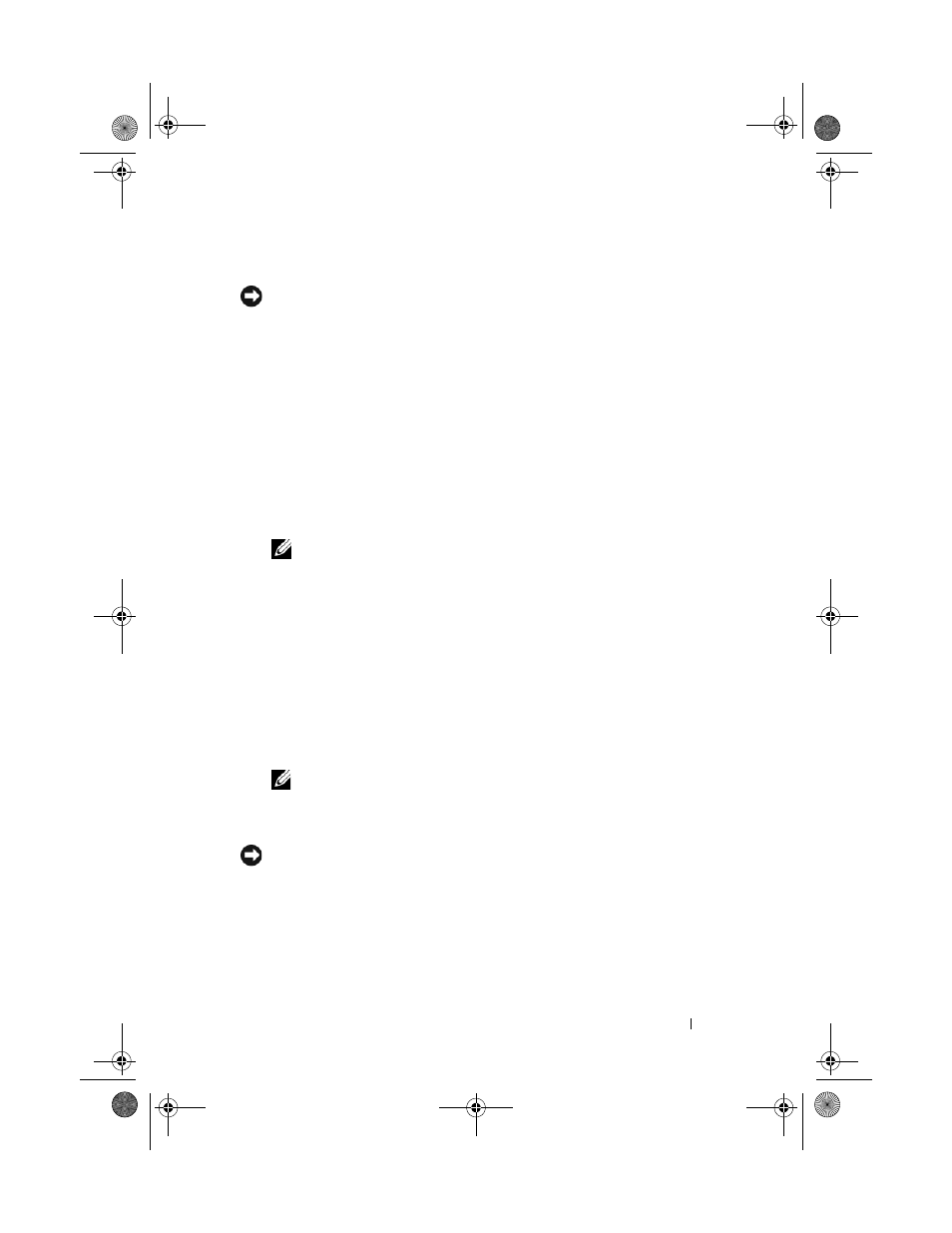
Setting Up and Using Your Computer
45
Using the Nvidia MediaShield ROM Utility
NOTICE:
The following procedure will result in the loss of all data on your hard
drive(s). Back up any data you want to keep before continuing.
Hard drives of any size may be used to create a RAID configuration. Ideally,
however, the drives should be of equal size to avoid unallocated or unused
space. For an explanation of RAID levels and their requirements, see "About
RAID Configurations (For Windows Vista
information on how to install a hard drive, see "Installing a Hard Drive" on
page 128.
1 Enable RAID for each applicable hard drive on your computer (see
"Setting Your Computer to RAID-Enabled Mode" on page 44).
2 Restart the computer.
3 Press
NOTE:
If the operating system logo appears, continue to wait until you see the
Microsoft Windows desktop, then shut down your computer and try again.
The Define a New Array window appears.
4 Press
To create a RAID 1 configuration, use the arrow keys to select Mirroring.
5 Press
6 Use the up- and down-arrow keys to select a hard drive to include in the
RAID array and then use the right-arrow key to move the selected drive
from the Free Disks field to the Array Disks field. Repeat for each disk you
want to include in the RAID array.
NOTE:
Your computer supports a maximum of two drives per RAID 1 array.
7 After assigning the hard drives to an array, press
The Clear disk data prompt appears.
NOTICE:
You will lose all data on the selected drives in the next step.
8 Press
The Array List window appears.
book.book Page 45 Wednesday, April 16, 2008 3:33 PM
