Clearing cmos settings – Dell Inspiron 531s (Mid 2007) User Manual
Page 177
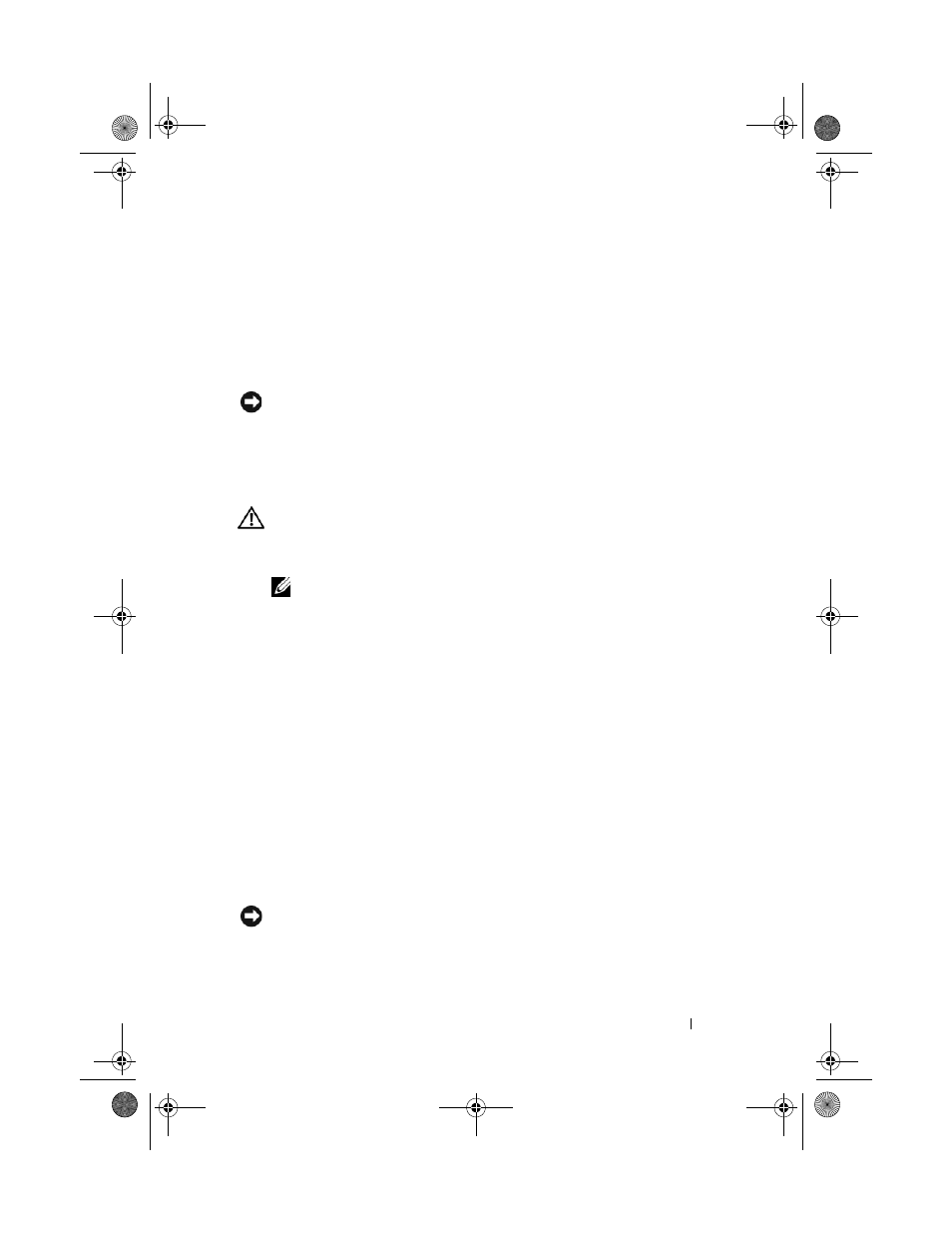
Appendix
177
3 Locate the 3-pin password connector (CLEAR P.W.) on the system board
and remove the 2-pin jumper plug from pins 2 and 3 and fix it on pins 1
and 2 and wait for approximately five seconds to clear the password.
4 Remove the 2-pin jumper plug from pins 1 and 2 and replace it on pins 2
and 3 to enable the password feature.
5 Replace the computer cover (see "Replacing the Computer Cover" on page 165).
NOTICE:
To connect a network cable, first plug the cable into the network device
and then plug it into the computer.
6 Connect your computer and devices to electrical outlets, and turn them on.
Clearing CMOS Settings
CAUTION:
Before you begin any of the procedures in this section, follow the
safety instructions located in the Product Information Guide.
1 Follow the procedures in "Before You Begin" on page 101.
NOTE:
The computer must be disconnected from the electrical outlet to clear
the CMOS setting.
2 Remove the computer cover (see "Removing the Computer Cover" on
3 Reset the current CMOS settings:
a
Locate the 3-pin CMOS jumper (CLEAR CMOS) on the system
board (see "System Board Components" on page 107).
b
Remove the jumper plug from the CMOS jumper (CLEAR CMOS)
pins 2 and 3.
c
Place the jumper plug on the CMOS jumper (CLEAR CMOS) pins 1
and 2 and wait approximately five seconds.
d
Remove the jumper plug and replace it on the CMOS jumper
(CLEAR CMOS) pins 2 and 3.
4 Replace the computer cover (see "Replacing the Computer Cover" on
NOTICE:
To connect a network cable, first plug the cable into the network port or
device and then plug it into the computer.
5 Connect your computer and devices to electrical outlets, and turn
them on.
book.book Page 177 Wednesday, April 16, 2008 3:33 PM
