Using and installing software, Accessing programs, Title bars – Dell Inspiron 2000 User Manual
Page 74: Temporarily disabling virus-scanning software, Installing and configuring additional software
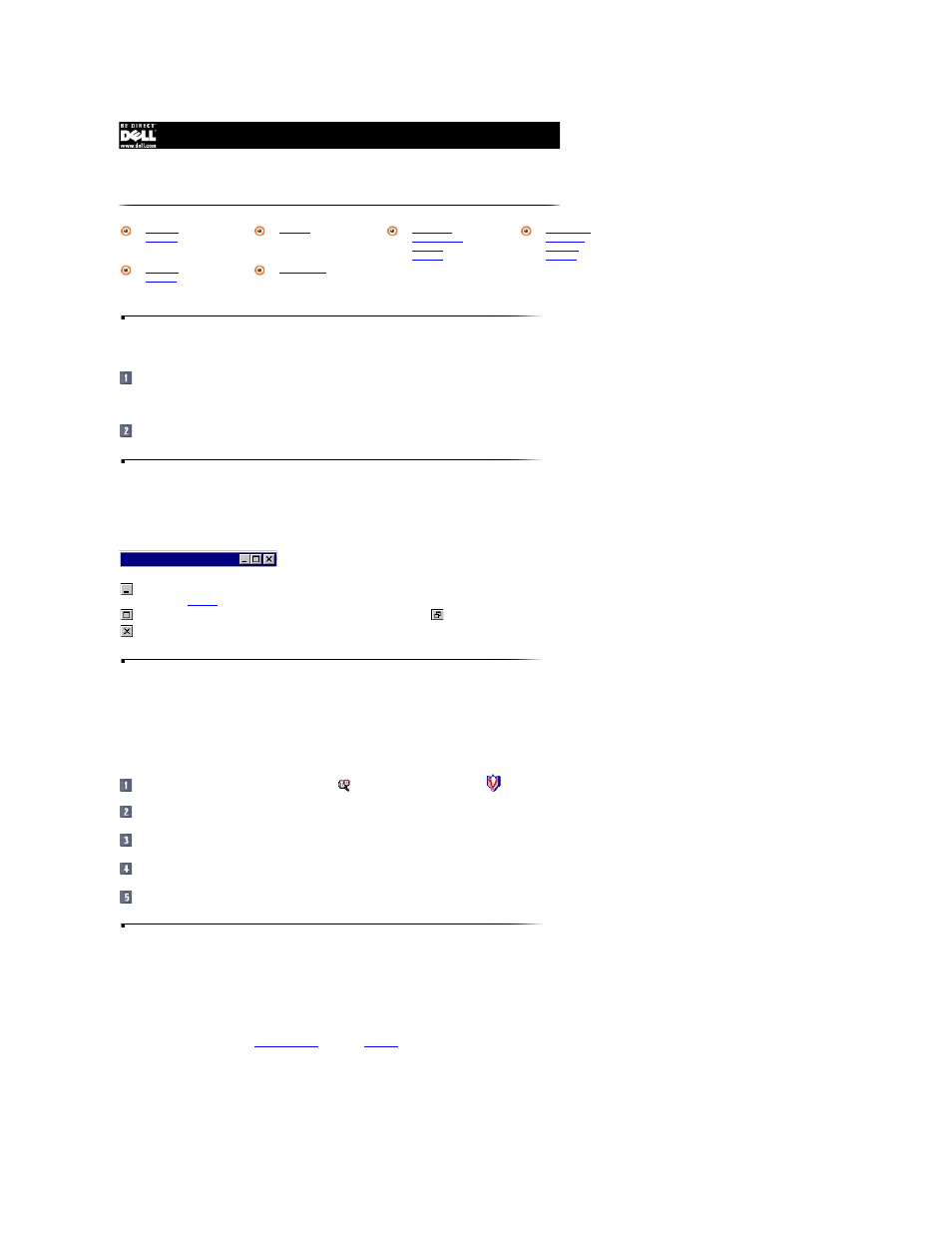
Accessing Programs
Click the Start button, and then point to Programs.
In the Programs menu, a folder icon appears next to program groups with multiple programs.
Click the program you want to start.
Title Bars
Each program and document has a title bar at the top of the window that displays the title of the window. The title bar includes three small icons on the right side. Each icon's
function is described below.
Temporarily Disabling Virus-Scanning Software
When you install commercially available software, you may be prompted to temporarily disable any virus-scanning program running on your computer. To temporarily disable
virus protection, perform the following steps.
NOTICE: When you disable virus-scanning software, your computer cannot detect viruses.
Locate the McAfee VirusScan Scheduler icon,
, and the McAfee VShield icon,
, in the Microsoft
®
Windows
®
taskbar.
Right-click each icon and select Exit.
Install the software package according to the manufacturer's instructions.
Restart the computer to enable the McAfee VirusScan program.
Run the McAfee VirusScan program to check for viruses.
Installing and Configuring Additional Software
If you are unsure whether Dell installed a particular software package you ordered, you can quickly check by clicking the Start button, pointing to Programs, and scanning
the programs listed in the Programs menu. If the program is listed, it is already installed and you do not need to reinstall it from the diskettes or CDs you received with your
computer. Store the diskettes and CDs in a safe place.
Before you install any new software, check the program's specifications to ensure that it is designed to run on your computer's installed hardware and software. For example,
many software packages list the
microprocessor
, minimum
memory
configuration, and hard-disk drive space required for proper operation. They also list the operating system
versions that are compatible with the software.
To install or configure new software on your computer, follow the manufacturer's instructions. If a program fails to install or run properly, contact the software manufacturer for
technical support.
Using and Installing Software
Temporarily
Disabling Virus-
Scanning
Software
Installing and
Configuring
Additional
Software
Click the minimize button to close the window and still leave the program running. You can restore the program at any time by clicking its button
on the
taskbar
.
Click the maximize button to size the window to the screen. Click
to return the window to its original size.
Click the close button to close the document or program.
