Disk suspend mode, refer to, Setting of the selected, Power scheme – Dell Inspiron 2000 User Manual
Page 54: Expires, Using windows 98 to conserve battery power
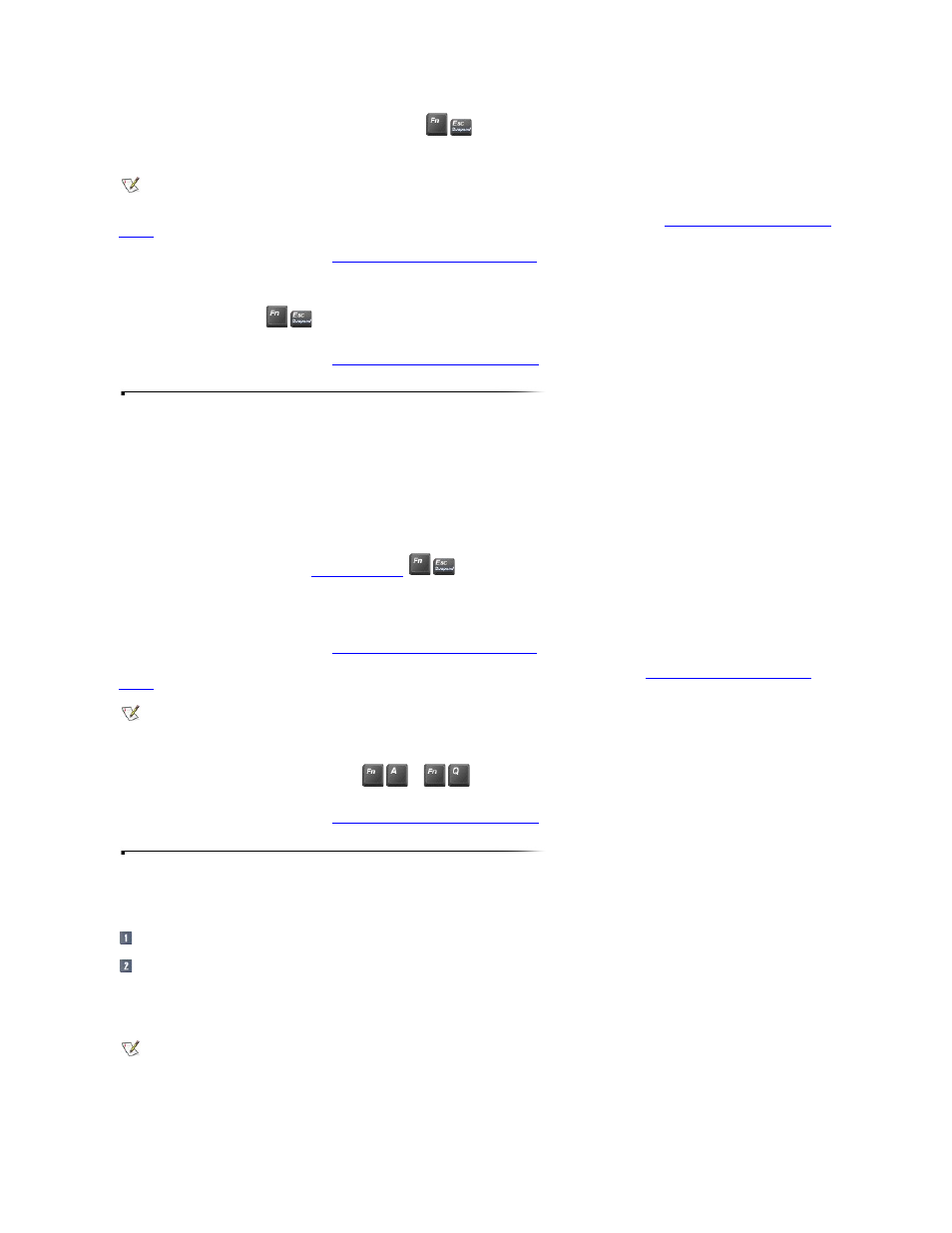
l
Close the display or press the button or the sleep key combination,
, that you programmed to put the computer into standby mode.
To resume operation from standby mode, press the power button or open the display.
Customizing Standby or Hibernate Mode
For information on power management options, see
Using Windows 98 to Conserve Battery Power
.
Windows NT
Activate standby mode by pressing
. You can also activate standby mode through the Power Management Control window. To resume operation from standby
mode, press the power button.
For information on power management options, see
Using Windows NT to Conserve Battery Power
.
Activating Hibernate Mode/Save-to-Disk Suspend Mode
To activate hibernate mode (Windows 98) or save-to-disk suspend mode (Windows NT), see the following subsections.
Windows 98
Your computer enters hibernate mode (save-to-disk suspend mode) if any of the following events occurs:
l
The battery charge level becomes critically low.
l
You have either the power button or the
,
, programmed to put the computer into hibernate mode when pressed.
l
You have the display-close button programmed to put the computer into the hibernate mode when you close the display cover.
To resume normal operations from hibernation, press the power button. It may take a few seconds for the computer to return to its previous state.
For information on power management options, see
Using Windows 98 to Conserve Battery Power
.
Customizing Standby or Hibernate Mode
Windows NT
To activate save-to-disk suspend mode immediately, press
(or
on the French keyboard). To resume normal operations from save-to-disk suspend
mode, press the power button. It may take a few seconds for the computer to return to its previous state.
For information on power management options, see
Using Windows NT to Conserve Battery Power
.
Using Windows 98 to Conserve Battery Power
To access the Power Management Properties window and set the power management features in Windows 98, perform the following steps:
Click the Start button, point to Settings, and click Control Panel.
Double-click the Power Management Properties icon.
The Power Management Properties window contains the following tabs:
l
Power Schemes
allows you to select one of three power-mode settings.
l
Alarms allows you to set the Low battery alarm and Critical battery alarm to alert you when the battery charge falls below a certain percentage. When you receive
your computer, the Low battery alarm and Critical battery alarm check boxes are selected. Dell recommends that you continue to use these these options.
NOTE: Opening the display recovers the computer from standby mode only if you programmed the display-close button to put the computer into
standby mode (the default).
NOTE: Pressing a keyboard key or moving the mouse will not bring the computer out of hibernate mode.
NOTE: Dell recommends that you continue to use the Portable/Laptop power scheme. This power scheme conserves battery power.
