Removing pc cards, Configuring pc cards – Dell Inspiron 2000 User Manual
Page 48
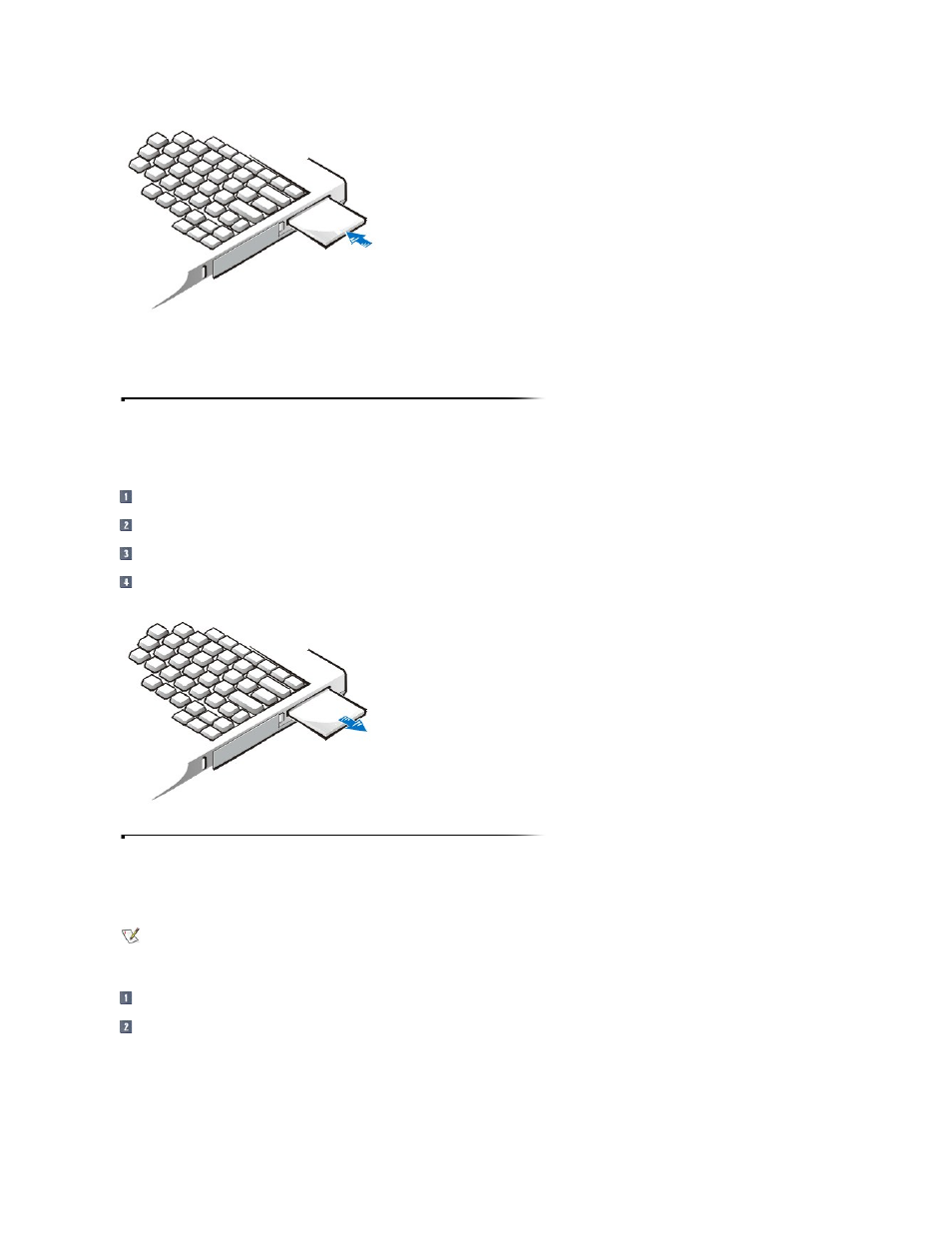
PC Card Blanks
Save the blank to use whenever you do not have a PC Card installed. The blank protects the PC Card slot from dust and other particles.
Removing PC Cards
NOTICE: Use the PC Card configuration utility on the taskbar to select and stop a card from functioning before you remove it from the computer. If you do not
remove the card in the configuration utility, you could lose data from open application programs.
Press the eject button.
When the button slides out, press it again to release the card.
Gently remove the card.
Press the eject button once more until it is flush with the computer casing.
Configuring PC Cards
When you insert a PC Card into the computer, the operating system automatically loads the appropriate drivers and configures the PC Card for use with the computer. Use
one of the following procedures to change the configuration of an installed PC Card.
Microsoft Windows
®
98 Operating System
Click the Start button, point to Settings, and then click Control Panel.
Double-click the PC Card icon to open the PC Card (PCMCIA) Properties window.
For more information, check the documentation that came with your operating system.
Microsoft Windows NT
Operating System
NOTE: If the configuration program tells you to load the manufacturer's drivers, use the diskette that came with the PC Card.
