Copying files, Moving files, Renaming files – Dell Inspiron 2000 User Manual
Page 4: Deleting files
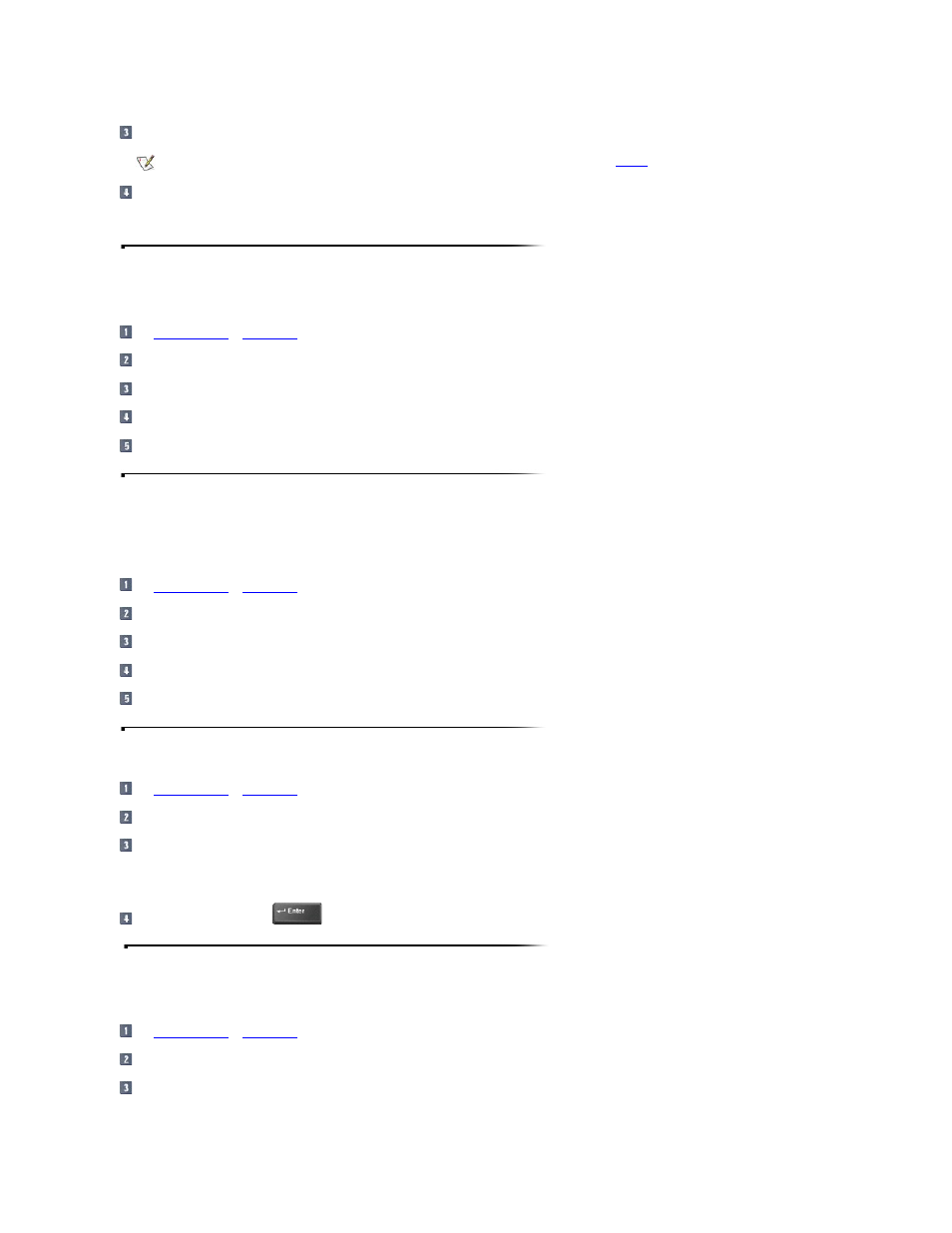
Specify where you want the Windows operating system to search by clicking the Look in: pull-down menu.
Click the Find Now button to begin the search.
The operating system lists any files that meet your search criteria below the Find: All Files window.
Copying Files
To place a copy of a file in a new location, perform the following steps:
or
My Computer
to locate the file you want to copy.
Click the file to select (highlight) it.
Click the Edit menu, and then click Copy.
Open the folder where you want to copy the file.
Click the Edit menu, and then click Paste.
Moving Files
NOTICE: Do not move any files that are part of an installed program. Doing so may render the program unusable.
To move a file to a new location, perform the following steps:
or
My Computer
to locate the file you want to move.
Click the file to select (highlight) it.
Click the Edit menu, and then click Cut.
Open the folder where you want to move the file.
Click the Edit menu, and then click Paste.
Renaming Files
or
My Computer
to locate the file you want to rename.
Click the file to select (highlight) it.
Click the File menu, and then click Rename.
NOTICE: When you type the new filename, do not change the filename extension (last three characters after the period). Doing so may render the file
unusable.
Type the new filename and press
.
Deleting Files
NOTICE: Do not delete any files that are part of an installed program. Doing so may render the program unusable.
or
My Computer
to locate the file you want to delete.
Click the file to select (highlight) it.
Click the File menu, and then click Delete.
NOTE: If you leave the default setting (C:), the operating system searches the entire hard-disk drive (or drive C
partition
).
