Getting help – Dell Inspiron 2000 User Manual
Page 44
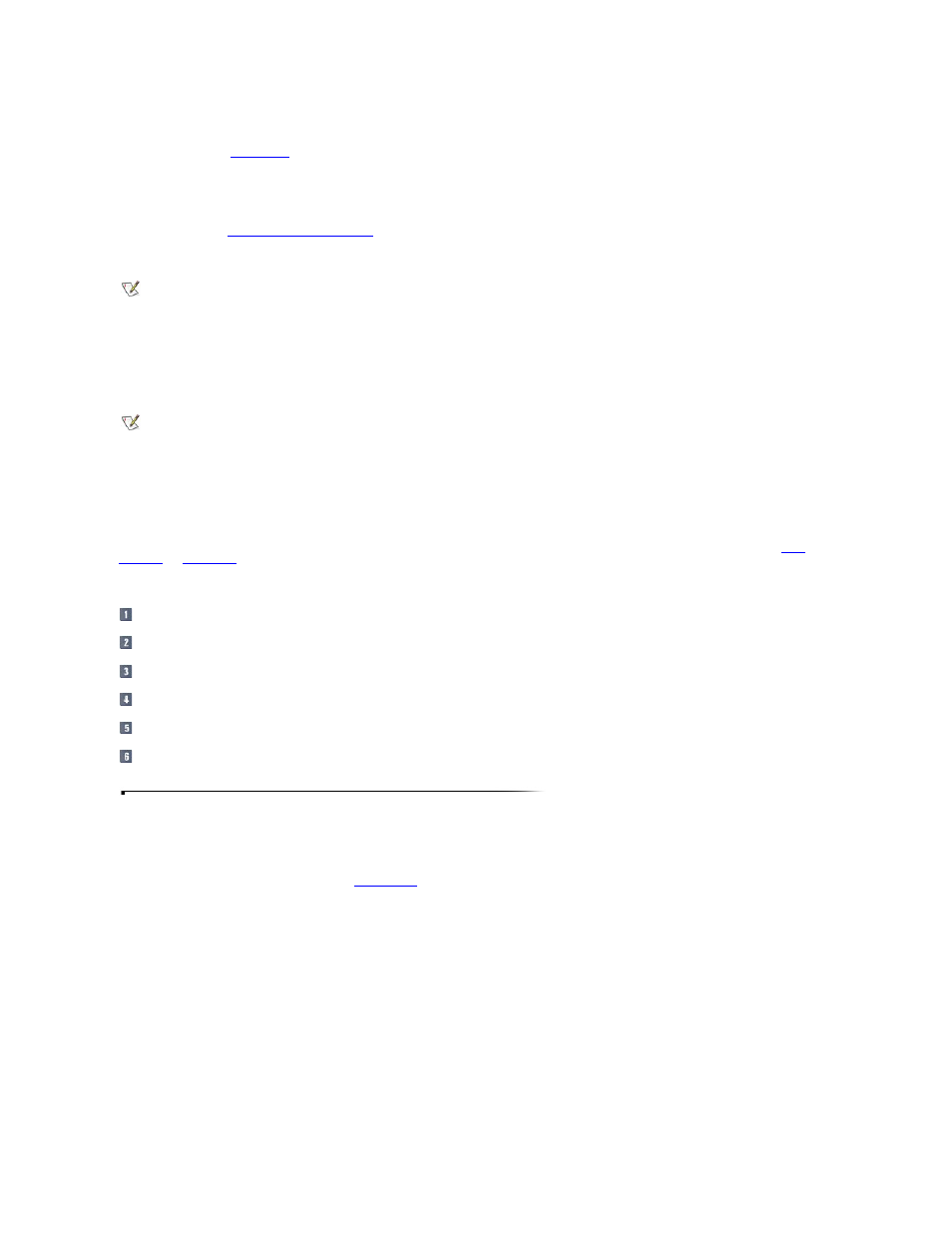
My display is blank! What should I do?
Your computer might be in
standby mode
, which is a battery power conservation mode. Press the power button to resume operation.
How do I know how much battery power I have?
Before you start the computer, remove the battery. Look for the charge gauge on the back of the battery, which tells you how much charge remains in the battery.
For more information, see
Running the System With a Battery
.
Why do I have a line (or two lines) across my monitor?
Trinitron monitors use aperture grill technology, which is analogous to a vertical grating. A horizontal wire (one for smaller monitors, two for larger monitors) is strung across
the aperture grill to prevent image distortion.
The line that you are seeing is the shadow cast by the horizontal wire(s). Although the shadow can be distracting, it is usually not very noticeable, and Trinitron monitors are
noted for their exceptional brightness and image sharpness.
My monitor flickers or shakes all the time. What can I do?
Many things can cause the monitor to flicker; they are all simple to fix and do not require hardware replacement.
First, turn the monitor off and then back on. You may also press the degauss button if your monitor has one (refer to the documentation that came with your monitor) to get rid
of any magnetic field that may develop during normal monitor operation.
Next, try moving the monitor to the other end of the desk to get rid of the flicker. Also try separating the monitor from sources of electrical interference (such as speakers,
power cables, fluorescent lights, or something in the wall or on the other side of the wall).
Finally, increase the refresh rate (or refresh frequency) if both the monitor and video controller support a higher rate at the chosen resolution. For instructions, see
Video
Resolution
and
Refresh Rate
.
My monitor flashes different colors when I change screens. How do I fix it?
Click the Start button, point to Settings, and then click Control Panel.
Double-click the Display icon and then click the Settings tab.
Change the Color palette to High Color (16 bit) or True Color (32 bit). Then click OK.
In the Compatibility Warning window, click the Apply the settings without restarting? radio button, and then click OK.
When prompted, click OK to adjust the display.
When prompted, click Yes to accept the changes.
Getting Help
How can I get further assistance?
If you are unable to find the answer to your question, see
Contacting Dell
.
NOTE: This symptom applies to external monitors only—not to the computer display.
NOTE: This symptom applies to external monitors only—not to the computer display.
