Brightness, Video resolution, Refresh rate – Dell Inspiron 2000 User Manual
Page 20: If you have display problems
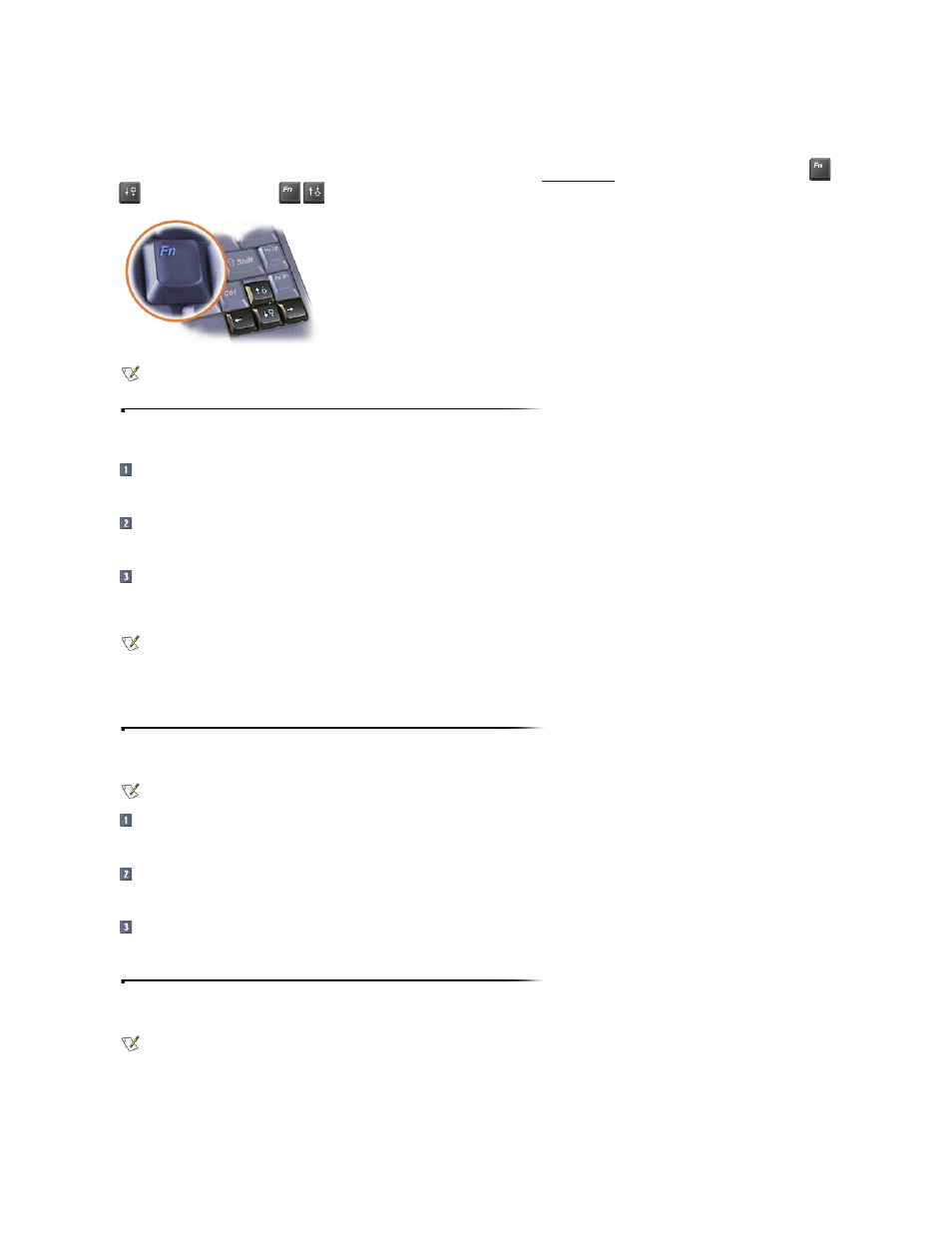
Brightness
To accommodate local lighting conditions or video output from the software you are using, you can use
key combinations
to adjust the brightness of your display. Press
to decrease brightness, or press
to increase brightness.
Video Resolution
Click the Start button, point to Settings, and then click Control Panel.
The Control Panel window appears.
Double-click the Display icon.
The Display Properties window appears.
Click the Settings tab, and then set the resolution by dragging the slider in the Desktop area box. In the Color Palette box, choose the number of colors from the menu
provided.
If you need further information on using the Display Properties window, see the documentation that came with your operating system.
If you select a resolution higher than that supported by the integrated display, panning allows you to view the image in sections on the display. You can also use a high-
resolution mode on an external multifrequency monitor connected to the computer. If you are not sure which resolutions your monitor can display, check the documentation
that came with the monitor.
Refresh Rate
Click the Start button, point to Settings, and then click Control Panel.
The Control Panel window appears.
Double-click the Display icon and click the Settings tab.
The Display Properties window appears.
In Windows 98, click the Advanced button to change the refresh rate.
In Microsoft Windows NT
®
, use the Refresh Frequency menu in the Display Properties window to change the refresh rate.
If You Have Display Problems
If the computer is receiving power, but nothing appears on your display (such as light, text, or graphics) or the display image does not appear as you would expect, try the
following measures to resolve the problem:
NOTE: When you run the computer on battery power, set the computer's brightness control to the lowest setting that affords comfortable viewing. You
can conserve up to 5 percent of battery power by using the minimum brightness setting.
NOTE: The video drivers that Dell installed for you are designed to offer the best performance on the computer. Dell recommends that you use only
these drivers with your Dell-installed operating system.
NOTE: If you are using an external monitor, see the documentation that came with the monitor to determine the correct refresh rate.
NOTE: You may need to adjust the vertical and horizontal size and position controls on your external multifrequency monitor to properly display
extended-video modes.
