Traveling with the computer, Identifying your computer, Getting ready to go – Dell Inspiron 2000 User Manual
Page 71: Travel tips
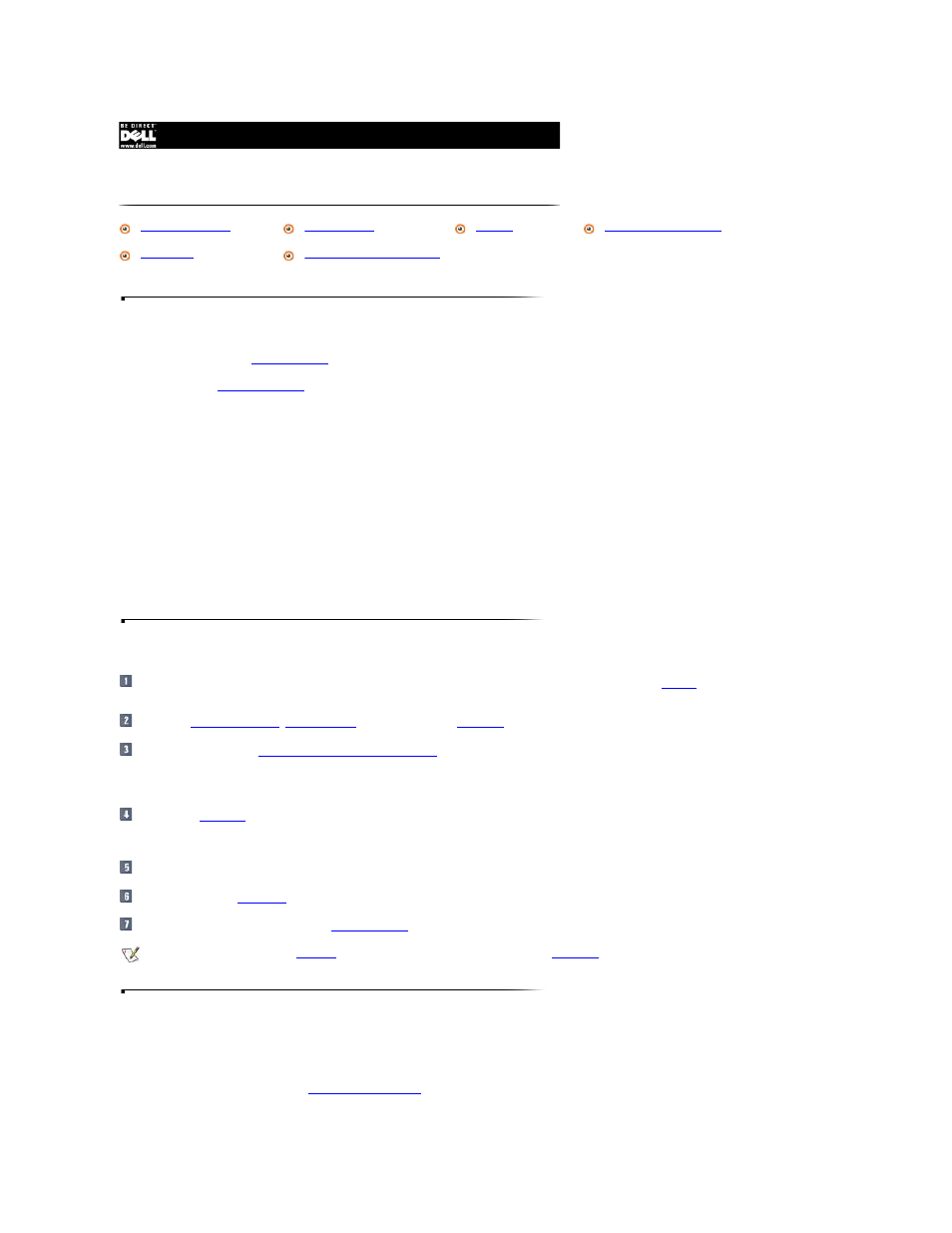
Identifying Your Computer
l
As an antitheft measure,
assign a password
to prohibit unauthorized access to the computer.
l
Write down your
sequence when reporting to law enforcement officials and to Dell. The service tag is on a bar code label near the regulatory label on the underside of your computer.
l
Use a text editor (such as Microsoft
®
Windows
®
Notepad) to create a file in your root directory called if_found. Place information such as your name, address, and
telephone number in this file. (See the documentation that came with your operating system for instructions on using the appropriate text editor.)
l
Attach your business card or other name tag to the computer.
l
Contact your credit card company, and ask if it offers coded identification tags that allow your property to be returned to you without the risk of revealing your name,
address, or telephone number.
l
Use a permanent marking or stenciling device to write your driver's license number or some other unique identifying mark on the computer. If a lost or stolen computer
is recovered, such marking identifies the computer as your property.
Service Tag Sequence
The service tag sequence is a bar code label near the regulatory label on the underside of your computer. The sequence is unique to your computer.
Getting Ready to Go
Remove any external devices attached to the computer. Store them in a safe place. Remove any cables attached to an installed
PC Card
(you do not have to remove the
PC Card).
To maximize
battery operating time
,
check the charge
on your batteries. Then
fully charge
the battery and any spare batteries you plan to carry with you.
Turn off the computer or enter
hibernate mode/save-to-disk suspend mode
.
NOTICE: When you disconnect the AC adapter from the computer, grasp the adapter cable's connector, not the cable itself, and pull firmly but gently to avoid
damaging the cable.
Disconnect the
AC adapter
.
NOTICE: When the display is closed, extraneous items on the keyboard could damage the display.
Remove any extraneous items, such as paper clips, pens, paper, or notebooks, from the keyboard. Then close the display.
Pack all your computing
.
With the optional Dell™ carrying case, you can
and its accessories together.
Travel Tips
NOTICE: Do not use the CD-ROM or DVD-ROM drive while the computer is in motion. Doing so could interrupt the flow of data to and from the CD-ROM or DVD-
ROM drive and the hard-disk drive or diskette drive.
l
Consider changing the settings of your
power management options
to maximize battery operating time if you will be using battery power for extended periods.
Traveling With the Computer
If Your Computer Is Lost or Stolen
Packing Your Computer and Accessories
NOTE: Follow the portable computer
, and take special precautions if you are planning to
.
