Using windows nt to conserve battery power, Using windows 98 to conserve battery power, Using – Dell Inspiron 2000 User Manual
Page 56: Windows nt to conserve battery power, Sleep key combination, Power button
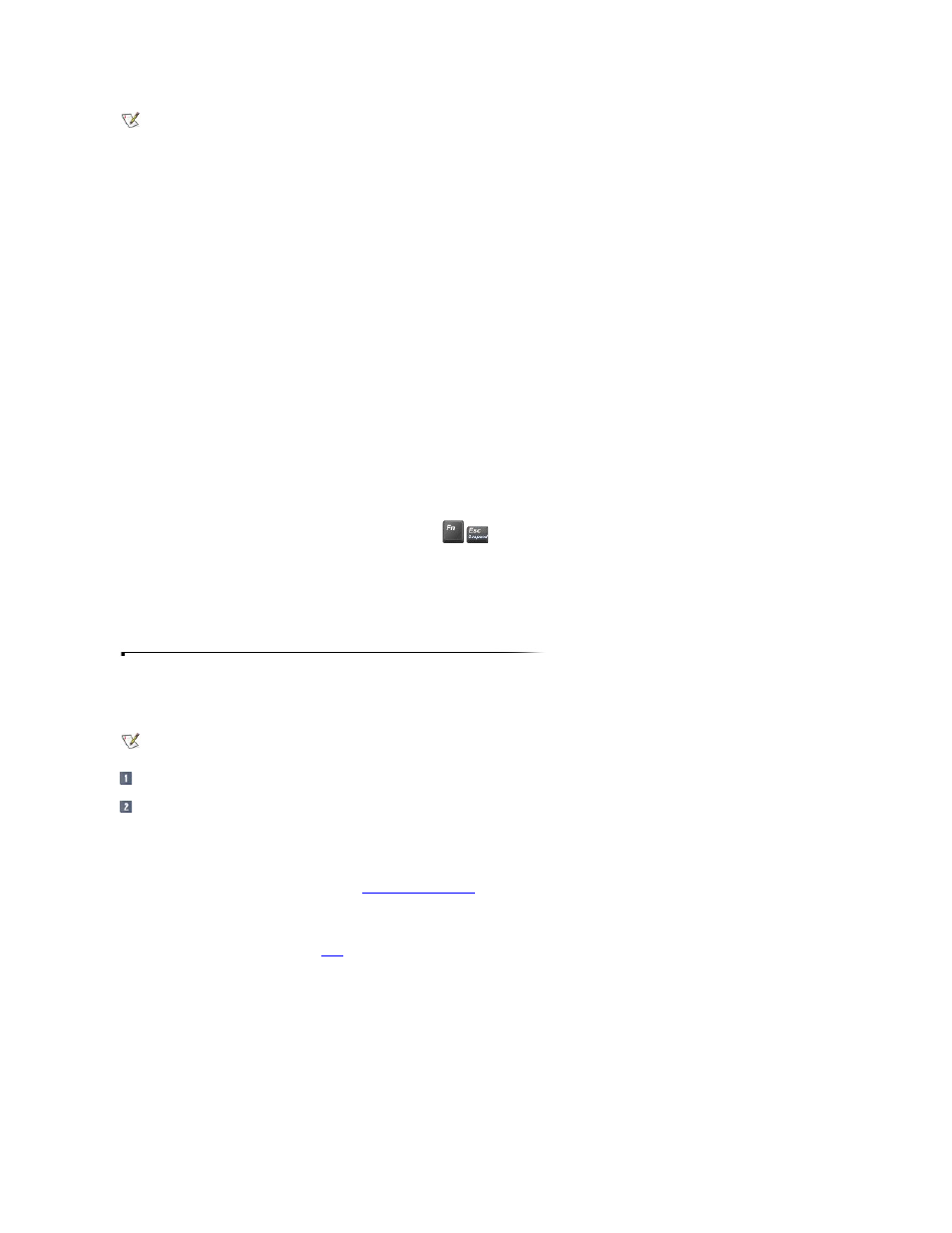
To program the display-close button, in the Advanced tab click an option from the pull-down menu for When I close the lid of my portable computer:, and then click OK.
You can set the computer to perform the following actions whenever you close the display:
l
No action (None).
l
Activate standby mode (the default).
l
Activate hibernate mode (save-to-disk suspend) mode.
l
Shut down Windows 98 and turn off the computer.
Power Button
To program the power button, in the Advanced tab click an option from the pull-down menu for When I press the power button on my computer:, and then click OK.
You can set the computer to perform the following actions whenever you press the power button:
l
Activate standby mode.
l
Activate hibernate mode (the default).
l
Shut down Windows 98 and turn off the computer.
Sleep Key Combination
To program the sleep key combination, in the Advanced tab click an option from the pull-down menu for When I press the sleep button on my computer:, and then click
OK.
You can set the computer to perform the following actions whenever you press
:
l
Activate standby mode.
l
Activate hibernate mode (the default).
l
Shut down Windows 98 and turn off the computer.
Using Windows NT to Conserve Battery Power
To access the Power Management Control window and set the power management features in Windows NT, perform the following steps.
Click the Start button, point to Settings, and click Control Panel.
Double-click the Softex Power Management icon.
The Softex Power Management Control window contains the following tabs:
l
Power Status tells you if the computer is using battery power or AC power, the percent of battery charge remaining, and how much battery operating time remains.
l
Power Control allows you to put the computer into
l
Settings allows you to select one of three power mode settings
—Advanced, Standard, and Off. This tab also allows you to enable the low-battery warning and to
place the Power Management icon on or remove it from the taskbar.
Click Advanced to let the operating system and
BIOS
work together for maximum power savings. You can use the Windows NT Power Management Control window or
the Power menu of the system setup program to change power management settings.
Click Standard to allow the BIOS to control all power management settings. You must use the Power menu of the system setup program to change power management
settings.
Click Off to disable power management features when you want the maximum performance from the computer.
NOTE: Do not press this button with your finger.
NOTE: To change the settings for the display-close button, you must use the Power menu of the system setup program. Do not press this button with
your finger.
