Preventive maintenance, Backing up files, Scheduling backups – Dell Inspiron 2000 User Manual
Page 52: Backup devices, Virus-scanning software and data transfers, Cleaning diskette drives
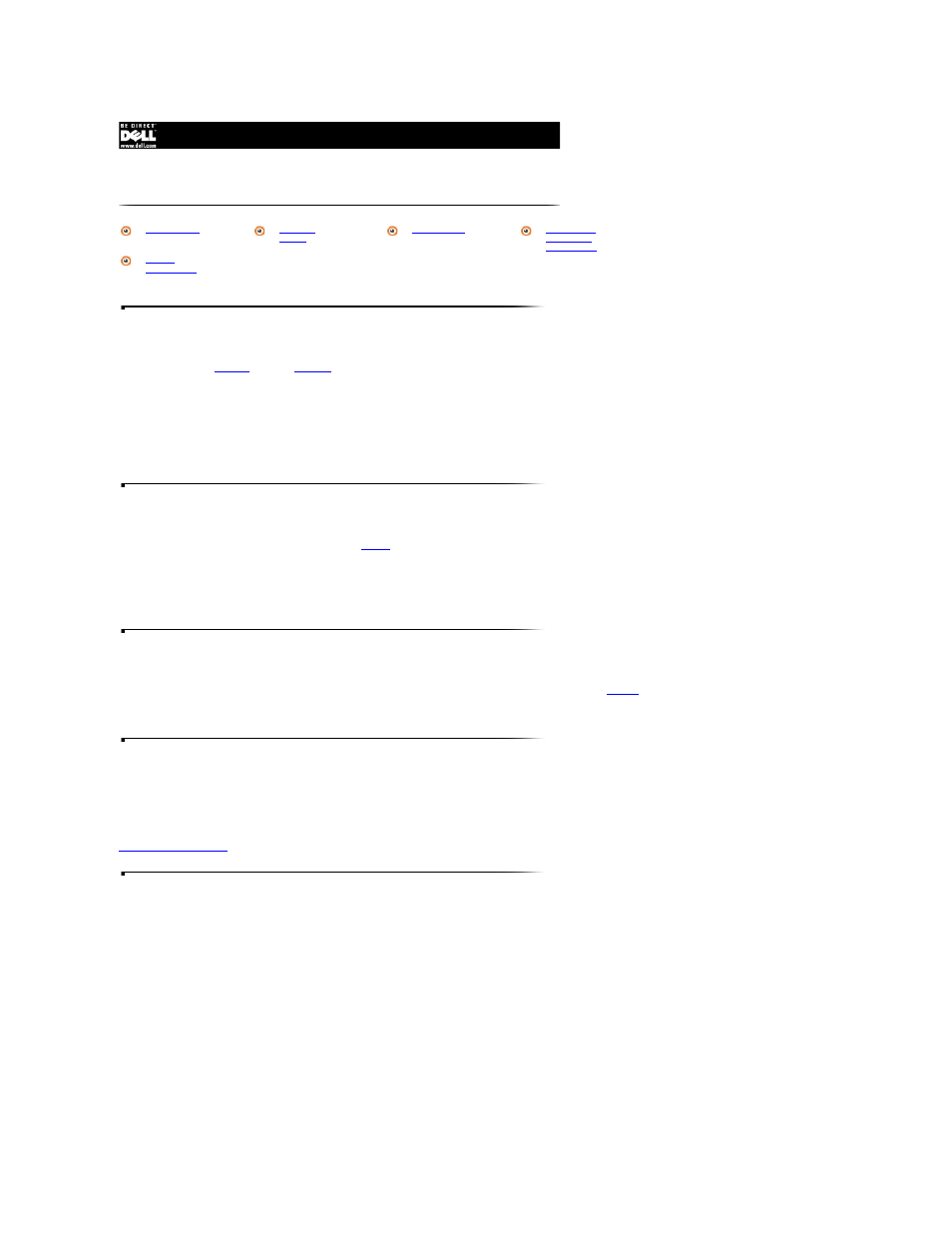
Backing Up Files
It is important to make
backups
of all your
data files
. In case of warranty replacement of your hard-disk drive, you will receive a blank, formatted drive from Dell. It is your
responsibility to reinstall application programs and restore data files.
No backups need to be made for your operating system, as an operating system CD and boot diskette(s) came with your computer. Additionally, any software you purchase
comes with diskettes or CDs.
Your Dell-installed drivers and documentation are preserved on the System Software CD. Use this CD if you ever need to restore the drivers and documentation that came on
your Dell-installed hard-disk drive.
Scheduling Backups
Everyone inadvertently deletes files at one time or another,
viruses
can corrupt files, and hard-disk drives can fail after extended use. To avoid data loss, regularly back up the
data files on the hard-disk drive. If you should lose the contents of your hard-disk drive, you can reinstall programs, but your data files will be lost if you do not have a backup.
Dell recommends that you back up the hard-disk drive at least once a week, with a daily backup of those files that have been changed. Following these guidelines ensures the
loss of no more than a day's work. As further insurance against data loss, keep duplicate copies of the weekly and monthly backups at an off-site location. Doing so ensures
that you lose no more than a week's work, even if one of the on-site backups becomes corrupted.
Backup Devices
Tape, Zip, and SuperDisk LS-120 drives are convenient and affordable devices that can back up data at rates of up to 2
MB/sec
and can often run unattended. Dell
recommends these drives and their associated backup software for use as system backup devices. Depending on how many data files you have, you can also use diskettes
as backup devices.
Virus-Scanning Software and Data Transfers
With thousands of known viruses and with the prevalence of data transfers over telecommunications lines, it is important that you use virus-scanning software to protect your
computer. Regularly update your virus-scanning software as described in the software documentation and load updates immediately.
NOTICE: It is particularly important to scan before installing any software from unlicensed sources, either downloaded from the Internet or from diskettes.
provides insurance in case a virus does infect your computer.
Cleaning Diskette Drives
You can clean a diskette drive using a commercially available cleaning kit. These kits contain pretreated diskettes to nonabrasively remove contaminants that accumulate
during normal operation.
If the kit does not contain instructions, insert a pretreated diskette into the drive and turn on the computer. After 20 or 30 seconds, remove the diskette from the drive.
NOTICE: Do not attempt to clean drive heads with a swab. You may accidentally misalign the heads, rendering the drive inoperable.
Preventive Maintenance
Virus-Scanning
Software and
Data Transfers
