Preface, Using this help, Conventions – Dell Inspiron 2000 User Manual
Page 50: Information resources
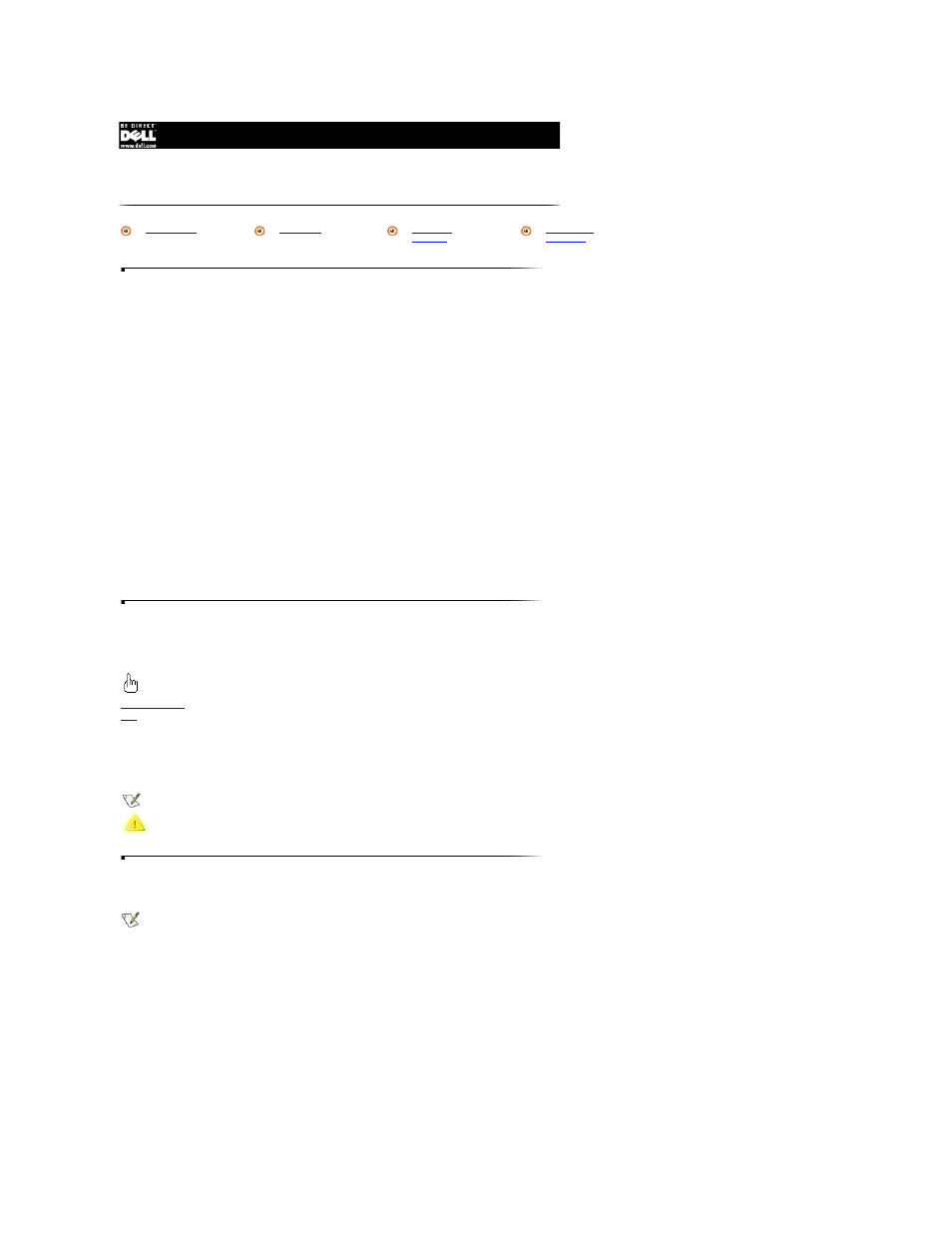
Using This Help
This system Help describes the features and operation of your computer. The Help is organized into sections and topics, which are listed on the Contents tab in the left
window pane.
To display the section contents in the right window pane, click a section title or its book icon. Double-click a title or icon to view a list of each section's topics on the
Contents tab.
To access a topic, either click the title on the Contents tab, or click the topic title in the menu at the beginning of the section displayed in the right window pane.
Within sections, click the blue underlined text to link to other topics or to activate pop-up definitions. To close a pop-up window, click inside the pop-up window.
You can use the Index tab to find information quickly. Click the Index tab to display an alphabetical list of index entries; then double-click an entry (or type a subject and
click the Display button). If more than one topic is available for that entry, a Topics Found dialog box lists the topics. Double-click the topic you want to view.
The Search tab allows you to view topics that contain certain words or phrases you specify.
Click the Back and Forward buttons to browse backward or forward through previously viewed topics in the order you selected them.
Click the Print button to print the topic you are currently viewing, the section currently displayed, or the entire Help.
If you are new to the Microsoft
®
Windows
®
operating system, Windows Help can orient you to Windows operations. To access the Windows Help, click the Start button on
the Windows desktop, and then click Help.
Conventions
Information Resources
Besides this Help, the following documentation is included with your Dell computer:
l
The Getting Started sheet provides step-by-step instructions for connecting your computer.
l
The Setup Guide explains how to set up your operating system and use additional hardware devices.
l
The Reference and Troubleshooting Guide provides maintenance information, instructions on installing upgrades like memory, and troubleshooting procedures for
solving common problems.
l
Operating system documentation.
Documentation is also included with any options you purchase separately from your computer. Installation instructions are provided in the Reference and Troubleshooting
Guide.
Preface
Visual Cue
Indication
Identifies a link in text or graphics that you can select by clicking it.
Blue underlined
text
Links to a related topic or to a pop-up window. Click the text to jump to the new topic or to view the pop-up window.
Italics text
Identifies variables. Also used for emphasis.
Courier text
Identifies text you must type or system messages.
bold text
Identifies commands, filenames, directory names, and interface components such as window titles, button and icon names, menu names and selections,
and other options that appear on the monitor screen or display.
NOTICE
Identifies notices. A notice indicates either potential damage to hardware or loss of data and tells you how to avoid the problem.
Identifies notes. A note conveys important information that helps you make better use of your computer system.
Identifies cautions. A caution indicates a potentially hazardous situation which, if not avoided, may result in minor or moderate injury.
NOTE: Information updates are sometimes included with your computer to describe changes to your computer or software. Always read these updates
before consulting any other documentation because the updates often contain the most current information.
