Enabling trunking, Disabling f_port trunking, Monitoring trunking – Dell POWEREDGE M1000E User Manual
Page 81
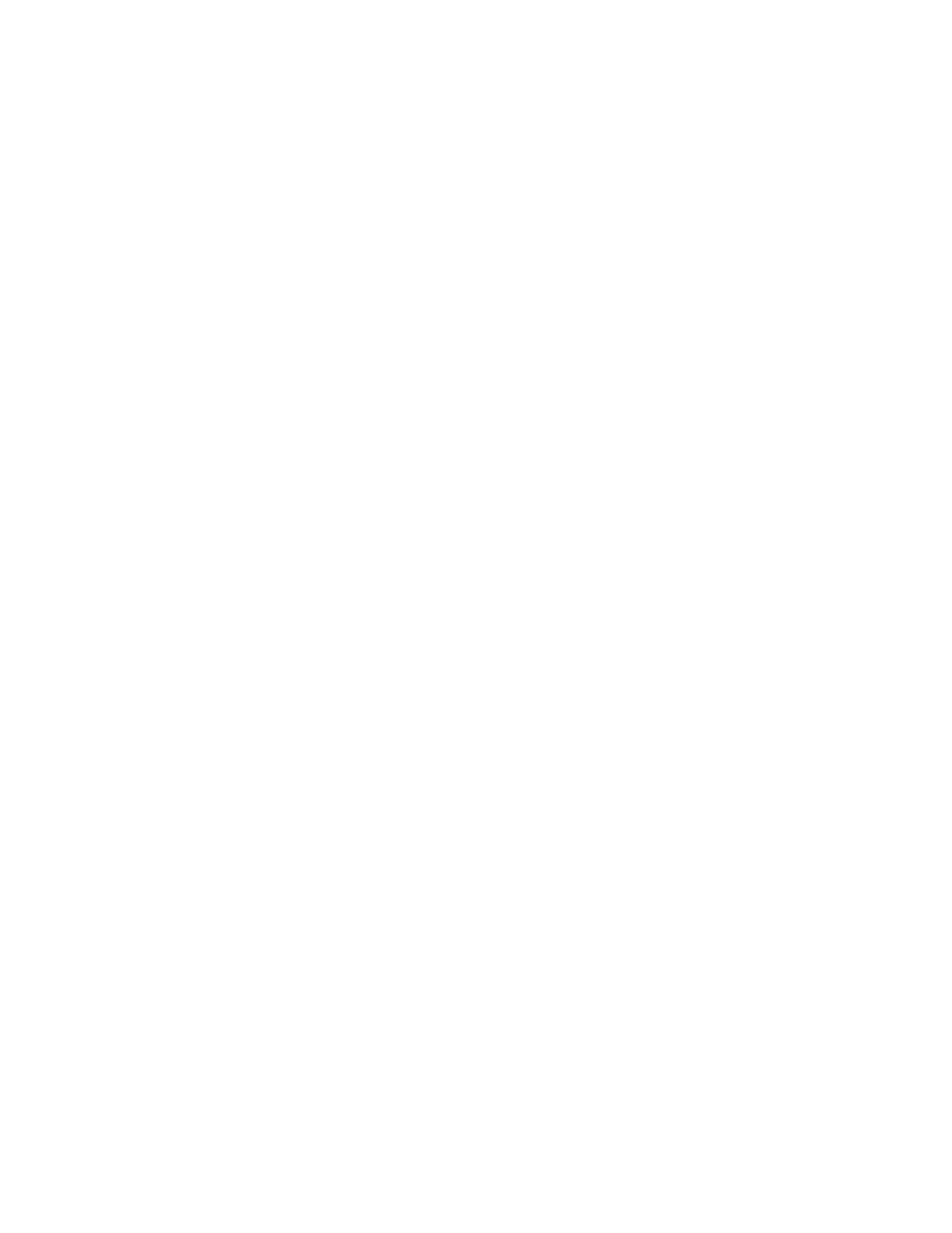
Access Gateway Administrator’s Guide
61
53-1002743-01
Trunking in Access Gateway mode
3
3. Turn on the trunk ports.
Trunk ports should be turned on after issuing the secpolicyactivate command to prevent the
ports from becoming disabled in the case where there is a DCC security policy violation.
Enabling trunking
1. Connect to the switch and log in using an account assigned to the admin role.
2. Disable the desired ports by entering the portdisable port command for each port to be
included in the TA.
3. Enter the porttrunkarea
--
enable 3 command with the appropriate options to form a trunk
group for the desired ports. For example, if ports 36-39 were disabled in step 2, then the
following example command forms a trunk group for ports 36-39 with index 37. These will be
connected to N_Ports on an AG module.
switch:admin> porttrunkarea --enable 36-39 -index 37
Trunk area 37 enabled for ports 36, 37, 38 and 39.
4. Enter the portenable port command for each port in the TA to re-enable the desired ports, such
as ports 36-39.
5. Enter the switchhow command to display the switch or port information, including created
trunks.
Disabling F_Port trunking
Use the following steps to disable F_Port trunking.
1. Connect to the switch and log in using an account assigned to the admin role.
2. Enter the porttrunkarea --disable
command
.
switch:admin> porttrunkarea --disable 36-39
ERROR: port 36 has to be disabled
If an error occurs as in the previous example, disable each port using the portdisable port
command, and then reissue the command.
switch:admin> porttrunkarea --disable 36-39
trunk area 37 disabled for ports 36, 37, 38 and 39.
Monitoring trunking
For F_Port masterless trunking, you must install Filter, EE, or TT monitors on the F_Port trunk port.
Whenever the master port changes, it is required to move the monitor to the new master port. For
example, if a master port goes down, a new master is selected from the remaining slave ports. The
Advanced Performance Monitor (APM) must delete the monitor from the old master and install the
monitor on the new master port. If you attempt to add a monitor to a slave port, it is automatically
added to the master port.
