Displaying n_port configurations, Unlocking n_ports, Persisting port online state – Dell POWEREDGE M1000E User Manual
Page 51
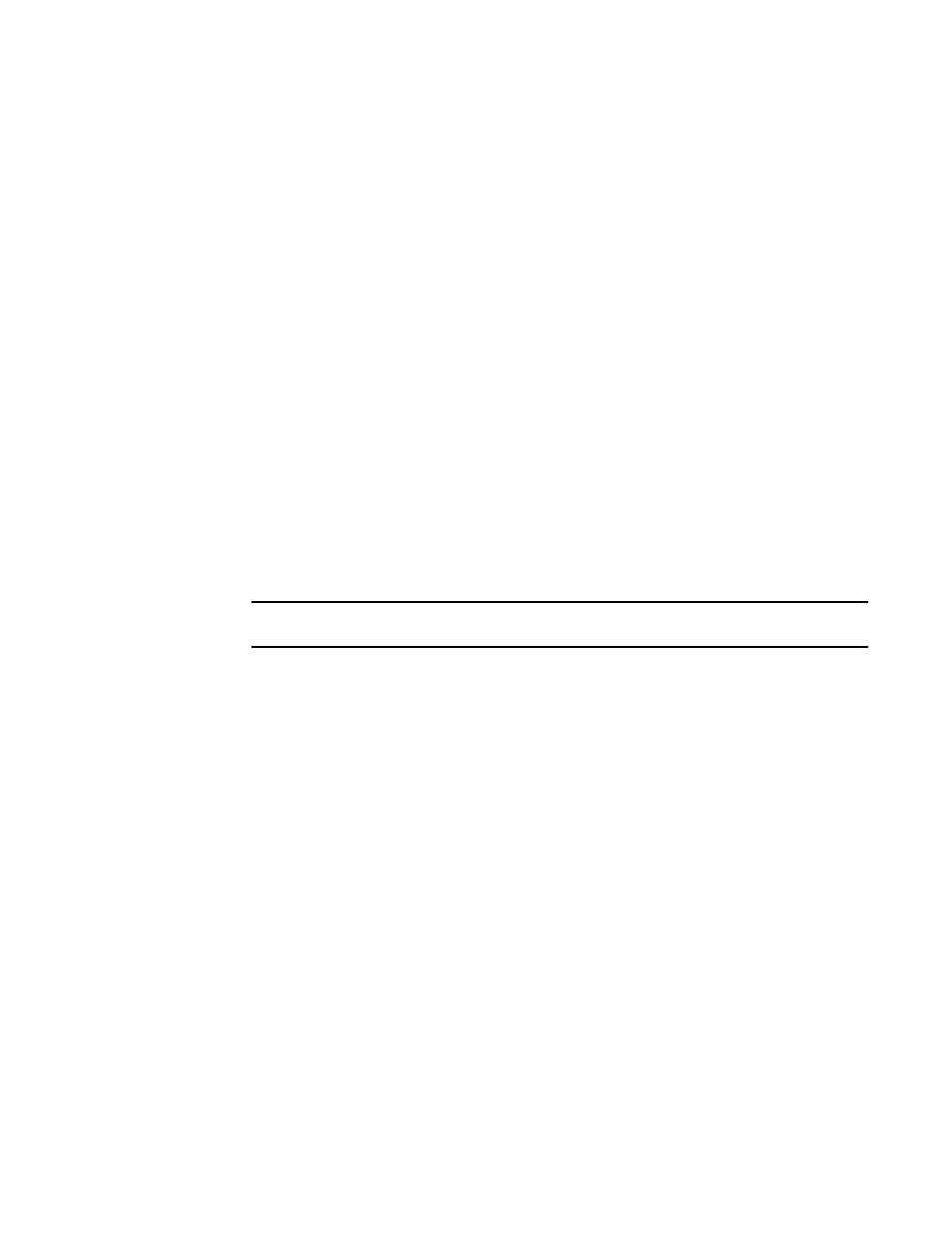
Access Gateway Administrator’s Guide
31
53-1002743-01
N_Port configurations
2
Displaying N_Port configurations
Use the following steps to determine which ports on a switch are locked as N_Ports.
1. Connect to the switch and log in using an account assigned to the admin role.
2. Enter the portcfgnport command. Command output will display “ON” for locked N_Ports.
Unlocking N_Ports
By default, on embedded switches, all external ports are configured in N_Port lock mode when you
enable Access Gateway. Access Gateway connects only FCP initiators and targets to the fabric. It
does not support other types of ports, such as ISL (interswitch link) ports.
By default, on fabric switches, the port types are not locked. Fabric OS Native mode dynamically
assigns the port type based on the connected device: F_Ports and FL_Ports for hosts, HBAs, and
storage devices; and E_Ports, EX_Ports, and VE_Ports for connections to other switches.
Unlocking the N_Port configuration automatically changes the port to an F_Port. When you unlock
an N_Port, the F_Ports are automatically unmapped and disabled.
Following are procedures for unlocking N_Ports that are in locked mode.
1. Connect to the switch and log in using an account assigned to the admin role.
2. Enter the portcfgnport command to display which ports on the switch are locked as N_Ports.
Command output will display “ON” for locked N_Ports.
NOTE
The portcfgnport command only works when the Port Grouping policy is enabled.
3. Enter the portcfgnport command and specify the port number and 0 (zero) to unlock N_Port
mode.
switch:admin> portcfgnport 10 0
Alternatively, to lock a port in N_Port mode, enter the portcfgnport and specify the port number
and 1.
switch:admin> portcfgnport 10 1
Persisting port online state
Initiate the portcfgpersisentenable command on all external or outward facing ports to ensure that
these ports come back online after a switch reboot or power failure. For an embedded switch,
execute this command through the chassis management console and not the switch CLI or the
command may not persist.
If the port is connected to another switch when this command is issued, the fabric may reconfigure.
After the port is persistently enabled, devices connected to the port can again communicate with
the fabric. Identify a single port to be configured by its port number or by its port index number. Port
ranges are supported with index numbers or by specifying a slot or a slot range. Issue the
switchShow command for a list of valid ports, slots, and port index numbers.
As an example, to persistently enable a port or range of ports, enter the following:
portcfgpersistentenable [slot/]port1[-port2] [...]
