Fabric and edge switch configuration, Verifying the switch mode – Dell POWEREDGE M1000E User Manual
Page 97
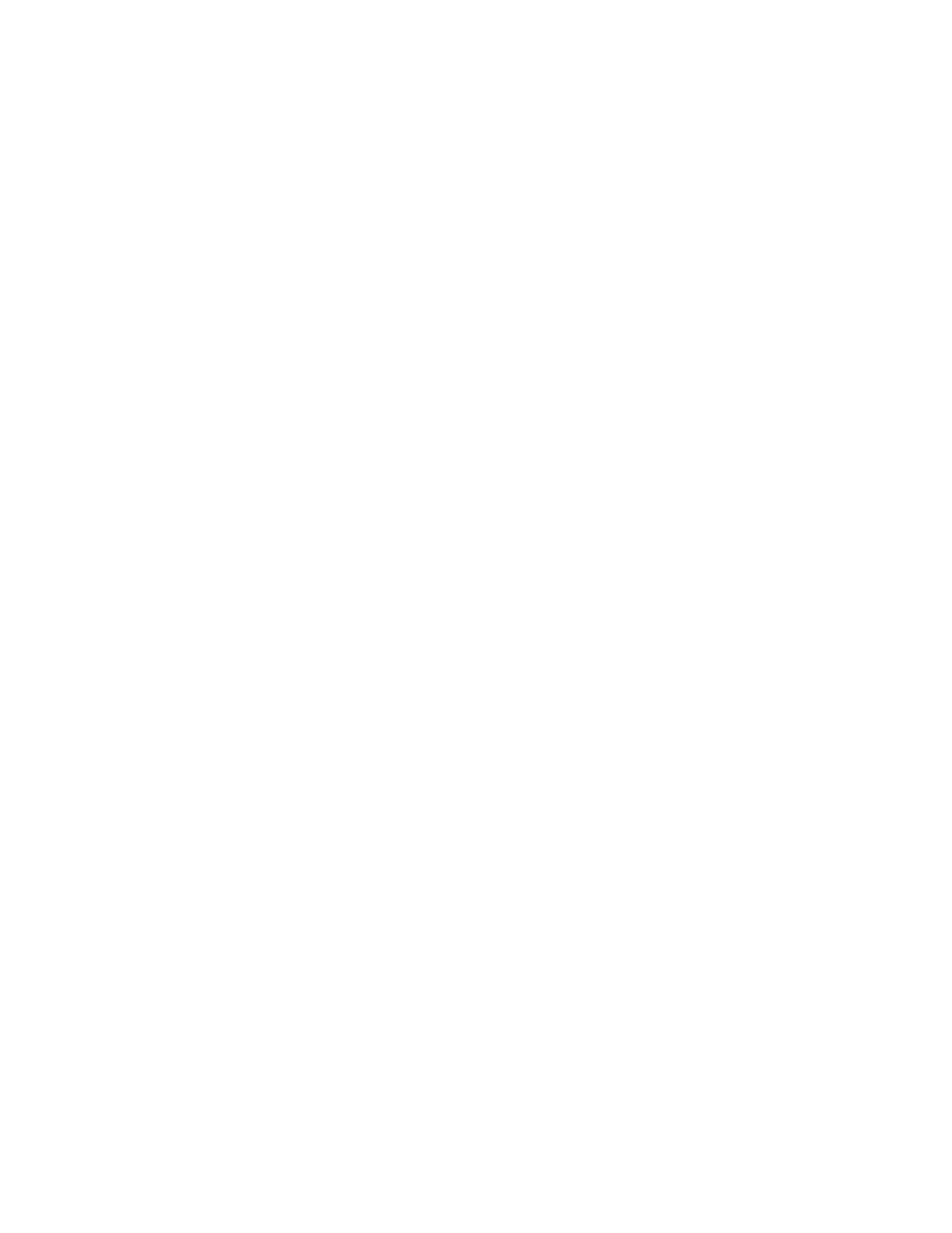
Access Gateway Administrator’s Guide
77
53-1002743-01
Fabric and Edge switch configuration
4
•
Due to high subscription ratios that could occur when cascading AGs, ensure there is enough
bandwidth for all servers when creating such configurations. The subscription ratio becomes
more acute in a virtual environment.
Fabric and Edge switch configuration
To connect devices to the fabric using Access Gateway, configure the fabric and Edge switches
within the fabric that will connect to the AG module using the following parameters. These
parameters apply to Fabric OS, M-EOS, and Cisco-based fabrics:
•
Install and configure the switch as described in the switch’s hardware reference manual before
performing these procedures.
•
Verify that the interop mode parameter is set to Brocade Native mode.
•
Configure the F_Ports on the Edge switch to which Access Gateway is connected as follows:
-
Enable NPIV.
-
Disable long distance mode.
-
Allow multiple logins for M-EOS switches. The recommended fabric login setting is the
maximum allowed per port and per switch.
•
Use only WWN zoning for devices behind AG.
•
If DCC security is being used on Edge switches that directly connect to AG, make sure to
include the Access Gateway WWN or the port WWN of the N_Ports. Also include the HBA WWNs
that will be connected to AG F_Ports in the switch’s Access Control List (ACL). It is
recommended to use AG ADS policy instead of the DCC policy on the Edge switch.
•
Allow inband queries for forwarded fabric management requests from the hosts. Add the
Access Gateway switch WWN to the access list if inband queries are restricted.
Before connecting Access Gateway to classic Brocade switches, disable the Fabric OS Management
Server Platform Service to get accurate statistical and configuration fabric data.
Verifying the switch mode
1. Connect to the switch and log in using an account assigned to the admin role.
2. Enter the switchShow command to display the current switch configuration.
The following example shows partial output for this command for a switch in the Fabric OS
Native mode where switchMode displays as Native.
switch:admin> switchshow
switchName: switch
switchType: 76.6
switchState: Online
switchMode: Native
switchRole: Subordinate
switchDomain: 13
switchId: fffc01
switchWwn: 10:00:00:05:1e:03:4b:e7
zoning: OFF
switchBeacon: OFF
----------------------------------------=
