Disabling device mapping, Enabling device mapping – Dell POWEREDGE M1000E User Manual
Page 46
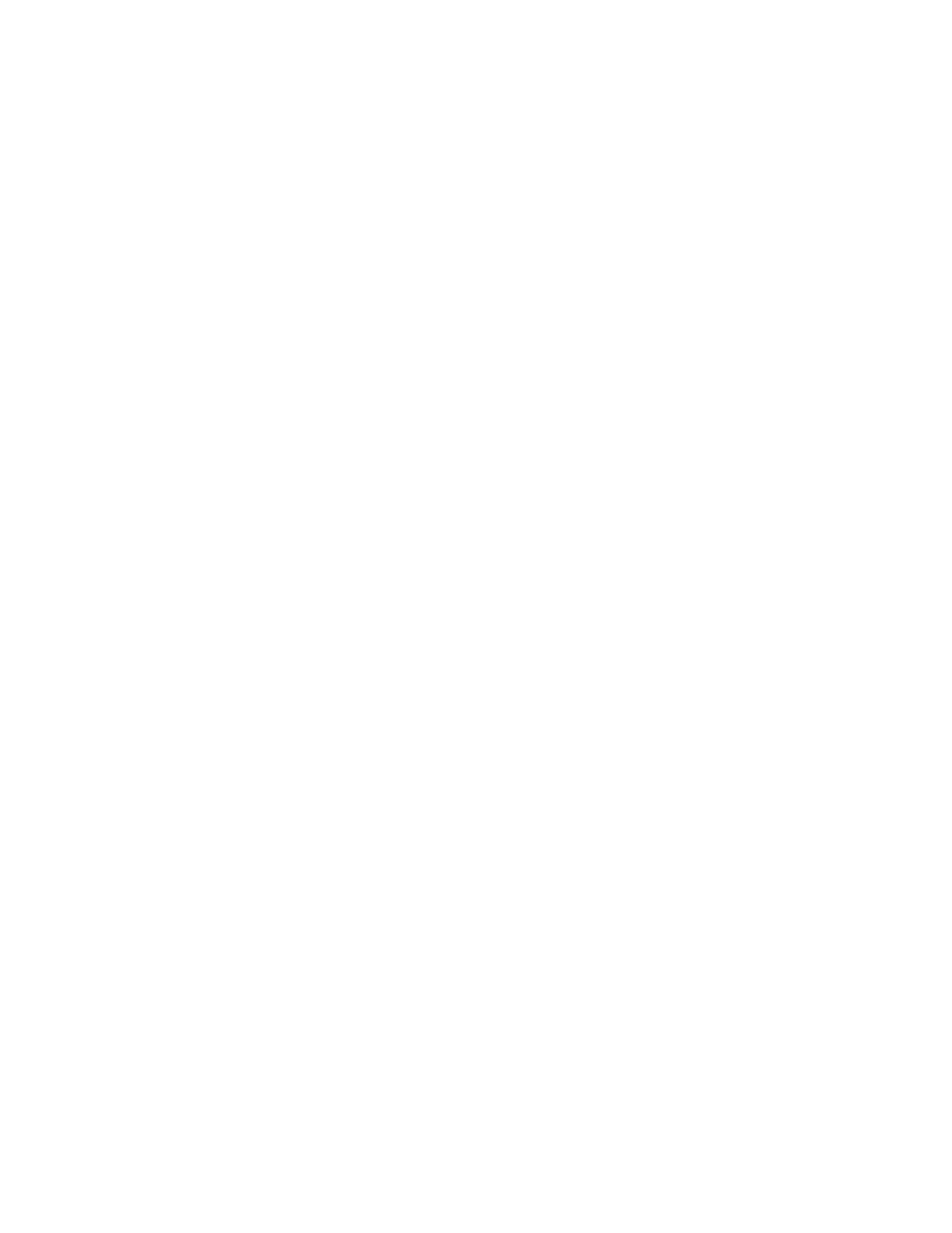
26
Access Gateway Administrator’s Guide
53-1002743-01
Access Gateway mapping
2
3. To change all current device mappings to a different N_Port, enter the ag --addwwnmapping
N_Port command with the --all option.
The following command changes all the existing device mappings to use port 17.
ag --addwwnmapping 17 --all
4. To remove mapping for one or multiple devices from an N_Port, enter the ag --delwwnmapping
N_Port command with the [WWN];[WWN] option. All the listed device WWNs will no longer try to
use the N_Port unless a device logs in through an F_Port that is mapped to the N_Port.
The following example removes two devices from N_Port 17.
ag --delwwnmapping 17 “10:00:00:06:2b:0f:71:0c;10:00:00:05:1e:5e:2c:11”
5. To remove all devices currently mapped from an N_Port, enter the ag --delwwnmapping N_Port
command with the --all option. All the listed devices will no longer try to use the N_Port unless
a device logs in through an F_Port that is mapped to the N_Port. The --all option is a shortcut
for specifying all of the devices that are already mapped with the addwwnmapping command.
The following command removes all devices currently mapped to port 17.
ag --delwwnmapping 17 --all
6. Enter the ag
--
wwnmapshow command to display the list of N_Ports mapped to WWNs and
verify that the correct WWNs have been mapped or removed from the desired N_Ports.
Disabling device mapping
Use the following procedures to disable device mapping for all or only specific devices. These
procedures are useful when you want to temporarily disable device mapping, and then enable this
at a later time without reconfiguring your original mapping. To enable device mapping, refer to
1. Connect to the switch and log in using an account assigned to the admin role.
2. Enter the ag
--
wwnmappingdisable command with the [WWN]; [WWN] option to disable
mapping for specific WWNs. The device mappings will be ignored for all the listed device WWNs
without removing the entry from the WWN mapping database.
The following example disables device mapping for two WWNs.
switch:admin> ag --wwnmappingdisable “10:00:00:06:2b:0f:71:0c;
10:00:00:05:1e:5e:2c:11”
3. Enter the ag
--
wwnmappingdisable command with the --all option to disable mapping for all
available WWNs. The --all option will not affect mappings made in the future. Disabled
mappings can be modified without automatically enabling them.
The following example removes device mapping for all available WWNs.
switch:admin> ag --wwnmappingdisable --all
Enabling device mapping
Use the following steps to enable device mapping for all or specific devices that were previously
disabled.
1. Connect to the switch and log in using an account assigned to the admin role.
2. Enter the ag
--
wwnmappingenable command with the [WWN]; [WWN] option to enable
mapping for specific WWNs.
