Port state description, Table 5 – Dell POWEREDGE M1000E User Manual
Page 34
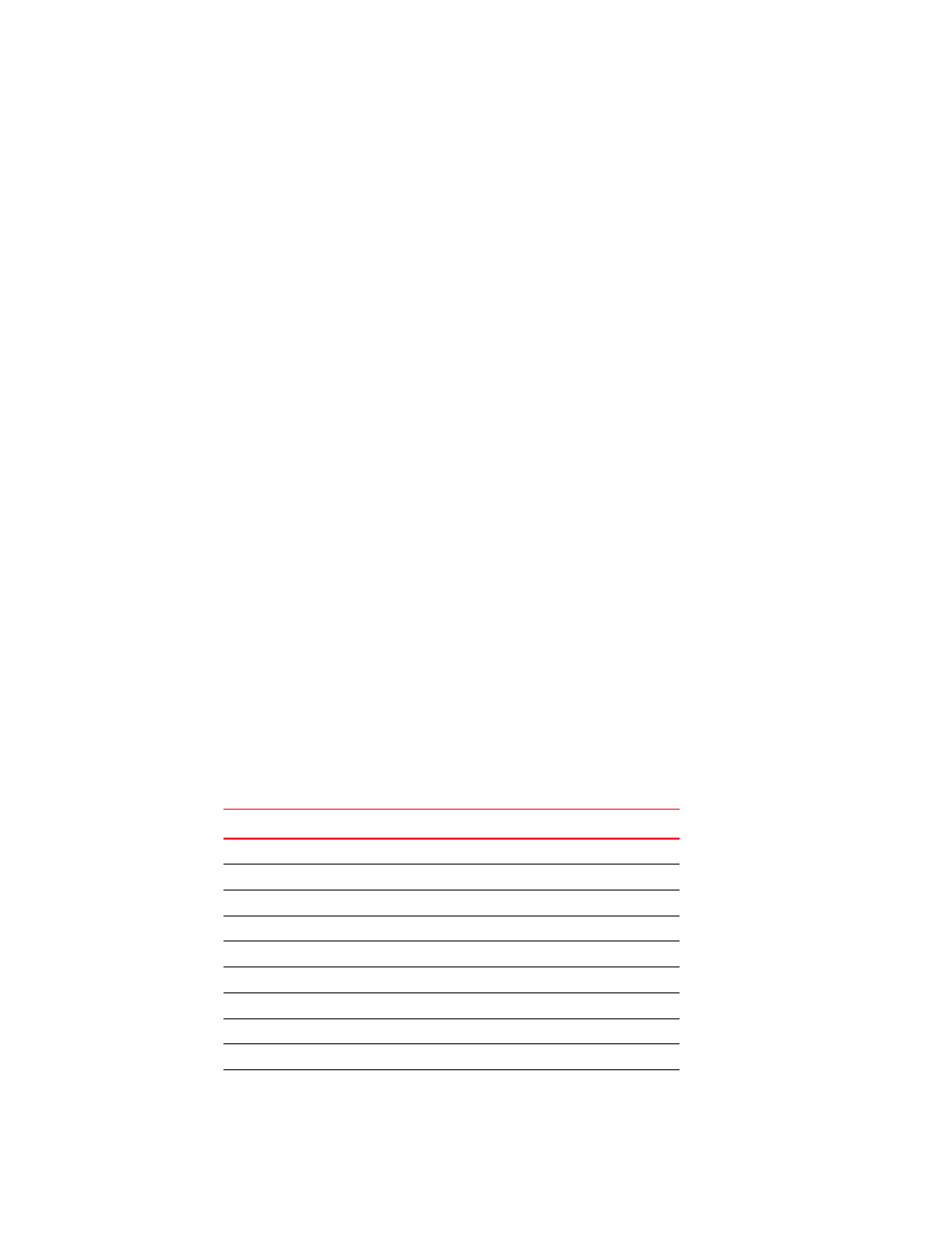
14
Access Gateway Administrator’s Guide
53-1002743-01
Enabling and disabling Access Gateway mode
2
7. Enter the ag
--
modeshow command to verify that AG mode is enabled.
switch:admin> ag --modeshow
Access Gateway mode is enabled.
You can display the port mappings and status of the host connections to the fabric on Access
Gateway.
8. Enter the ag
--
mapshow command to display all the mapped ports.
The ag
--
mapshow command shows all enabled N_Ports, even if those N_Ports are not
connected.
9. Enter the switchShow command to display the status and port state of all ports. Refer to the
Fabric OS Command Reference Manual for examples of output. For a description of the port
state, refer to
When you disable AG mode, the switch automatically reboots and comes back online using the
fabric switch configuration; the AG parameters, such as port mapping, and Failover and
Failback, are automatically removed. When the switch reboots, it starts in Fabric OS Native
mode. To rejoin the switch to the core fabric, refer to
“Rejoining Fabric OS switches to a fabric”
10. Enter the switchDisable command to disable the switch.
switch:admin> switchdisable
11. Enter the ag command with the ---modedisable option to disable AG mode.
switch:admin> ag --modedisable
12. Enter the ag
--
modeshow command to verify that AG mode is disabled.
switch:admin> ag --modeshow
Access Gateway mode is NOT enabled
Port state description
describes the possible port states.
TABLE 5
Port state description
State
Description
No _Card
No interface card present
No _Module
No module (GBIC or other) present
Mod_Val
Module validation in process
Mod_Inv Invalid
module
No_Light
Module is not receiving light
No_Sync
Receiving light but out of sync
In_Sync
Receiving light and in sync
Laser_Flt
Module is signaling a laser fault
Port_Flt
Port marked faulty
Diag_Flt
Port failed diagnostics
