Ensuring sufficient power for your computer, Printer problems – Dell Inspiron 6400 User Manual
Page 95
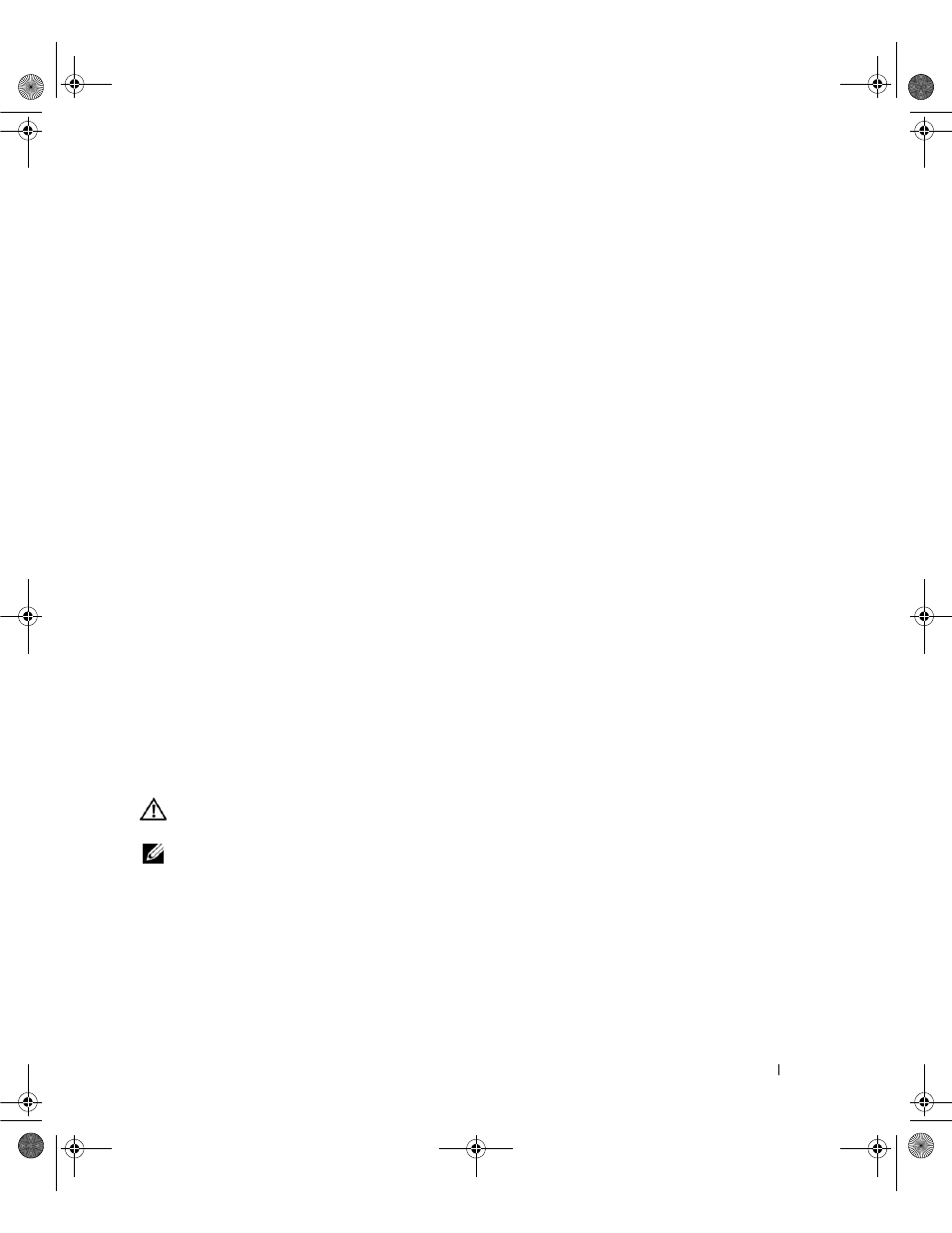
Solving Problems
95
C
HECK
THE
BATTERY
STATUS
LIGHT
—
If the battery status light flashes orange or is a steady orange the
battery charge is low or depleted. Connect the computer to an electrical outlet.
If the battery status light flashes green and orange, the battery is too hot to charge. Shut down the
computer, disconnect the computer from the electrical outlet, and then let the battery and computer
cool to room temperature.
If the battery status light rapidly flashes orange, the battery may be defective. Contact Dell. See
"Contacting Dell" on page 133.
C
HECK
THE
BATTERY
TEMPERATURE
—
If the battery temperature is below 0°C (32°F), the computer will
not start up.
T
EST
THE
ELECTRICAL
OUTLET
—
Ensure that the electrical outlet is working by testing it with another
device, such as a lamp.
C
HECK
THE
A C
ADAPTER
—
Check the AC adapter cable connections. If the AC adapter has a light,
ensure that the light is on.
C
ONNECT
THE
COMPUTER
DIRECTLY
TO
AN
ELECTRICAL
OUTLET
—
Bypass power protection devices, power
strips, and the extension cable to verify that the computer turns on.
E
LIMINATE
POSSIBLE
INTERFERENCE
—
Turn off nearby fans, fluorescent lights, halogen lamps, or other
appliances.
A
DJUST
THE
POWER
PROPERTIES
—
See "Power Management Modes" on page 41.
R
ESEAT
THE
MEMORY
MODULES
—
If the computer power light turns on but the display remains blank,
reinstall the memory modules (see "Memory" on page 114).
Ensuring Sufficient Power for Your Computer
Your computer is designed to use the 65-W AC adapter; you may choose to use the optional 90-W AC
adapter for optimum system performance. Use of the 90-W AC adapter may decrease the length of time
required to fully recharge your computer battery.
Printer Problems
CAUTION:
Before you begin any of the procedures in this section, follow the safety instructions in the Product
Information Guide.
NOTE:
If you need technical assistance for your printer, contact the printer’s manufacturer.
E
NSURE
THAT
THE
PRINTER
IS
TURNED
ON
C
HECK
THE
PRINTER
CABLE
CONNECTIONS
—
•
See the printer documentation for cable connection information.
•
Ensure that the printer cables are securely connected to the printer and the computer.
T
EST
THE
ELECTRICAL
OUTLET
—
Ensure that the electrical outlet is working by testing it with another
device, such as a lamp.
book.book Page 95 Friday, June 29, 2007 4:59 PM
