Memory problems, Network problems – Dell Inspiron 6400 User Manual
Page 93
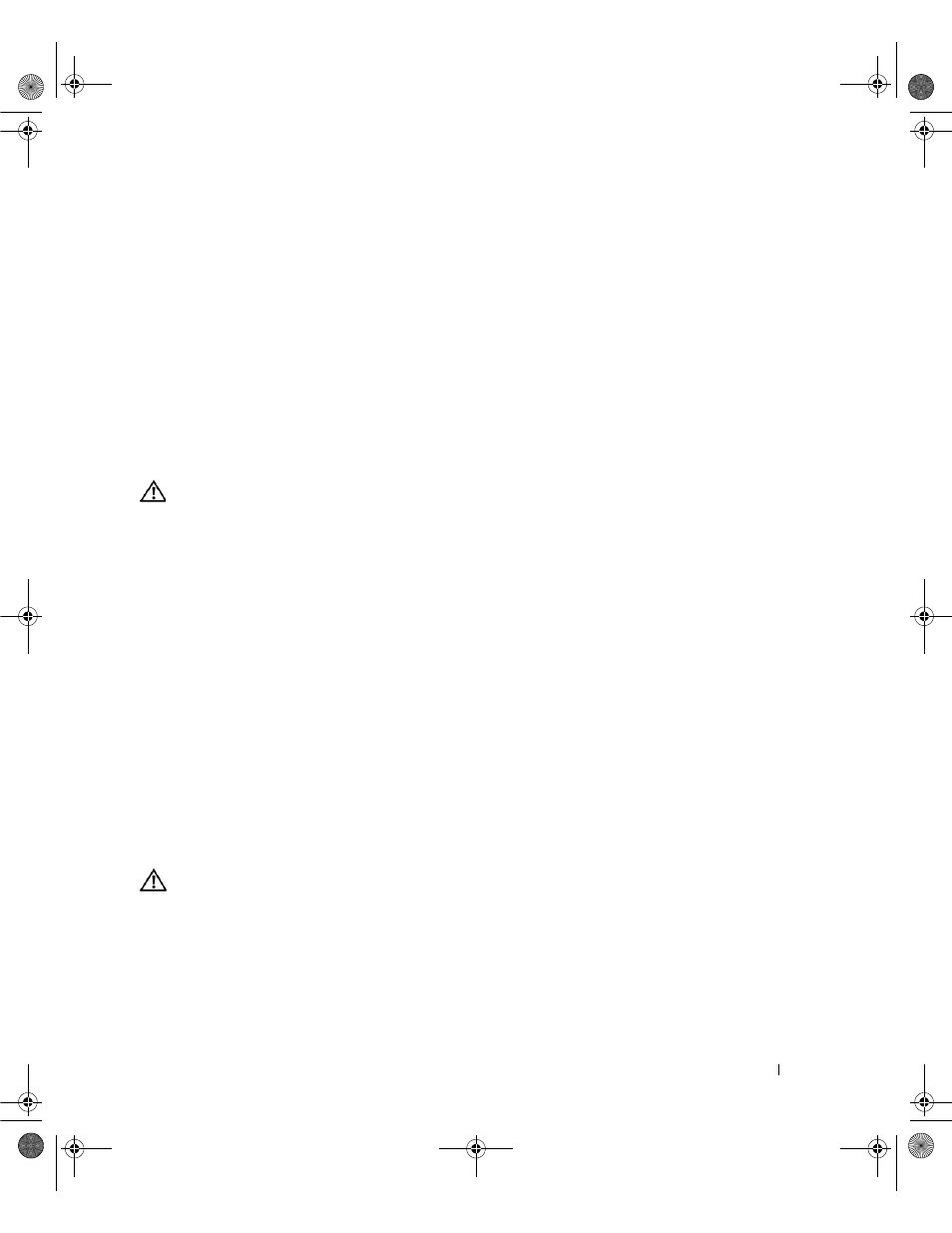
Solving Problems
93
B
ACK
UP
YOUR
FILES
IMMEDIATELY
U
SE
A
VIRUS
-
SCANNING
PROGRAM
TO
CHECK
THE
HARD
DRIVE
,
FLOPPY
DISKS
,
OR
C D
S
S
AVE
AND
CLOSE
ANY
OPEN
FILES
OR
PROGRAMS
AND
SHUT
DOWN
YOUR
COMPUTER
THROUGH
THE
Start
MENU
S
CAN
THE
COMPUTER
FOR
SPYWARE
—
If you are experiencing slow computer performance, you frequently
receive pop-up advertisements, or you are having problems connecting to the Internet, your computer
might be infected with spyware. Use an anti-virus program that includes anti-spyware protection (your
program may require an upgrade) to scan the computer and remove spyware. For more information, go to
support.dell.com and search for the keyword spyware.
R
UN
THE
D
ELL
D
IAGNOSTICS
—
If all tests run successfully, the error condition is related to a software
problem. See "Dell Diagnostics" on page 79.
Memory Problems
CAUTION:
Before you begin any of the procedures in this section, follow the safety instructions in the Product
Information Guide.
I
F
YOU
RECEIVE
AN
INSUFFICIENT
MEMORY
MESSAGE
—
•
Save and close any open files and exit any open programs you are not using to see if that resolves the
problem.
•
See the software documentation for minimum memory requirements. If necessary, install additional
memory (see "Memory" on page 114).
•
Reseat the memory modules to ensure that your computer is successfully communicating with the
memory (see "Memory" on page 114).
•
Run the Dell Diagnostics (see "Dell Diagnostics" on page 79).
I
F
YOU
EXPERIENCE
OTHER
MEMORY
PROBLEMS
—
•
Reseat the memory modules to ensure that your computer is successfully communicating with the
memory (see "Memory" on page 114).
•
Ensure that you are following the memory installation guidelines (see "Memory" on page 114).
•
Run the Dell Diagnostics (see "Dell Diagnostics" on page 79).
Network Problems
CAUTION:
Before you begin any of the procedures in this section, follow the safety instructions in the Product
Information Guide.
C
HECK
THE
NETWORK
CABLE
CONNECTOR
—
Ensure that the network cable is firmly inserted into both the
network connector on the back of the computer and the network jack.
C
HECK
THE
NETWORK
LIGHTS
ON
THE
NETWORK
CONNECTOR
—
No light indicates that no network
communication exists. Replace the network cable.
book.book Page 93 Friday, June 29, 2007 4:59 PM
