Unexpected characters, Lockups and software problems, The computer does not start up – Dell Inspiron 6400 User Manual
Page 91: The computer stops responding, A program stops responding or crashes repeatedly, A program is designed for an earlier microsoft, Windows, Operating system
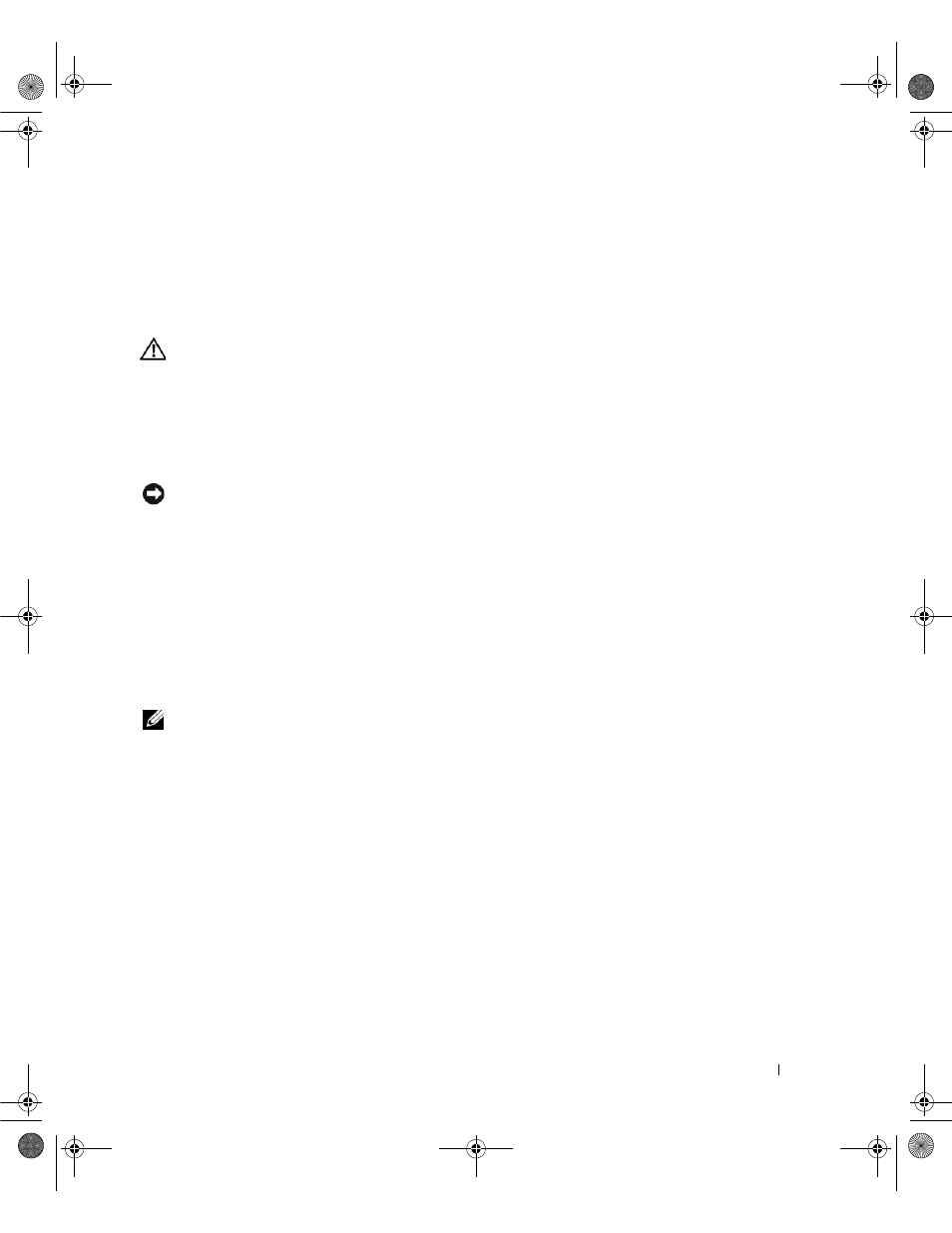
Solving Problems
91
Unexpected characters
D
ISABLE
THE
NUMERIC
KEYPAD
—
Press
instead of letters. Verify that the numbers lock light is not lit.
Lockups and Software Problems
CAUTION:
Before you begin any of the procedures in this section, follow the safety instructions in the Product
Information Guide.
The computer does not start up
E
NSURE
THAT
THE
A C
ADAPTER
IS
FIRMLY
CONNECTED
TO
THE
COMPUTER
AND
TO
THE
ELECTRICAL
OUTLET
The computer stops responding
NOTICE:
You might lose data if you are unable to perform an operating system shutdown.
T
URN
THE
COMPUTER
OFF
—
If you are unable to get a response by pressing a key on your keyboard or
moving your mouse, press and hold the power button for at least 8 to 10 seconds until the computer
turns off. Then restart your computer.
A program stops responding or crashes repeatedly
E
ND
THE
PROGRAM
—
1 Press
2 Click the Applications tab and select the program that is no longer responding.
3 Click End Task.
NOTE:
The chkdsk program may run when you restart the computer. Follow the instructions on the screen.
C
HECK
THE
SOFTWARE
DOCUMENTATION
—
If necessary, uninstall and then reinstall the program. Software
usually includes installation instructions in its documentation or on a floppy disk or CD.
A program is designed for an earlier Microsoft
®
Windows
®
operating system
R
UN
THE
P
ROGRAM
C
OMPATIBILITY
W
IZARD
—
The Program Compatibility Wizard configures a program so
it runs in an environment similar to non-Windows XP operating system environments.
1 Click the Start button, point to Programs→ Accessories, and then click Program Compatibility
Wizard.
2 In the welcome screen, click Next.
3 Follow the instructions on the screen.
book.book Page 91 Friday, June 29, 2007 4:59 PM
