Using the display, Adjusting brightness, Switching the video image – Dell Inspiron 6400 User Manual
Page 33: Setting display resolution
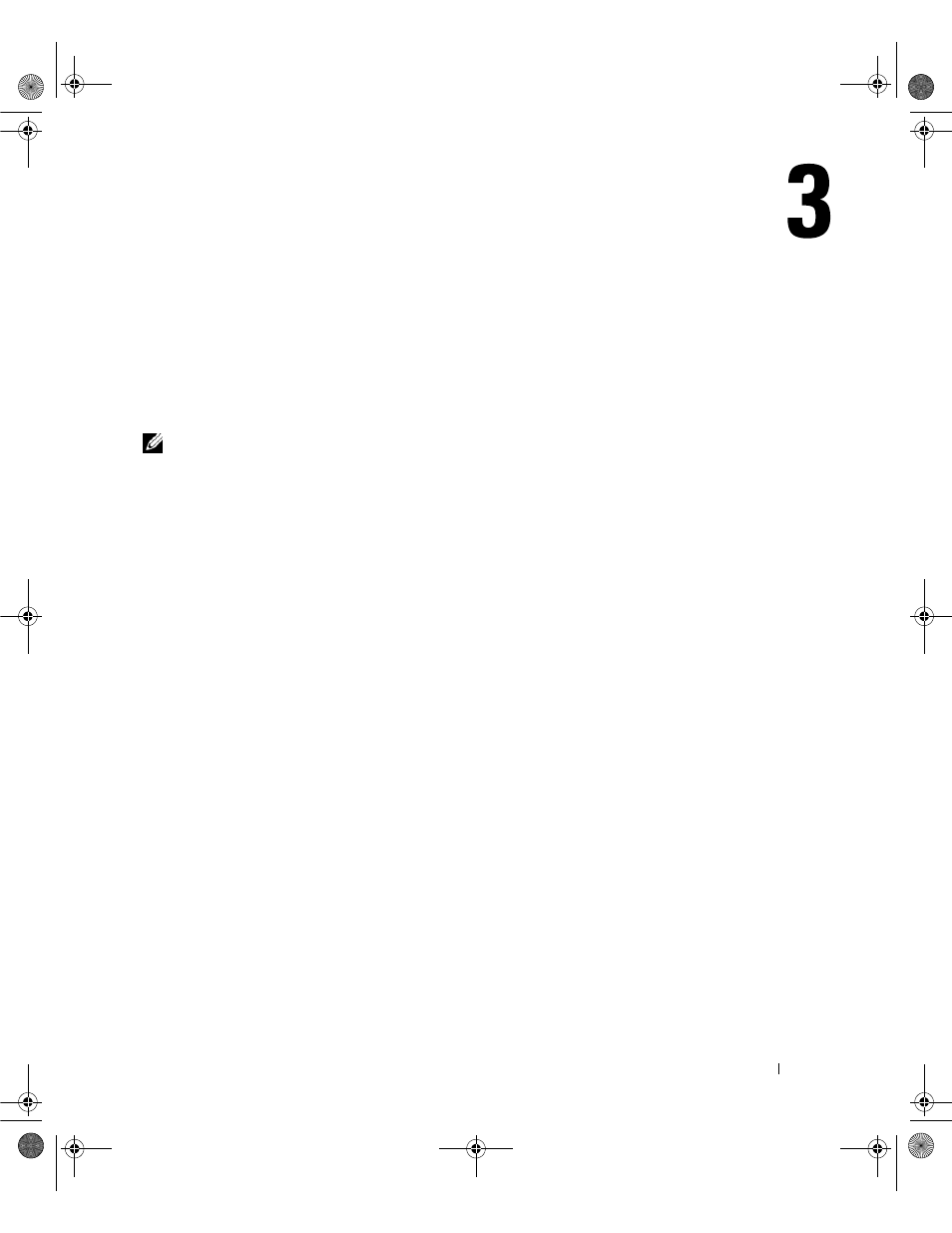
Using the Display
33
Using the Display
Adjusting Brightness
When a Dell™ computer is running on battery power, you can conserve power by setting the
brightness to the lowest comfortable setting by pressing
the keyboard.
NOTE:
Brightness key combinations only affect the display on your portable computer, not monitors or
projectors that you attach to your portable computer or docking device. If your computer is connected to an
external monitor and you try to change the brightness level, the Brightness Meter may appear, but the
brightness level on the external device does not change.
You can press the following keys (key combinations) to adjust display brightness:
•
Press
external monitor).
•
Press
an external monitor).
Switching the Video Image
When you start the computer with an external device (such as an external monitor or projector)
attached and turned on, the image may appear on either the computer display or the external device.
Press
the display and the external device simultaneously.
Setting Display Resolution
To display a program at a specific resolution, both the graphics card and the display must support the
program, and the necessary video drivers must be installed.
Before you change any of the default display settings, make a note of the default settings for future
reference.
If you choose a resolution or color palette that is higher than the display supports, the settings adjust
automatically to the closest supported values.
1 Click the Start button and click Control Panel.
2 Under Pick a category, click Appearance and Themes.
book.book Page 33 Friday, June 29, 2007 4:59 PM
