A solid blue screen appears, Dell mediadirect problems, Other software problems – Dell Inspiron 6400 User Manual
Page 92
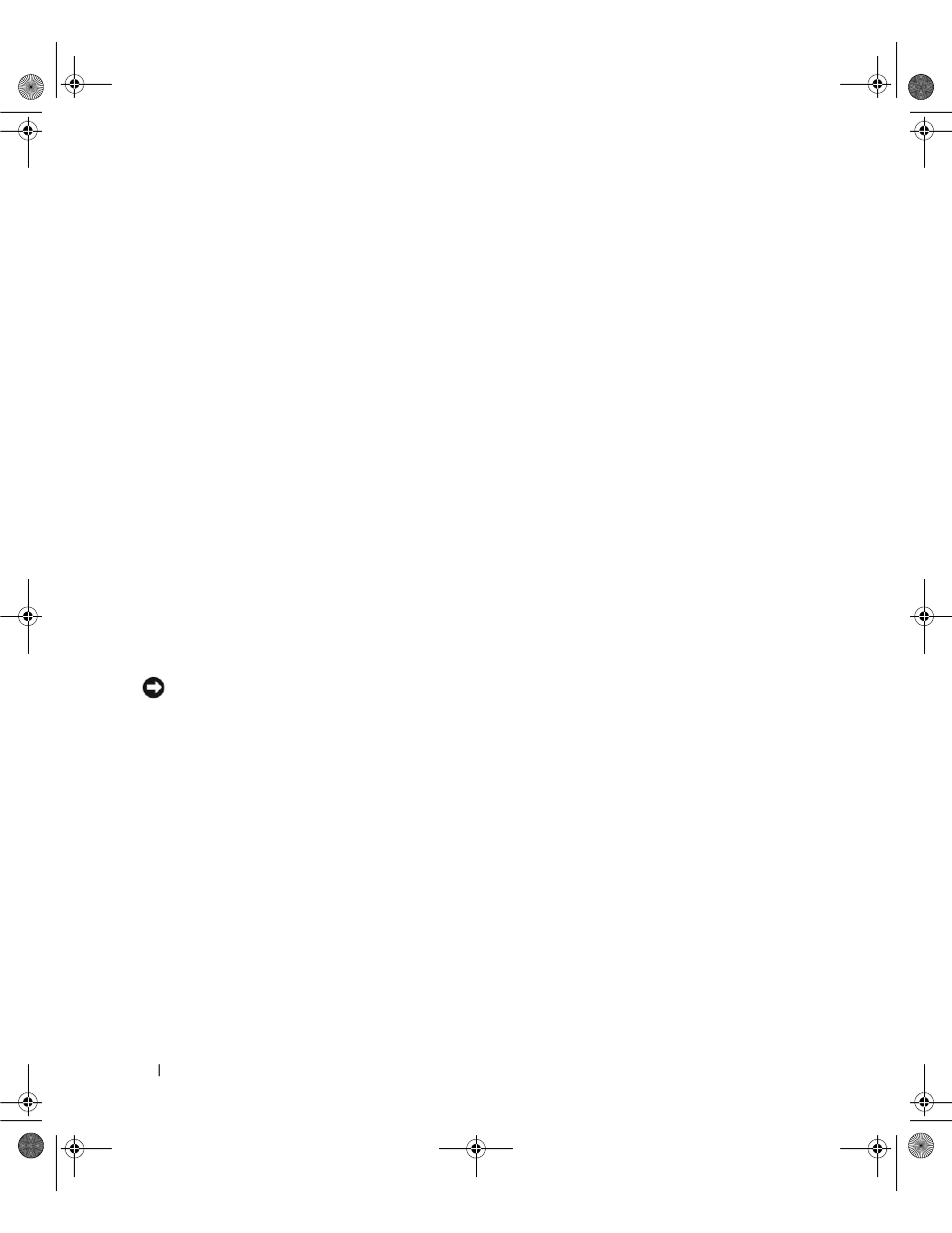
92
Solving Problems
A solid blue screen appears
T
URN
THE
COMPUTER
OFF
—
If you are unable to get a response by pressing a key on your keyboard or moving
your mouse, press and hold the power button for at least 8 to 10 seconds until the computer turns off. Then
restart your computer.
Dell MediaDirect problems
C
HECK
THE
D
ELL
M
EDIA
D
IRECT
HELP
FILE
FOR
INFORMATION
—
Click the ? icon at the bottom of the Dell
MediaDirect screen to access Help.
T
O
PLAY
MOVIES
WITH
D
ELL
M
EDIA
D
IRECT
,
YOU
MUST
HAVE
A
D V D
DRIVE
AND
THE
D
ELL
D V D P
LAYER
—
If
you purchased a DVD drive with your computer, this software should already be installed.
V
IDEO
Q
UALITY
PROBLEMS
—
Turn off the Use Hardware Acceleration option. This feature takes
advantage of the special processing in some graphics cards to reduce processor requirements when
playing DVDs and certain types of video files.
C
ANNOT
PLAY
SOME
MEDIA
FILES
—
Because Dell MediaDirect provides access to media files outside the
Windows XP operating system environment, access to licensed content is restricted. Licensed content is
digital content that has Digital Rights Management (DRM) applied to it. The Dell MediaDirect
environment cannot verify the DRM restrictions, so the licensed files cannot be played. Licensed music
and video files have a lock icon next to them. You can access licensed files in the Windows XP operating
system environment.
A
DJUSTING
THE
COLOR
SETTINGS
FOR
MOVIES
THAT
CONTAIN
SCENES
THAT
ARE
TOO
DARK
OR
TOO
BRIGHT
—
Click EagleVision to use a video enhancement technology that detects video content and dynamically
adjusts the brightness/contrast/saturation ratios.
NOTICE:
You cannot reinstall the Dell MediaDirect feature if you voluntarily reformat the hard drive. Contact Dell
for assistance. See "Contacting Dell" on page 133.
Other software problems
C
HECK
THE
SOFTWARE
DOCUMENTATION
OR
CONTACT
THE
SOFTWARE
MANUFACTURER
FOR
TROUBLESHOOTING
INFORMATION
—
•
Ensure that the program is compatible with the operating system installed on your computer.
•
Ensure that your computer meets the minimum hardware requirements needed to run the software.
See the software documentation for information.
•
Ensure that the program is installed and configured properly.
•
Verify that the device drivers do not conflict with the program.
•
If necessary, uninstall and then reinstall the program.
book.book Page 92 Friday, June 29, 2007 4:59 PM
