Error messages – Dell Inspiron 6400 User Manual
Page 85
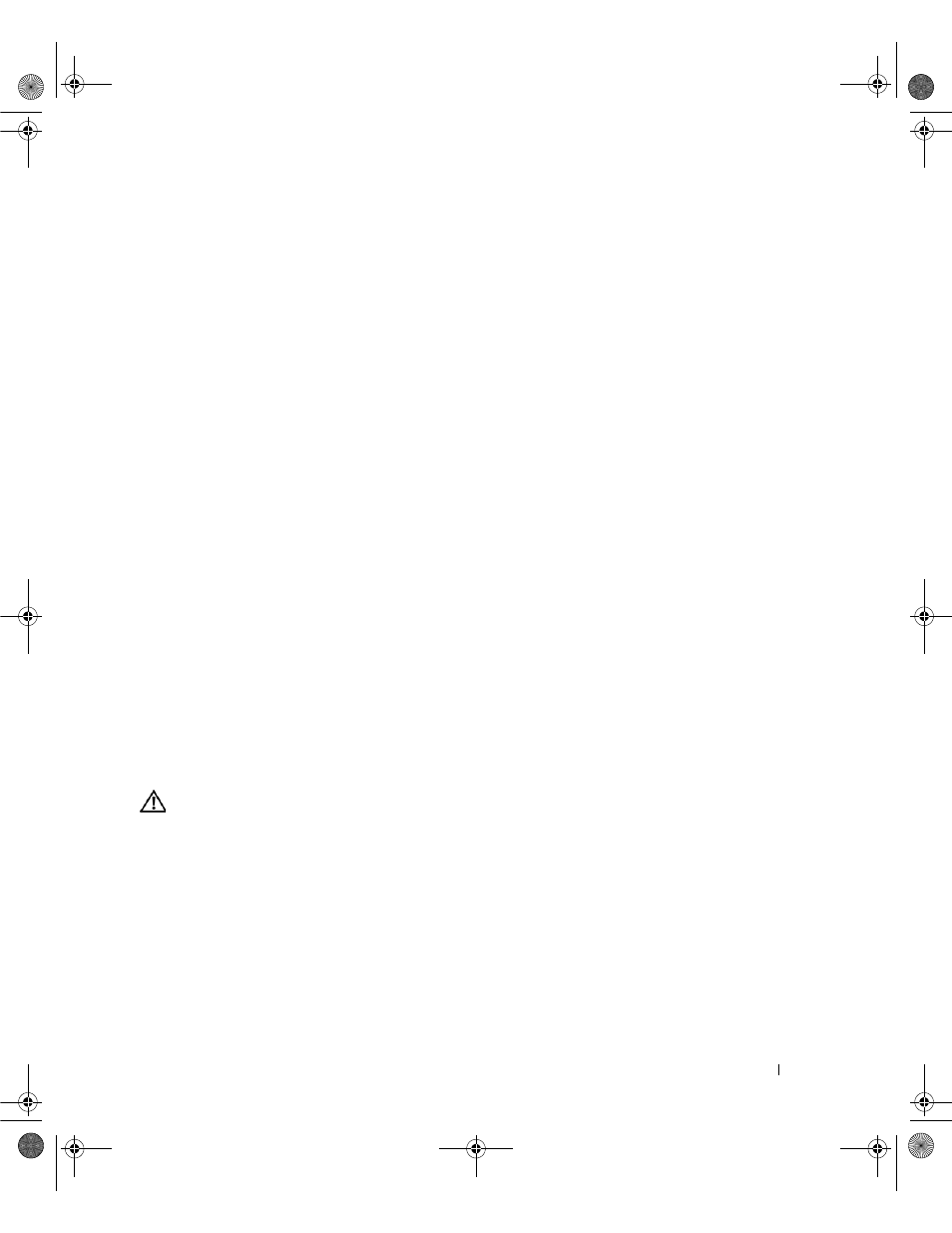
Solving Problems
85
•
If you have other telephone devices sharing the line, such as an answering machine, fax machine, surge
protector, or line splitter, then bypass them and connect the modem directly to the telephone wall jack.
If you are using a line that is 3 m (10 ft) or more in length, try a shorter one.
R
UN
THE
M
ODEM
H
ELPER
DIAGNOSTICS
—
Click the Start button, point to Programs and then click Modem
Helper. Follow the instructions on the screen to identify and resolve modem problems. (Modem Helper is
not available on certain computers.)
V
ERIFY
THAT
THE
MODEM
IS
COMMUNICATING
WITH
W
INDOWS
—
1 Click the Start button and click Control Panel.
2 Click Printers and Other Hardware.
3 Click Phone and Modem Options.
4 Click the Modems tab.
5 Click the COM port for your modem.
6 Click Properties, click the Diagnostics tab, and then click Query Modem to verify that the modem is
communicating with Windows.
If all commands receive responses, the modem is operating properly.
E
NSURE
THAT
YOU
ARE
CONNECTED
TO
THE
I
NTERNET
—
Ensure that you have subscribed to an Internet
provider. With the Outlook Express e-mail program open, click File. If Work Offline has a checkmark next
to it, click the checkmark to remove it and connect to the Internet. For help, contact your Internet service
provider.
S
CAN
THE
COMPUTER
FOR
SPYWARE
—
If you are experiencing slow computer performance, you frequently
receive pop-up advertisements, or you are having problems connecting to the Internet, your computer might
be infected with spyware. Use an anti-virus program that includes anti-spyware protection (your program
may require an upgrade) to scan the computer and remove spyware. For more information, go to
support.dell.com and search for the keyword spyware.
Error Messages
CAUTION:
Before you begin any of the procedures in this section, follow the safety instructions in the Product
Information Guide.
If the message is not listed, see the documentation for the operating system or the program that was running
when the message appeared.
A
UXILIARY
DEVICE
FAILURE
—
The touch pad, track stick, or external mouse may be faulty. For an
external mouse, check the cable connection. Enable the Pointing Device option in the system setup
program (see "Using the System Setup Program" on page 163). If the problem persists, contact Dell. See
"Contacting Dell" on page 133.
B
AD
COMMAND
OR
FILE
NAME
—
Ensure that you have spelled the command correctly, put spaces in the
proper place, and used the correct pathname.
book.book Page 85 Friday, June 29, 2007 4:59 PM
