Expresscard problems, Ieee 1394 device problems – Dell Inspiron 6400 User Manual
Page 89
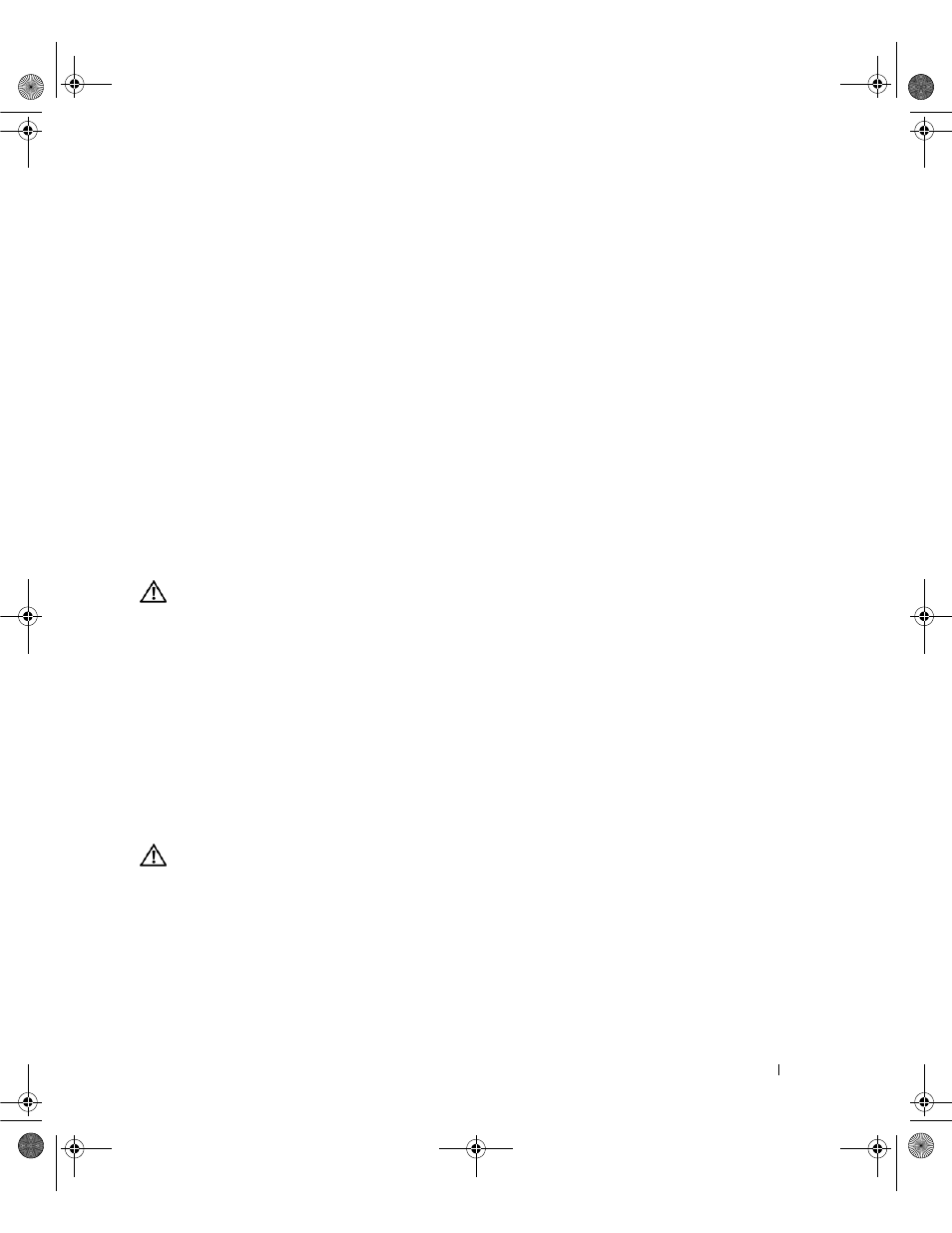
Solving Problems
89
T
IME
-
OF
-
DAY
CLOCK
STOPPED
—
The reserve battery that supports the system configuration settings may
require recharging. Connect your computer to an electrical outlet to charge the battery. If the problem
persists, contact Dell. See "Contacting Dell" on page 133.
T
IME
-
OF
-
DAY
NOT
SET
-
PLEASE
RUN
THE
S
YSTEM
S
ETUP
PROGRAM
—
The time or date stored in the system
setup program does not match the system clock. Correct the settings for the Date and Time options. See
"Using the System Setup Program" on page 163.
T
IMER
CHIP
COUNTER
2
FAILED
—
A chip on the system board may be malfunctioning. Run the System
Set tests in the Dell Diagnostics (see "Dell Diagnostics" on page 79).
U
NEXPECTED
INTERRUPT
IN
PROTECTED
MODE
—
The keyboard controller may be malfunctioning, or a
memory module may be loose. Run the System Memory tests and the Keyboard Controller test in the
Dell Diagnostics (see "Dell Diagnostics" on page 79).
X
: \
IS
NOT
ACCESSIBLE
. T
HE
DEVICE
IS
NOT
READY
—
Insert a disk into the drive and try again.
W
ARNING
: B
ATTERY
IS
CRITICALLY
LOW
—
The battery is running out of charge. Replace the battery, or
connect the computer to an electrical outlet. Otherwise, activate hibernate mode or shut down the
computer.
ExpressCard Problems
CAUTION:
Before you begin any of the procedures in this section, follow the safety instructions in the Product
Information Guide.
C
HECK
THE
E
XPRESS
C
ARD
—
Ensure that the ExpressCard is properly inserted into the connector.
E
NSURE
THAT
THE
CARD
IS
RECOGNIZED
BY
W
INDOWS
—
Double-click the Safely Remove Hardware icon in
the Windows taskbar. Ensure that the card is listed.
I
F
YOU
HAVE
PROBLEMS
WITH
A
D
ELL
-
PROVIDED
E
XPRESS
C
ARD
—
Contact Dell. See "Contacting Dell" on
page 133. Also, for Mobile Broadband (WWAN) ExpressCards, see "Mobile Broadband (Wireless Wide
Area Network [WWAN])" on page 93.
I
F
YOU
HAVE
PROBLEMS
WITH
AN
E
XPRESS
C
ARD
NOT
PROVIDED
BY
D
ELL
—
Contact the ExpressCard
manufacturer.
IEEE 1394 Device Problems
CAUTION:
Before you begin any of the procedures in this section, follow the safety instructions in the Product
Information Guide.
E
NSURE
THAT
THE
I E E E 1 3 9 4
DEVICE
IS
RECOGNIZED
BY
W
INDOWS
—
1 Click the Start button and click Control Panel.
2 Click Printers and Other Hardware.
If your IEEE 1394 device is listed, Windows recognizes the device.
I
F
YOU
HAVE
PROBLEMS
WITH
A
D
ELL
-
PROVIDED
I E E E 1 3 9 4
DEVICE
—
Contact Dell or the IEEE 1394
device manufacturer. See "Contacting Dell" on page 133.
book.book Page 89 Friday, June 29, 2007 4:59 PM
